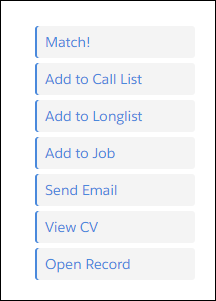Using Action Buttons
Use the buttons on the result tab to interact with multiple candidates![]() A person looking for a job. A candidate can also be referred to as a Job Seeker, Applicant, or Provider. at once. After selecting a number of candidates, click the desired button to perform the action on all that are selected.
A person looking for a job. A candidate can also be referred to as a Job Seeker, Applicant, or Provider. at once. After selecting a number of candidates, click the desired button to perform the action on all that are selected.
Use the buttons on the expanded detail view to interact with a single candidate![]() A person looking for a job. A candidate can also be referred to as a Job Seeker, Applicant, or Provider. at a time.
A person looking for a job. A candidate can also be referred to as a Job Seeker, Applicant, or Provider. at a time.
Admin Note:
When clicking an action button, the action page comes up in the same tab by default. The action page can be configured to open in a new tab instead using these instructions:
- Navigate to Setup > User
 In Salesforce terminology, this is anybody that has login access to an instance. In Bullhorn Recruitment Cloud instances, usually the staff of recruiting companies Interface > Lightning App Builder.
In Salesforce terminology, this is anybody that has login access to an instance. In Bullhorn Recruitment Cloud instances, usually the staff of recruiting companies Interface > Lightning App Builder. - Locate Textkernel_iFrame and click Edit.
- In the Lightning App Builder editor click the main component in the center of the page and put a checkmark in the Actions In New Window checkbox.
- Click Save.
Was this helpful?