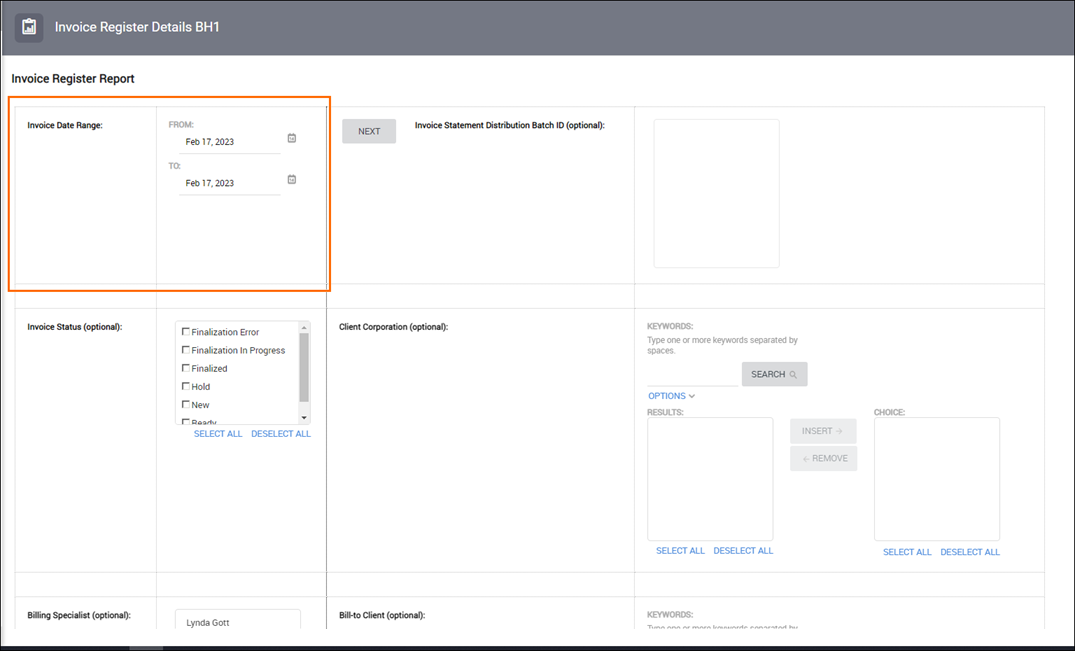Invoice Register Details Report
Bullhorn Support is able to assist with navigating sample reports, but they are unable to build customizations on reports for you. If you need customizations, you will need a Business Intelligence specialist who is familiar with writing database queries.
The Invoice Register Details Report allows you to view invoice details by line item, rather than simply seeing the total of the invoice. The report includes the data from Invoice Register Report with additional details, outlined below:
| Invoice Register Report | Invoice Register Details Report |
|---|---|
|
|
Use Cases
Scenarios where this report is recommended include:
- Invoice processing: For use by a Billing Specialist when researching or validating billing accuracy.
- Client research: Research invoice details of a specific client without having to view one invoice at a time.
- Client audits: Periodically, clients will conduct rate audits. This report is useful when agencies need to quickly provide rate audit details.
- Parallel testing: Research discrepancies during parallel testing to quickly identify the reason for the discrepancy.
Sample Invoice Register Details Report
Running the Report
-
From your Bullhorn ATS Menu, select Canvas.
-
Select Run beside the Invoice Register Details report.
- Enter the following criteria for the report:
- Once you have selected your criteria, click Finish.
- Client Name
- Bill-To Client Name
- Bill-To Client ID
- Invoice Statement ID
- Invoice Statement Number
- Invoice Statement Line Item
- Billing Profile
- Invoice Date
- Invoice Type
- Status
- Currency
- Description
- Surcharge Amount
- Discount Amount
- Pre Tax Amount
- Sales Tax Amount
- Invoice Amount
- PO Number
- Billing Period End Date
- Billing Specialist Name
- Billing Contact Name
- Deliver Method
Exporting to Excel
Depending on the amount of data, it may be easier to view the report via Excel. Follow these steps to export your report to Excel:
-
From the HTML drop down button in the top right corner, click View in Excel Options > View in Excel 2007 Format.
The Excel format you choose can be based on personal preference. We recommend using View in Excel 2007 Format to maintain the same format that you see in Bullhorn Reporting (Canvas) and/or if you plan to use standard Excel functions (pivot, sort, etc).
-
The request will process and a pop up stating "Your report is ready and will download to your Web browser in a few moments" will appear.
-
When prompted, Save the report to your computer.
Once the report is exported to Excel, you can utilize standard Excel functions to filter, sort and pivot the data.