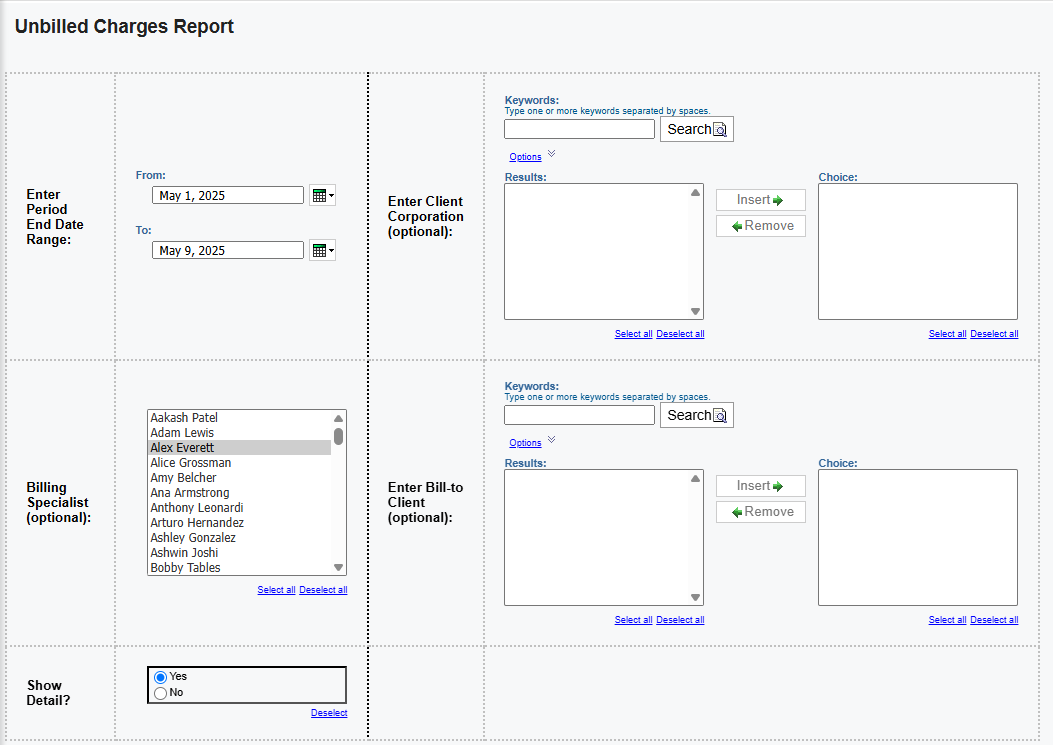Unbilled Charges Report
Bullhorn Support is able to assist with navigating sample reports, but they are unable to build customizations on reports for you. If you need customizations, you will need a Business Intelligence specialist who is familiar with writing database queries.
The Unbilled Charges report provides high-level visibility into Billable Charges that have not been invoiced yet, with the dollar amount for invoices for each status, by month or by period end date. This report includes:
- Billable revenue that has been earned but has not been invoiced or that has been invoiced as of a given date.
- Amounts that have been invoiced, but where the associated revenue has not yet been earned and/or recorded as of a given date.
- A summary (by month) view and detailed (by period end date) view.
- All revenue that is either unbilled or unearned. This includes permanent placements and other revenue not from temporary placements.
Use Cases
This report is most commonly by Billing Specialist and General Ledger Teams to research billable charges that haven’t been invoiced yet to reconcile unbilled accounts.
See Unbilled Charges Report Sample to see an example of this report in action.
Running the Report
-
From your Bullhorn ATS Menu, select Canvas.
-
Select Run beside the Unbilled Charges Report.
-
Fill out the following criteria:
-
Period End Date Range: Select a date range to run the report for. This field is required.
-
Client Corporation (Optional): Use the built in Search functionality and the Insert and Remove buttons to control which Client Corporations are included in the report.
-
Billing Specialist (Optional): Select one or multiple Billing Specialists to include in the report.
-
Bill-to Client (Optional): Use the built in Search functionality and the Insert and Remove buttons to control which Bill-to Clients are included in the report.
-
Show Detail: Choose Yes for a detailed (by period end date) view. Choose No for a summary (by month) view.
-
-
Click Finish.
| Field Label | Notes |
|---|---|
| Billable Charges - Billing | Header |
| Period | Reporting Period month and year |
| Not Ready to Bill | Summary and detailed amount for Billable Charges that are in status of Not Ready to Bill |
| Ready to Bill | Summary and detailed amount for Billable Charges that are in status of Ready to Bill |
| Processing | Summary and detailed amount for Billable Charges that are in status of Not Ready to Bill |
| Invoicing | Summary and detailed amount for Billable Charges that are in status of Invoicing |
| Invoiced | Summary and detailed amount for Billable Charges that are in status of Invoiced |
| Needs Review | Summary and detailed amount for Billable Charges that are in status of Needs Review |
| Other Billing Statuses | Summary and detailed amount for Billable Charges that are in other statuses not covered above |
| Invoice Statement - Billing | Header |
| Period Month Year | Reporting Period month and year |
| New | Summary and detailed amount for Invoice Statements that are in status of New |
| In Progress | Summary and detailed amount for Invoice Statements that are in status of In Progress |
| Ready | Summary and detailed amount for Invoice Statements that are in status of Ready |
| On Hold | Summary and detailed amount for Invoice Statements that are in status of On Hold |
| Error | Summary and detailed amount for Invoice Statements that are in status of Error |
| Finalized | Summary and detailed amount for Invoice Statements that are in status of Finalized |
| Other Billing Statuses | Summary and detailed amount for Invoice Statements that are inother statuses not covered above |
Exporting to Excel
Depending on the amount of data, it may be easier to view the report via Excel. Follow these steps to export your report to Excel:
-
From the HTML drop down button in the top right corner, click View in Excel Options > View in Excel 2007 Format.
The Excel format you choose can be based on personal preference. We recommend using View in Excel 2007 Format to maintain the same format that you see in Bullhorn Reporting (Canvas) and/or if you plan to use standard Excel functions (pivot, sort, etc).
-
The request will process and a pop up stating "Your report is ready and will download to your Web browser in a few moments" will appear.
-
When prompted, Save the report to your computer.
Once the report is exported to Excel, you can utilize standard Excel functions to filter, sort and pivot the data.