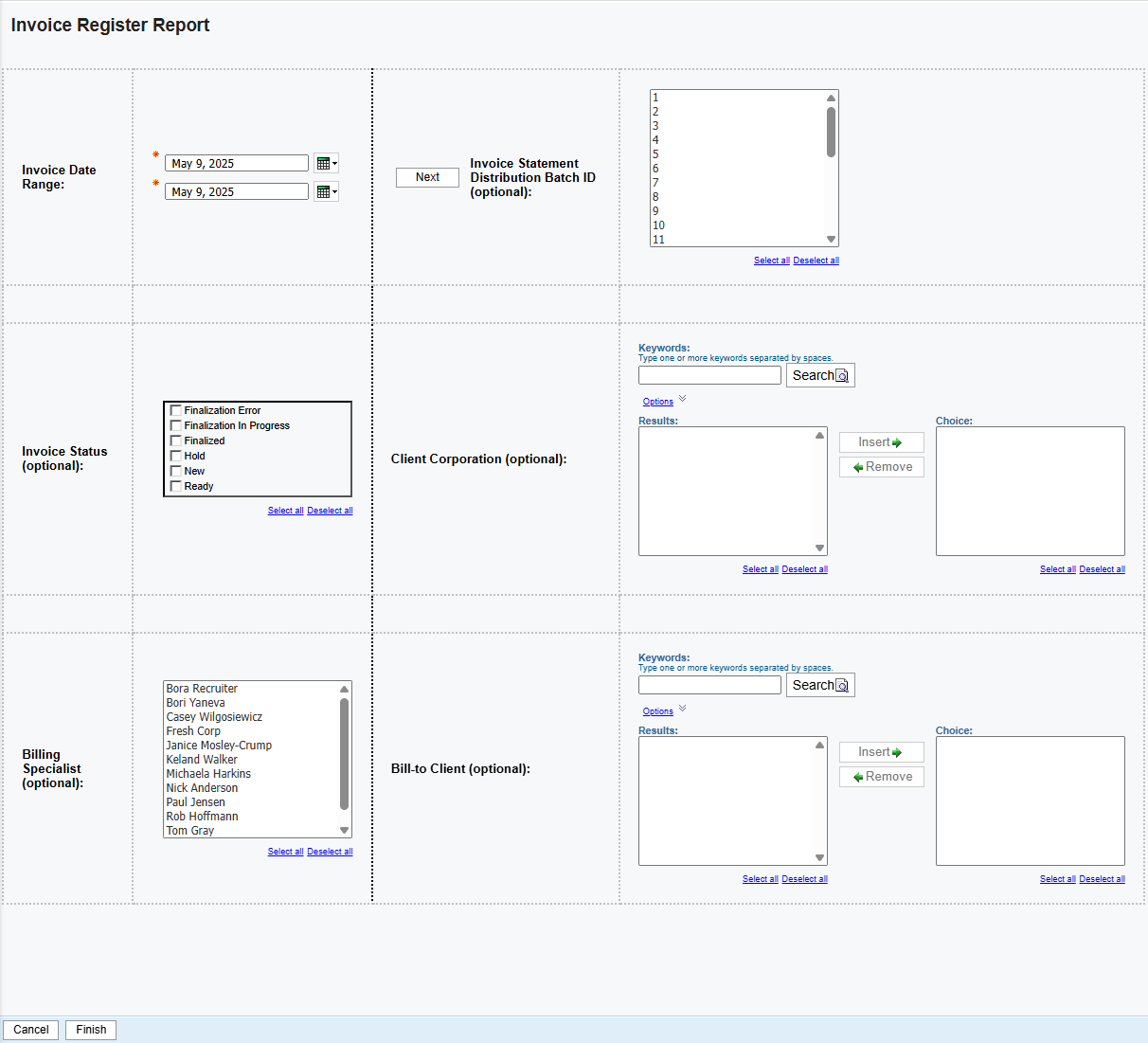Invoice Register Report
Bullhorn Support is able to assist with navigating sample reports, but they are unable to build customizations on reports for you. If you need customizations, you will need a Business Intelligence specialist who is familiar with writing database queries.
The Invoice Register provides a list of invoices by client that are in the process of billing or were billed for a specific date range. This report includes:
- A snapshot of the agency's revenue for a specific period.
- A register of all finalized invoices if Finalized status criteria is selected.
- A listing of unapproved invoices if statuses New and/or Hold is selected.
Use Cases
Billing Specialists can use this report for the following:
-
See any billable charges that haven’t been invoiced so you can focus on the clients you're responsible for.
-
See a total of all invoices by client or by status.
Use this report instead of the Invoices list screen. The list view doesn’t give you a total of everything that you’ve finalized, but this report provides these details in an exportable format.
See Sample Invoice Register Report to view an example of this report in action.
Running the Report
If you only select a date filter criteria with all statuses, this could potentially display a large volume of data. Best practice is to include additional criteria in cases where the status is ALL.
-
From your Bullhorn ATS Menu, select Canvas.
-
Select Run beside the Invoice Register Report.
-
Fill out the following parameters:
-
Invoice Date Range: Select a date range to run the report for. This field is required.
-
Invoice Statement Distribution Batch ID (Optional): Narrow your search by selecting Distribution Batch IDs. Use the Next button to filter through all the IDs.
-
Invoice Status (Optional: Use the check boxes to choose which Invoice Statuses you want to include in the report.
-
Client Corporation (Optional): Use the built in Search functionality and the Insert and Remove buttons to control which Client Corporations are included in the report.
-
Billing Specialist (Optional): Select one or multiple Billing Specialists to include in the report.
-
Bill-to Client (Optional): Use the built in Search functionality and the Insert and Remove buttons to control which Bill-to Clients are included in the report.
-
-
Click Finish.
| Data item in report | Definition |
|---|---|
| Client Name | The client's name |
| Bill-to Client Name | The name of the client who receives the invoices |
| Bill-to Client ID | The client's internal system ID that receives the invoices |
| Invoice Statement ID | Internal system ID auto-assigned when the invoice is created |
| Invoice Statement Number | Reference ID given to the client and Accounts Receivable; value is auto-assigned when invoice is finalized |
| Billing Profile | Billing profile linked to the invoice to determine invoicing and remittance information such as Invoice Terms, Billing Contact, and Location |
| Invoice Date | Date assigned when invoice is finalized; date is used in the calculation for payment terms |
| Invoice Type | Invoice origination point: Original, From Credit, From Rebill, From Adjustment |
| Status | Invoice stage: New, Ready, Hold, Finalized |
| Origin | Invoice creation method: System Generated, Manual |
| Currency | Invoice monetary exchange |
| Invoice Subtotal | Pre-tax amount to bill |
| Sales Tax Amount | The total amount of sales tax to bill |
| Discount Amount | Fixed value to reduce the amount to bill |
| Surcharge Amount | Fixed value charged to bill |
| Invoice Amount | Amount of all invoice lines before discounts, surcharges, taxes |
| Fixed Discount | Discount amount as a fixed value |
| Percent Discount | Discount amount calculated by a percent |
| Fixed Surcharge | Surcharge amount as a fixed value |
| Percent Surcharge | Surcharge amount calculated by a percent |
| Pre-tax Amount | Invoice amount less discounts and surcharges |
| Fixed Tax | Tax amount as a fixed value |
| Percent Tax | Tax amount calculated by a percent |
| Net Invoice Amount | Invoice amount less discounts and surcharges plus taxes |
| PO Number | Purchase Order assigned to the placement |
| Billing Period End Date | Period End Date associated with the invoice |
| Billing Specialist Name | The internal admin or user who handles the invoice |
| Billing Contact Name | The person responsible for processing/paying invoices |
| Delivery Method | Invoice distribution method: Email, Print, Do not Print |
Exporting to Excel
Depending on the amount of data, it may be easier to view the report via Excel. Follow these steps to export your report to Excel:
-
From the HTML drop down button in the top right corner, click View in Excel Options > View in Excel 2007 Format.
The Excel format you choose can be based on personal preference. We recommend using View in Excel 2007 Format to maintain the same format that you see in Bullhorn Reporting (Canvas) and/or if you plan to use standard Excel functions (pivot, sort, etc).
-
The request will process and a pop up stating "Your report is ready and will download to your Web browser in a few moments" will appear.
-
When prompted, Save the report to your computer.
Once the report is exported to Excel, you can utilize standard Excel functions to filter, sort and pivot the data.