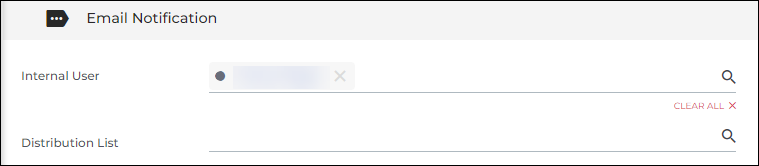Creating a Placement Change Request
has two features that allow users to request edits to existing Placement records and Placement Rate Cards. Users with the correct entitlements can process the suggested edits by reviewing, editing, and approving or rejecting the submitted request. These changes won’t go into effect until a user with the appropriate user type entitlements has reviewed and approved them.
This article contains instructions for creating a Placement Change Request.
Steps
- Open the placement record that needs to be edited.
- On the placement select Actions > Add Change Request.

Change Requests can also be added from the Activity tab on the record by selecting ADD CHANGE REQUEST.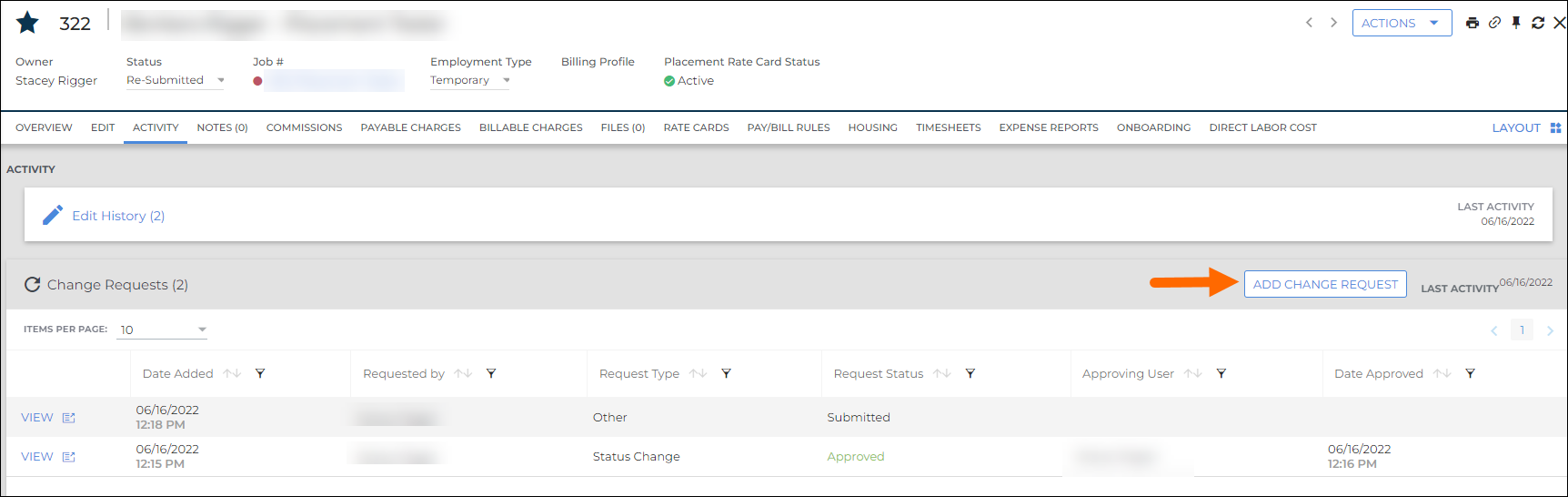
- Complete any required fields and update the fields that have the requested change.
- Once it is saved as Submitted an email will be sent to the approver if the email notification section has been completed.
- Approved will be grayed out for users that do not have the approval user type entitlements.
Notifications
To notify approvers that a change has been submitted, fill out the Email Notification section of the Change Request.
- Internal User: Add single users to this field to notify them via email.
- Distribution List: Add an Internal Distribution List here and it will email all users on that list about the Change Request.
If you send the request to a distribution list, any users who have the proper entitlements can approve the change request.
Was this helpful?