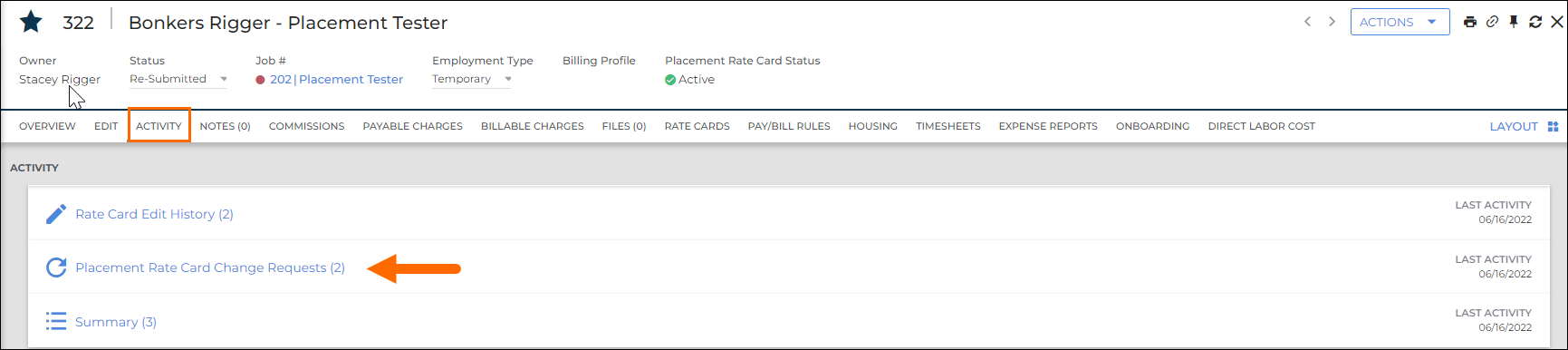Processing Rate Card Change Requests
has two features that allow users to request edits to existing Placement records and Placement Rate Cards. Users with the correct entitlements can process the suggested edits by reviewing, editing, and approving or rejecting the submitted request. These changes will go into effect after a user with the appropriate user type entitlements has reviewed and approved them.
After a rate card change request has been created an approving user can follow these instructions to process it.
Viewing Rate Card Change Requests
Placement Rate Card Change Requests can be viewed in two locations. The first is by navigating to Menu > Pay & Bill > Placement Rate Card Change Request .
Specific Placement Rate Card Change Requests are accessed under the Activity tab on a Placement.
Processing Rate Card Change Requests
- Select the Change Request ID to open the overview screen. The requested changes can be viewed on the right side of the page.
- Select the EDIT tab.
- Update the Status field.
- Rejected: Dismisses all the requested changes and none of the requested changes will go into effect.
- Approved: Puts all of the requested changes into effect on the designated Effective Date.
- Request Revision: Sends the change request back to the requesting user for updates.
- If the request is being rejected or if a revision is requested fill out the Approver Comments field with an explanation.
- Fill out the Email Notifications section to notify users that the request has been processed.
- Click Save.
After a rate card change request has been approved or rejected the change request cannot be edited. A new request will need to be made with the same effective date instead.