Creating a Placement Rate Card Change Request
has two features that allow users to request edits to existing Placement records and Placement Rate Cards. Users with the correct entitlements can process the suggested edits by reviewing, editing, and approving or rejecting the submitted request. These changes will go into effect after a user with the appropriate user type entitlements has reviewed and approved them. Follow the steps below to create a Rate Card Change Request.
To create a rate card change request the placement must be in an Approved status and have an Active rate card.
-
Open the placement with an active rate card that needs to be edited. From the Rate Cards tab section select Request Change.
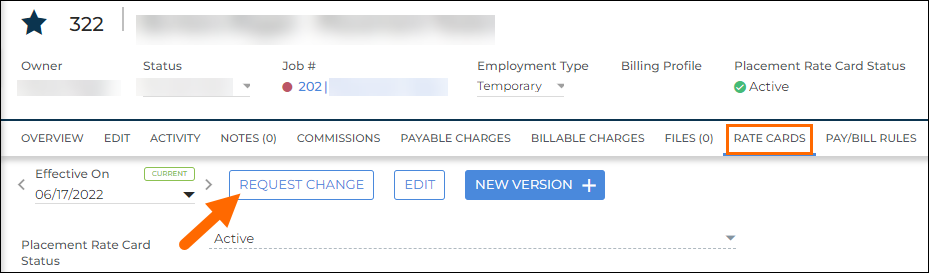
-
Fill out the change request fields including:
Field Description Approver Comment This field allows the requester to leave a comment for the approver about the requested changes. Status - Draft: Used while the request is being updated.
- Submitted: Used when the request is ready for review.
Email Notifications - Internal User: Approving user’s email address to send an email notification that the placement change has been submitted
- Distribution List: Distribution List to send an email notification to appovers that the placement change has been submitted
Effective Date The date the changes should go into effect. This date is for the current version. If there is a future version it will need to have a change request created as well. Rates Make changes to the existing rates or select the Add Rate button to add new earn codes. All fields that are changed will turn blue. Use the trash can icon to delete rates that are no longer applicable.
Was this helpful?
.png)