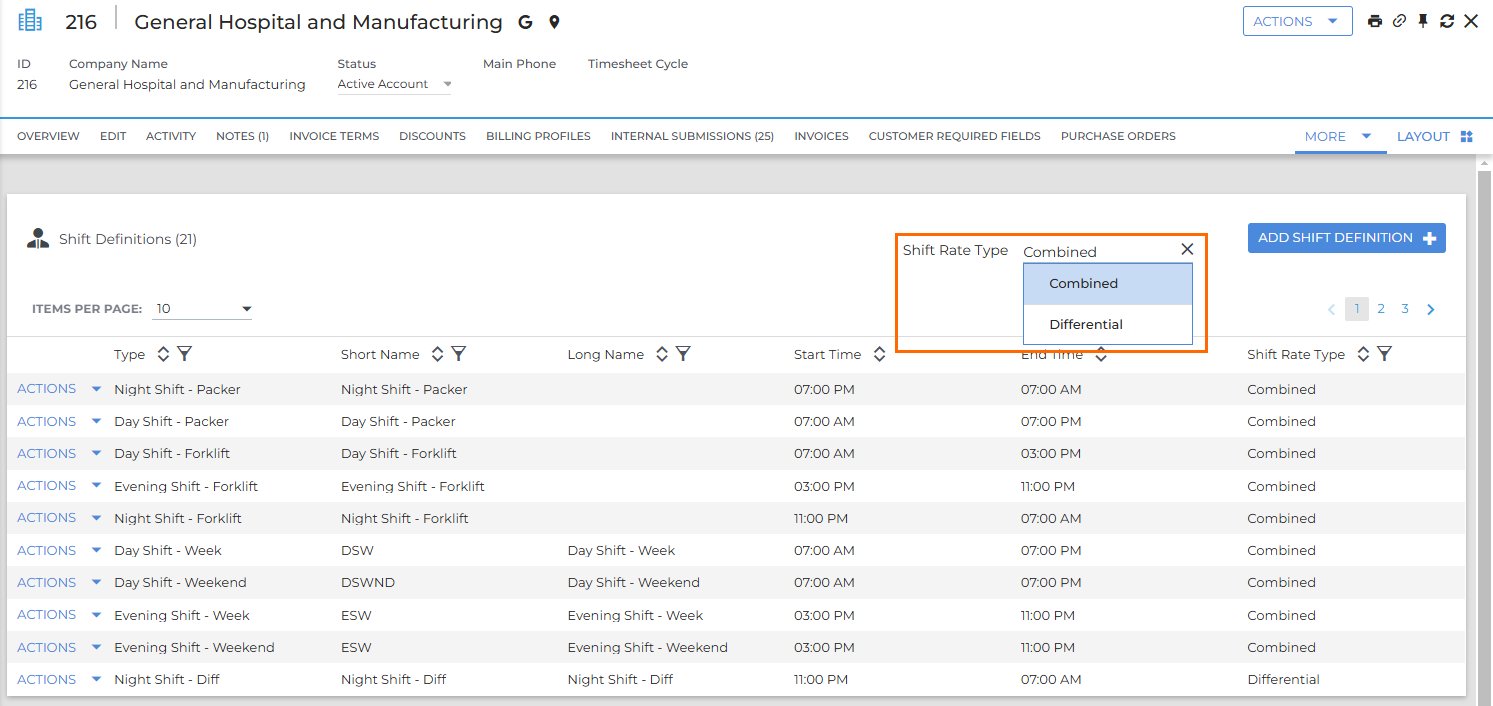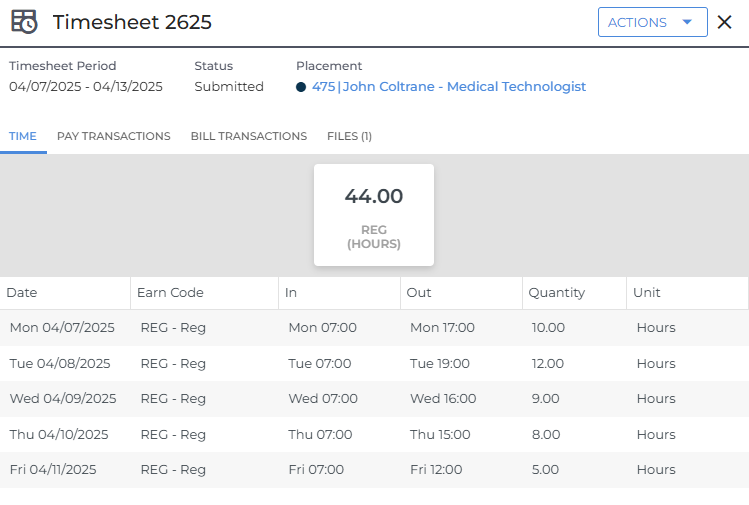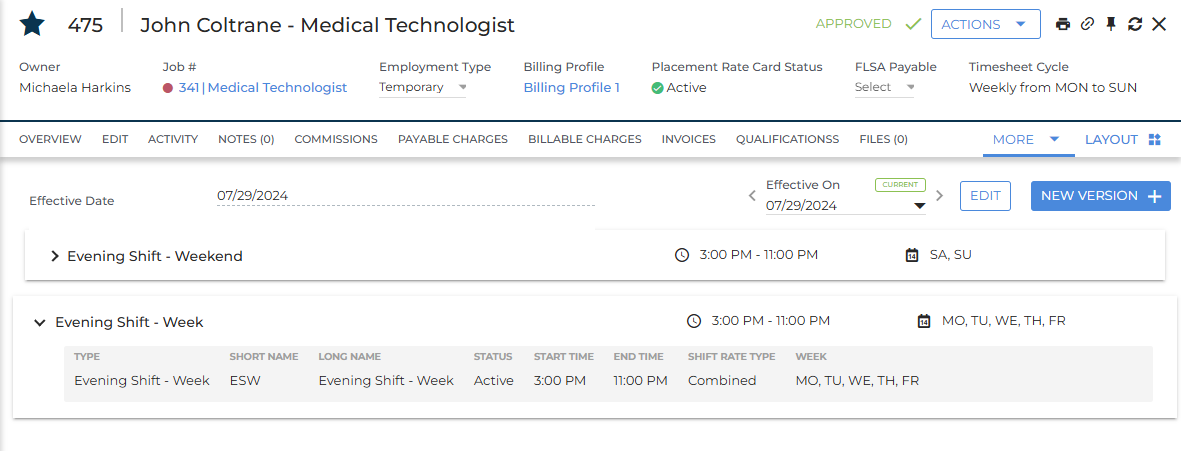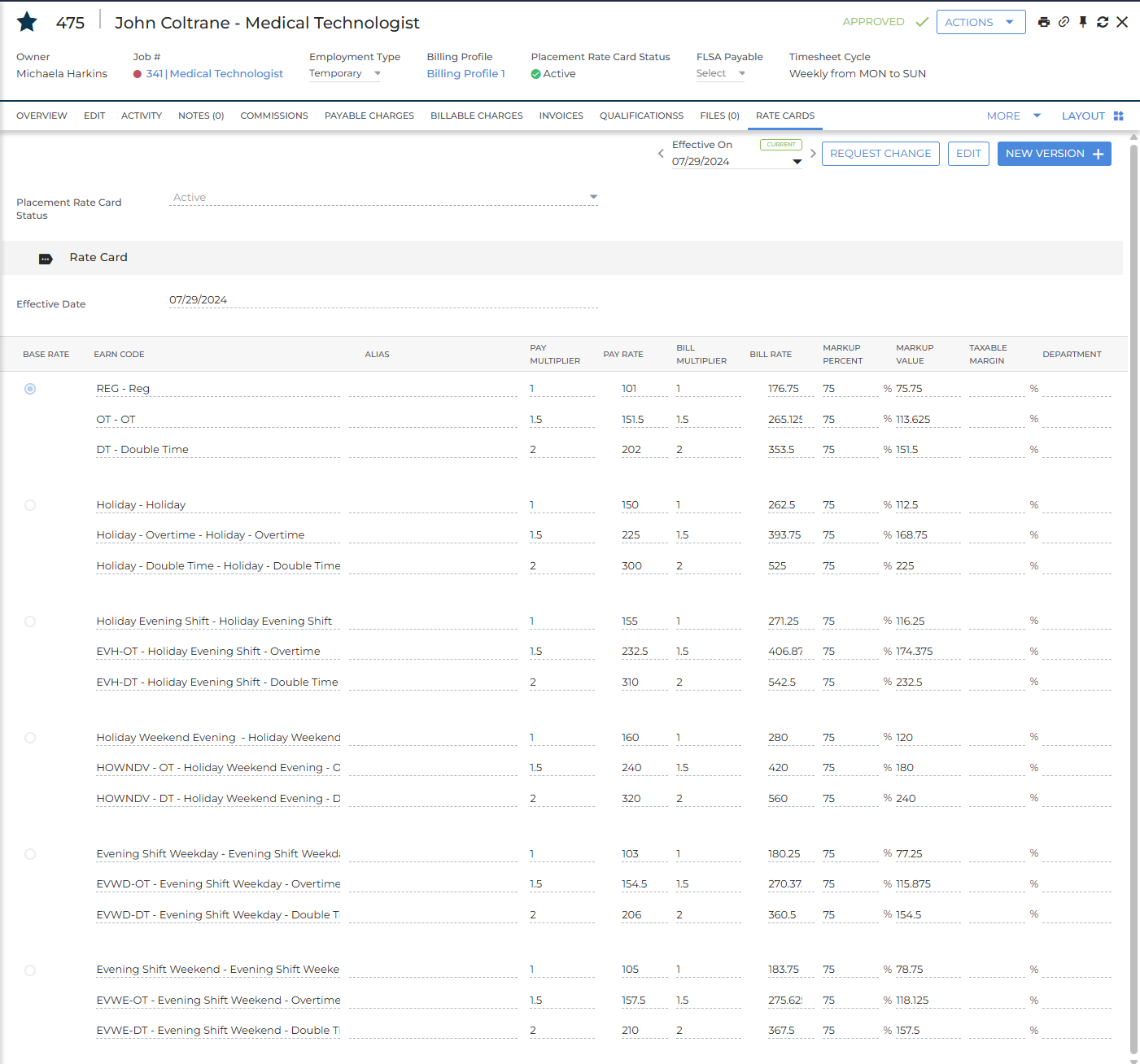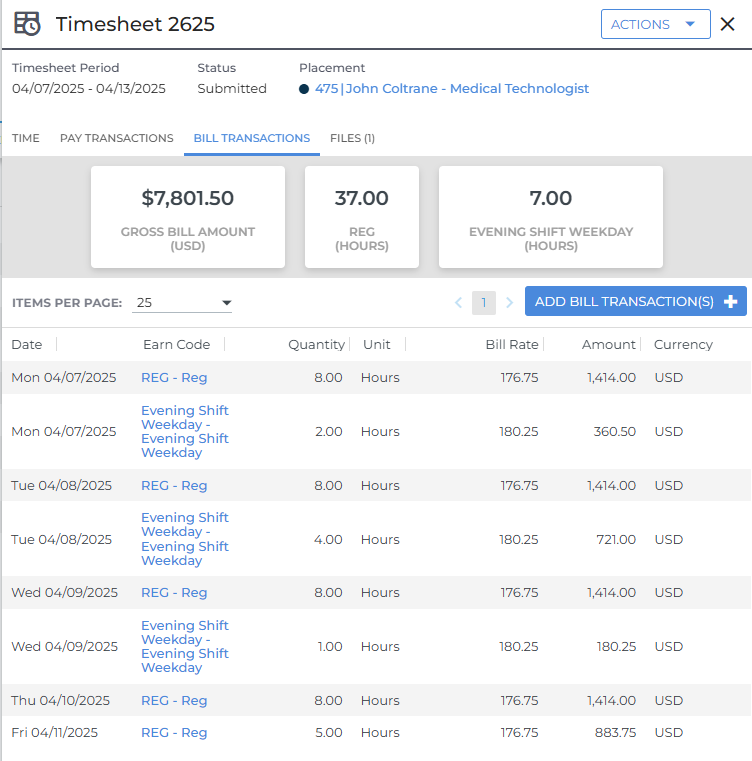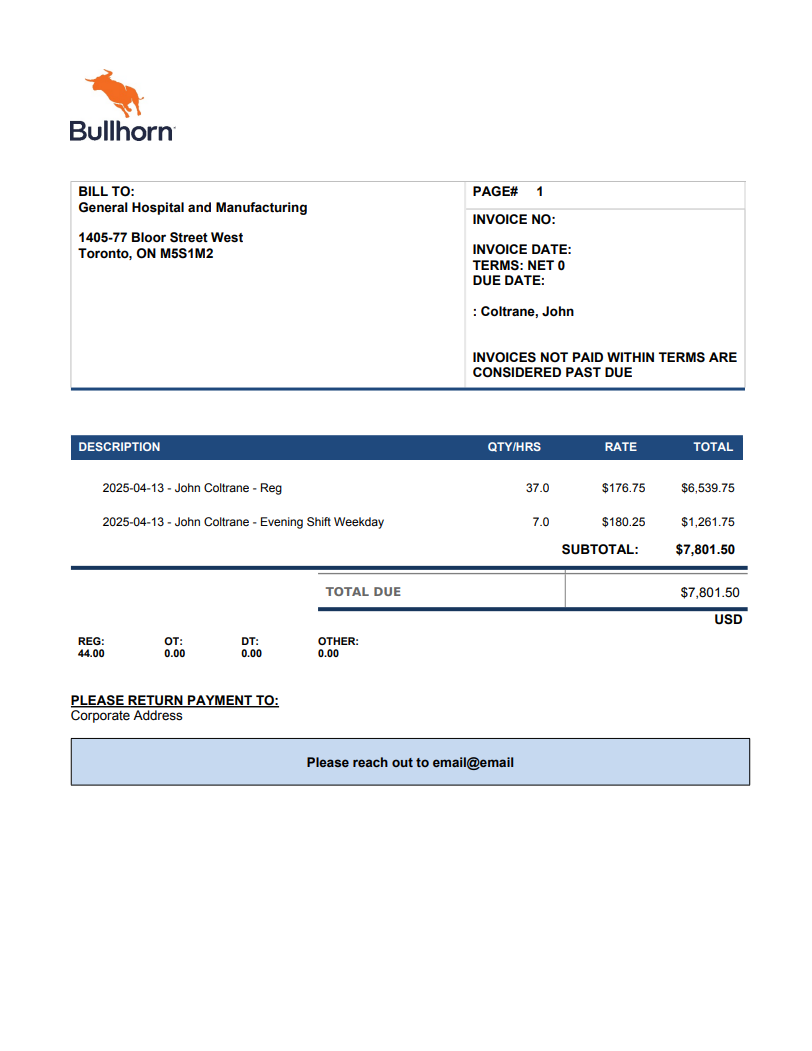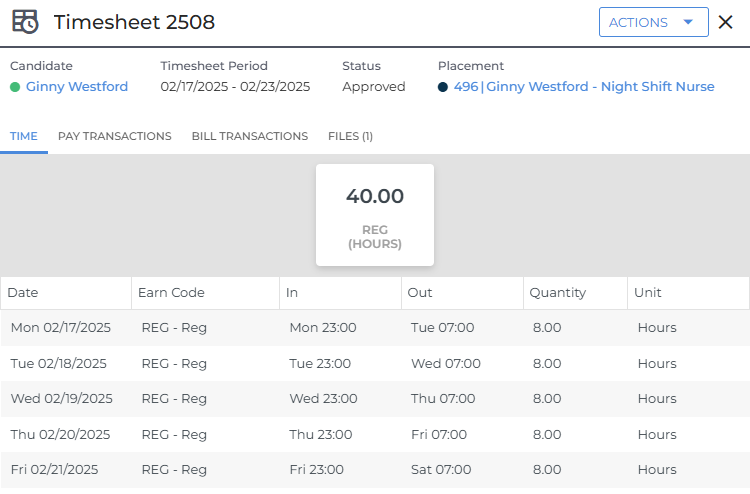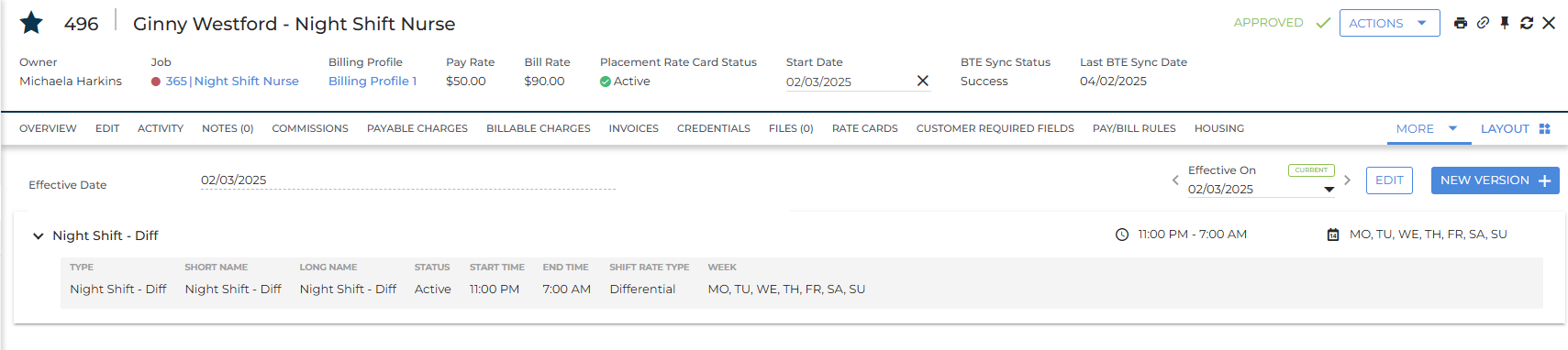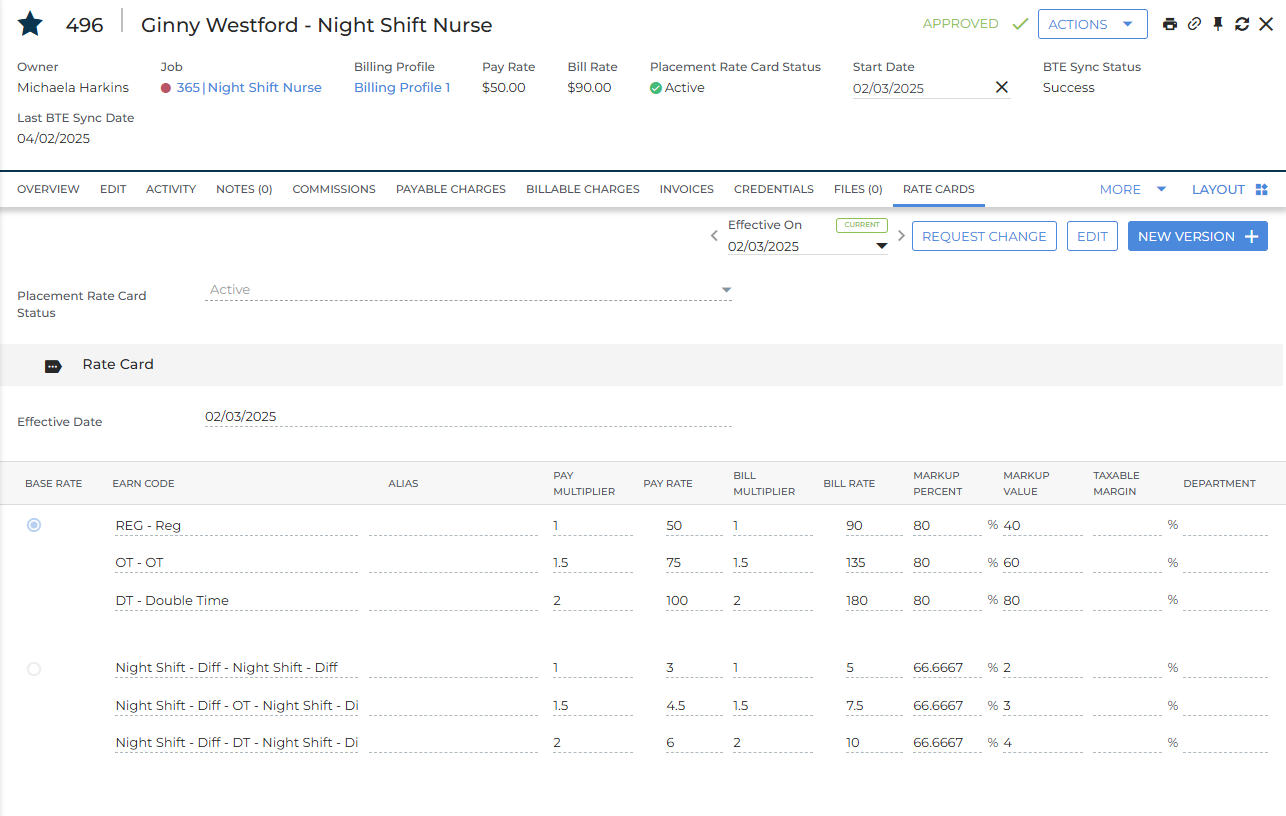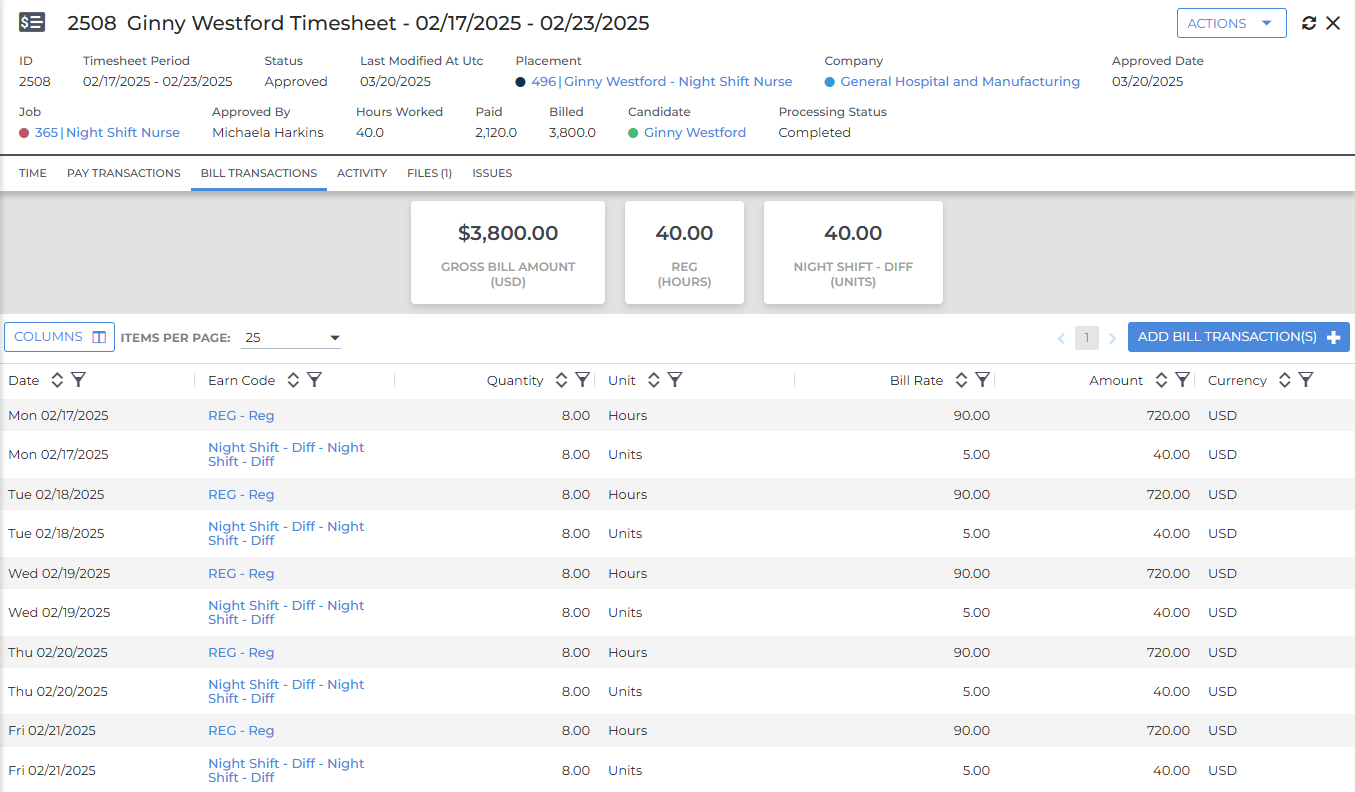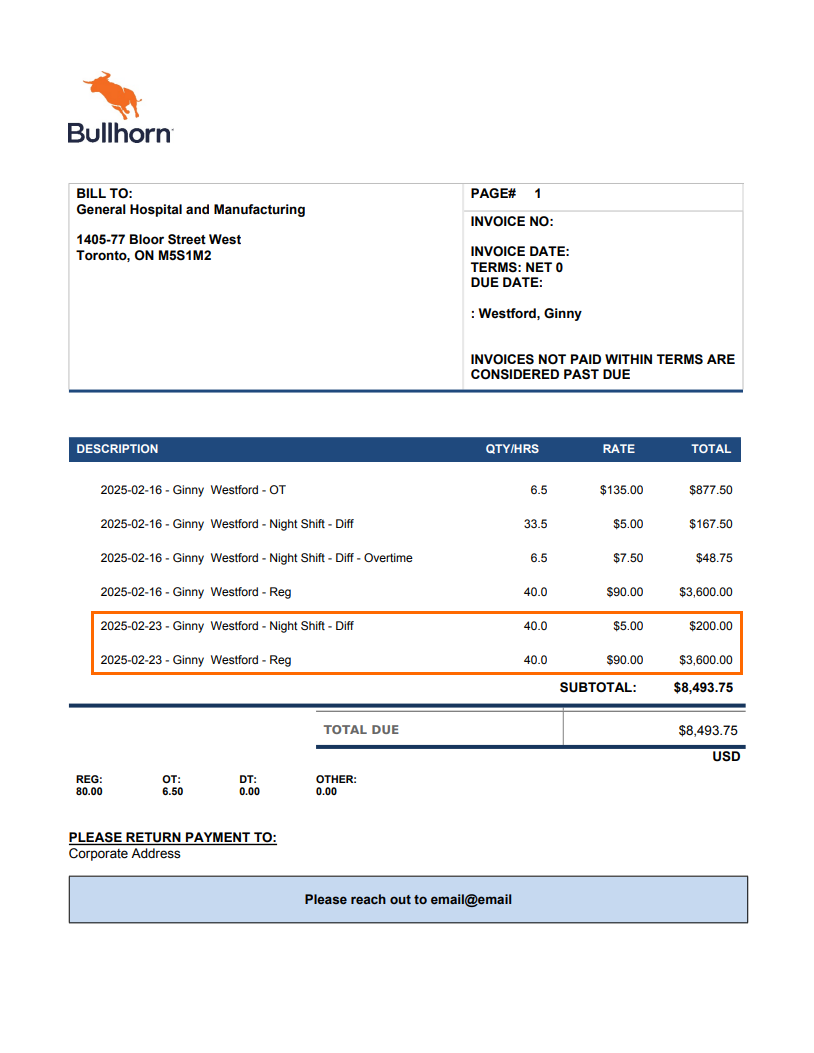Shift Differential Overview
This is Time & Labor functionality. To have Time & Labor enabled, contact your Account Manager.
The Shift Differential feature empowers you to define and apply shifts to placements, and provides you the ability to pay and/or bill distinct rates based on the hours a candidate works per shift.
Contact your Account or Relationship Manager to enable Shift Differential.
Bullhorn supports two types of Shift Differentials: Combined and Differential. The main difference between these two types of Shift Differentials are the way they are displayed on Invoices. Read about each Shift Differential Type and view example invoices below.
Combined
This Shift Differential type combines the base rate and the differential rate into a single, hours-based earn code. The combined rate is what will display on the invoice for customers.
This is the default Shift Differential Type.
A Placement with an assigned Combined Shift Rate Type works 44 hours over a 1 week period. View the additional information below to see how the Shift Type works together with the Timesheet, Bill Transactions, and Rate Card to create the Invoice.
Timesheet
The following timesheet outlines the time this Placement worked in a 1 week period.
Assigned Shift
The assigned shift is active from 3:00PM - 11:00PM every day of the week.
Rate Card
The rates below are applied to the hours and shift type to create the Combined Type Invoice.
Bill Transactions
This Placement's time, assigned shift, and rate card information create the following Bill Transactions. These transactions later translate into the Invoice.
Resulting Invoice
Because this Placement worked a Combined Type Shift, the Invoice below combines the base rate and the differential rate for the shift worked.
Differential
This Shift Differential type must be enabled separately from the default Combined type. See Enabling Differential Shift Rate Type for more information.
This Shift Differential type allows the base rate for a shift and the differential rate for a shift to be calculated and appear separately on Invoices. The Earn Code configured for the differential should be a units based code. The base rate should be an hours-based code.
A Placement with an assigned Differential Shift Rate Type works 40 hours over a 1 week period. View the additional information below to see how the Shift Type works together with the Timesheet, Bill Transactions, and Rate Card to create the Invoice.
Timesheet
The following timesheet outlines the time this Placement worked in a 1 week period.
Assigned Shift
The assigned shift is active from 11:00PM - 7:00AM every day of the week.
Rate Card
The rates below are applied to the hours and shift type to create the Differential Type Invoice.
Bill Transactions
This Placement's time, assigned shift, and rate card information create the following Bill Transactions. These transactions later translate into the Invoice.
Resulting Invoice
Because the Placement in this example worked a Differential Shift Type (Night Shift - Diff), the Invoice below splits out the base rate and the differential rate for the shift. The Invoice line items correlating to the 40 hour work week in this example are indicated below.
See Shift Differential Setup to move forward with the Shift Differential feature.