Active vs. Inactive Users
Users have administrative access to the Time Management Console (TMC). Access is refined through permissions and access groups. In many cases, administrative access to is configured manually by existing Users. Depending on your access level, you may be able to add users to to manage labor details.
User Status
When performing a search for a User in the TMC (Maintenance > Administration > User Setup) the search results will be color coded to indicate a User's status.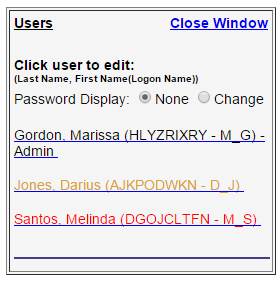
- Amber: Active but not assigned to any access groups. These users cannot login until at least one access group is assigned.
- Black: Active and assigned to access groups. These users can login.
- Red: Inactive. These users cannot login. Users become inactive by default after 90 consecutive days without logging in.
With the appropriate permissions, you can edit User’s in any status. See Managing Existing Users for more information.
Changing Auto-Deactivation
Default auto-deactivation is set to 90 days of inactivity for all Roles.
- In the Time Management Console (TMC), navigate to Maintenance > Administration.
- Click Roles.
- Select a Role.
- Under the User section use the Auto-deactivate after drop down to change the auto-deactivation day count.
Was this helpful?