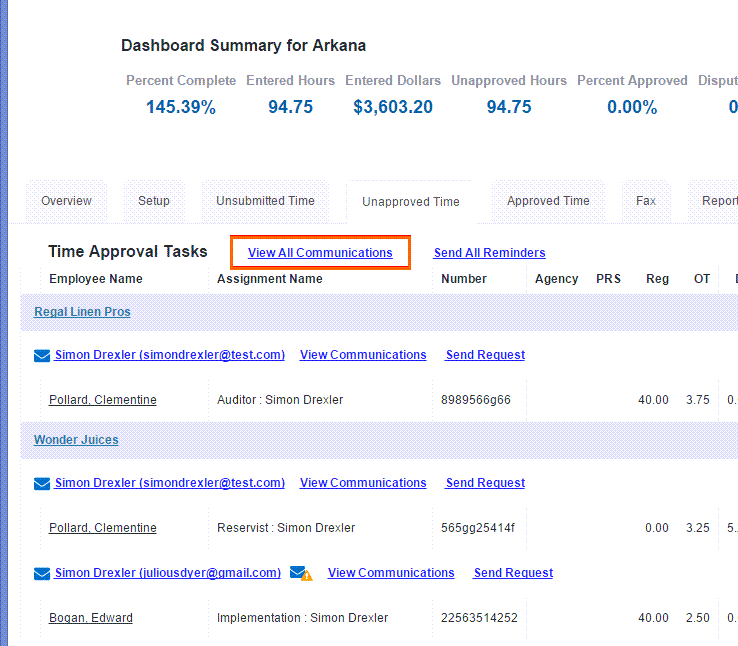Adding Alternate Approvers
Alternate Approvers can be added if the Primary Approver is not able to approve time for a period. Alternate Approvers can be set up in the TMC and through the Approval Application, which is accessed through the email approval links sent to clients. For more information see Assigning an Alternate Time Approver
Use the Alternate Approver tool only if your change is short term or temporary. If your change is long term, please update approver details in your front office system or make a permanent change to the approver details in .
- Navigate to the appropriate Group in the Time Management Console (TMC).
- Click the Unapproved Time tab.
- Click on the Approver’s information.
- Under Alternate User Info, enter the name, email, and date range for the Alternate Approver.
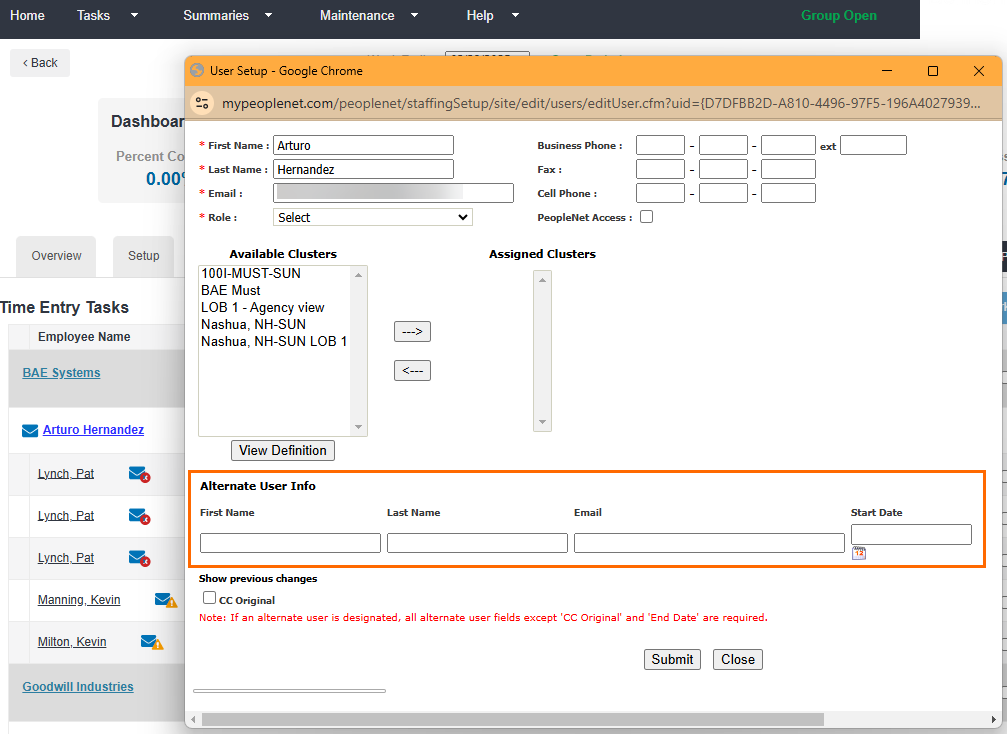
- Check the CC Original checkbox if you would like the original Approver to be CCed on the emails to the Alternate Approver.
- Click Submit when you are done.
After you've set an Alternate Approver, the email Approval Reminders update to send to the appropriate people. The 1st Approval Request and 1st Retry Approval Reminders are sent to the Alternate Approver. The Escalated email is sent to the Primary Approver if "CC Original" is checked on the Alternate Approver setup. It is not possible to send all three reminders to both approvers.