Adding Multiple Alternate Approvers
Alternate Approvers can be added if the Primary Approver is not able to approve time for a period. Alternate Approvers can be set up in the TMC and through the Approval Application, which is accessed through the email approval links sent to clients. For more information see Assigning an Alternate Time Approver
Use the Alternate Approver tool only if your change is short term or temporary. If your change is long term, please update approver details in your front office system or make a permanent change to the approver details in .
If this feature is enabled, multiple Approvers may be manually added to receive approval requests from .
Multiple Alternate Approver entry is disabled by default. Contact Support to enable this feature.
- Navigate to the appropriate Group in the Time Management Console (TMC).
- Click the Unsubmitted Time tab.
- Click on the Approver’s information.
- Click Add another alternate.
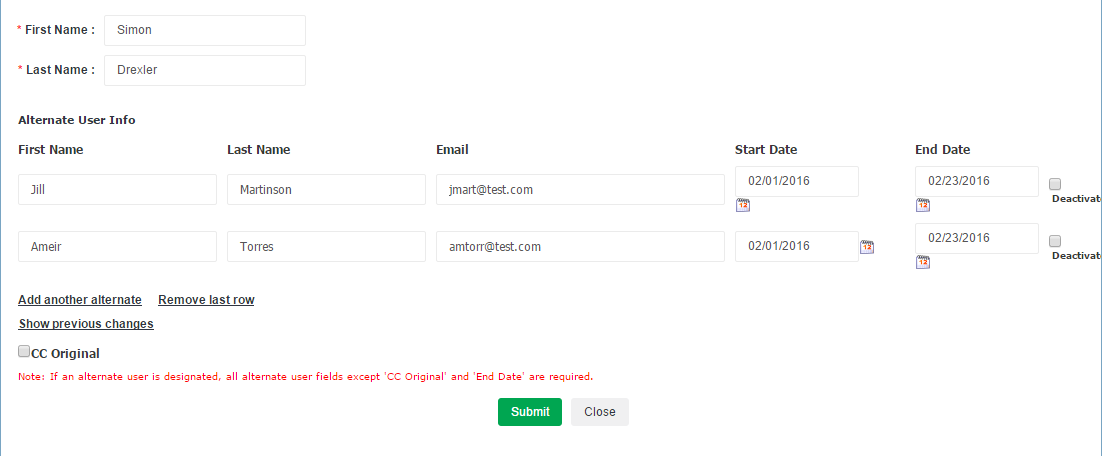
- Enter the name, email address, and start and end date for receiving approval requests.
- Perform any of the following additional actions:
- Remove last row: Deletes the last Alternate Approver row. This will not remove an Alternate Approver. Choose Deactivate instead to remove an Alternate Approver.
- Show previous changes: Allows auditing of Alternate Approver changes.
- Deactivate: Fill in the box and click Submit to delete an Alternate Approver's information.
- Click Submit to save.
Was this helpful?