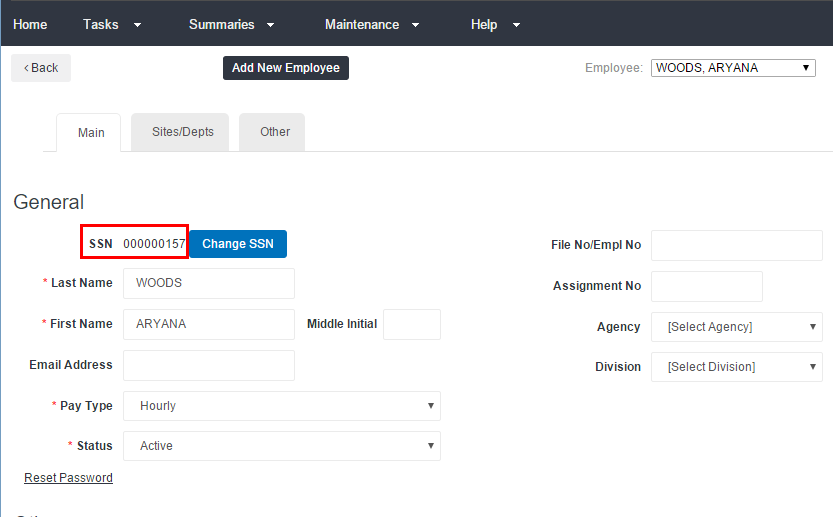Change SSN
Overview
You may have the ability to update or change an employee's Social Security Number/Social Insurance Number after the employee record is created in . This article will go over the steps on how to make this change.
Steps
![]() If you do not see the Change SSN option, please contact your company's payroll administrator. Your current access does not include the option to Change SSN.
If you do not see the Change SSN option, please contact your company's payroll administrator. Your current access does not include the option to Change SSN.
- Open the Employee Setup page for the employee you need to update.
- Select Change SSN.
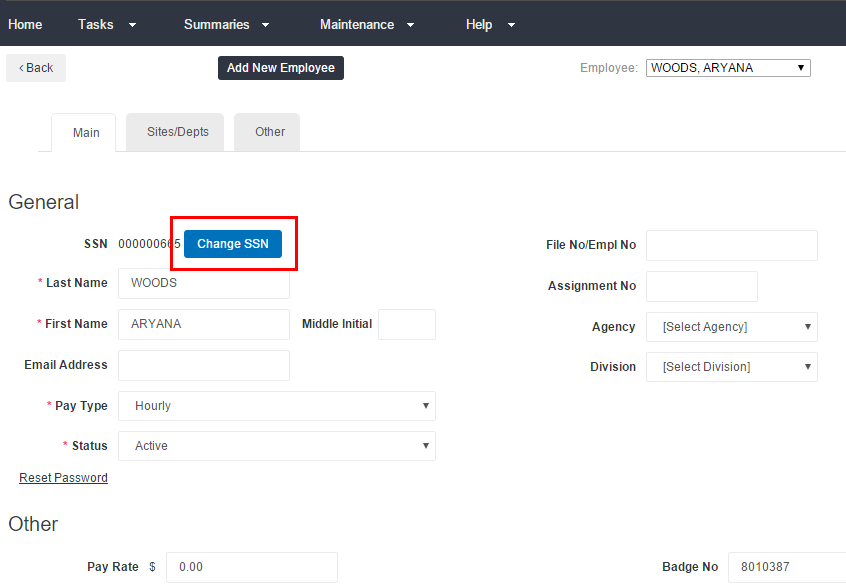
- In the window that appears, enter the new SSN for the employee you selected.
-
If everything looks correct, click Submit.
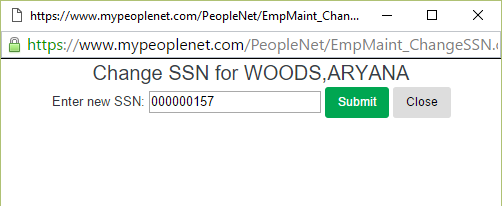
 Are you merging employee records? If you see that the same employee exists in twice with two different SSNs, you may use Change SSN to merge the two records into a single record. Enter the SSN for the record you want to keep as the new SSN for the record you no longer want. Click to submit the update. It may take up to one day to merge the two records. The duplicate records will merge; leaving only one employee record.
Are you merging employee records? If you see that the same employee exists in twice with two different SSNs, you may use Change SSN to merge the two records into a single record. Enter the SSN for the record you want to keep as the new SSN for the record you no longer want. Click to submit the update. It may take up to one day to merge the two records. The duplicate records will merge; leaving only one employee record. - Before any changes are saved, you must confirm the action.
Review the information that appears and click Confirm to proceed.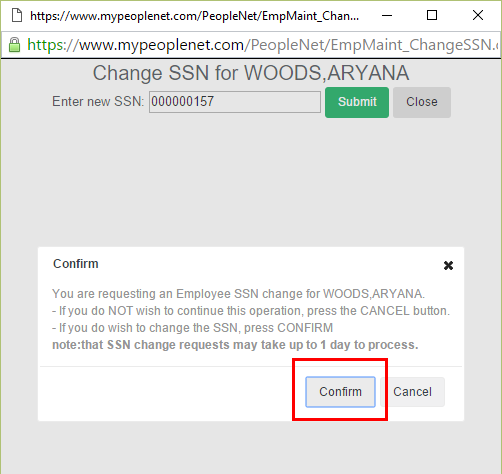
- Although some SSN changes happen quickly, this action may take up to 1 day to complete.
- Select Close when you're done.
Remember, it may take up to 1 day to complete the SSN change. When the update is complete, you will see the new SSN reflected in the Employee Setup screen.