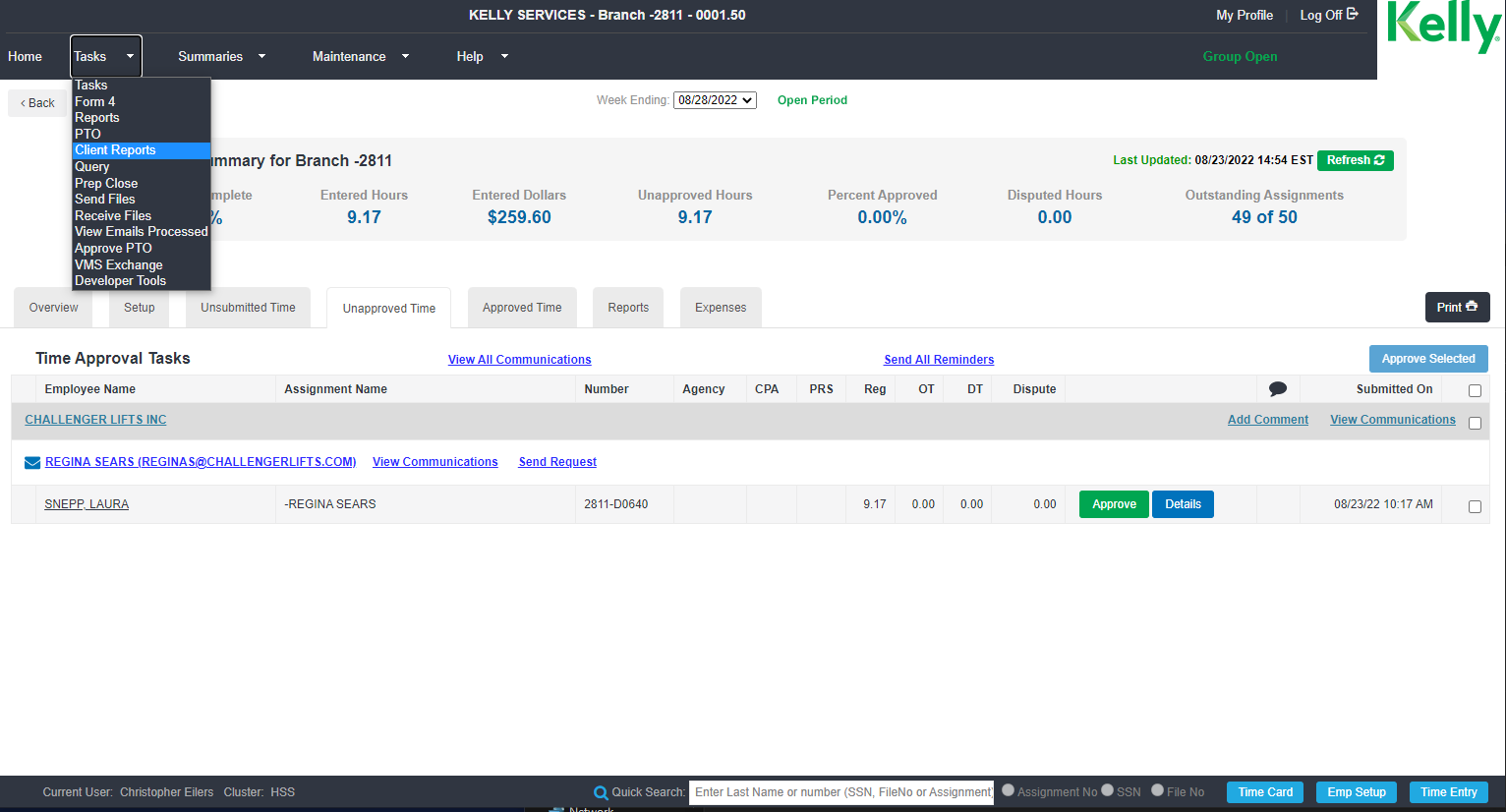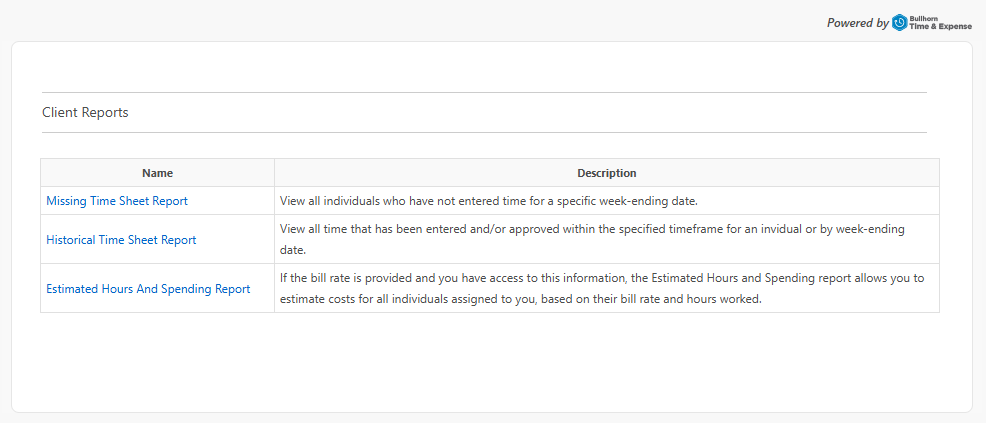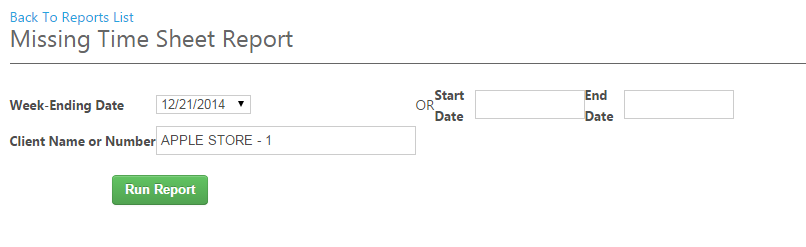Client Reports
Client Reports give Administrator's TMC access to the same reports offered to client approvers via the Approval Application. Client Reports include data for an entire client across an agency regardless of branch or group. The following reports are available:
-
Missing Time Sheet Report: View all individuals who have not entered time for a specific week-ending date.
-
Historical Time Sheet Report: View all time that has been entered and/or approved within the specified timeframe for an individual or by week-ending date.
-
Estimated Hours And Spending Report: If the bill rate is provided and you have access to this information, the Estimated Hours and Spending report allows you to estimate costs for all individuals assigned to you, based on their bill rate and hours worked.
Access and run a Client Report from the TMC using the steps below. For information on running these reports as an approver, see Approval Reports.
-
In the TMC, select your desired group or branch.
-
In the window that appears, select the report name you want to run from the options listed.
-
Fill out the following fields:
-
Week-Ending Date: Enter the Week-Ending Date you want to run the report for. Alternatively you can fill out the Start Date and End Date fields for a time period that includes multiple week ending dates.
-
Client Name or Number: Enter the target client name or client number.
-
-
Select Run Report to generate your report.
-
After the report generates, review the data on screen. Select Export Report to save a copy of the data.
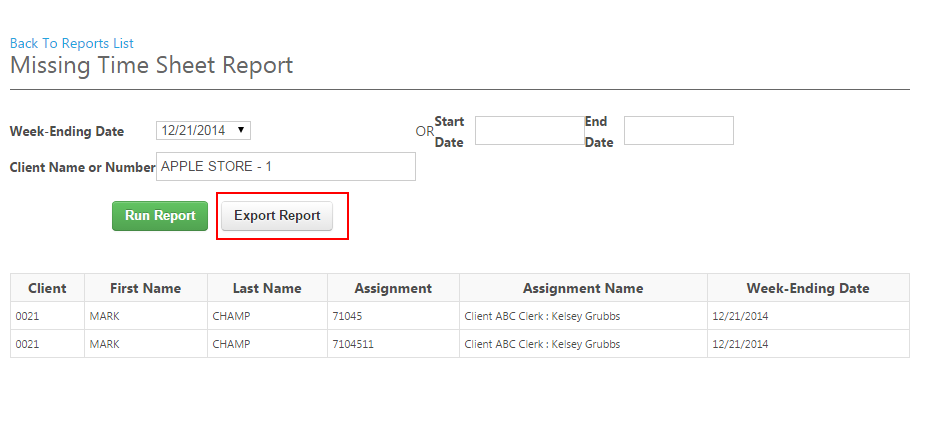
If you are done with the Client Reports menu, you can close the window that appeared. To navigate back to the Client Reports menu to run additional reports, select Back To Reports List.