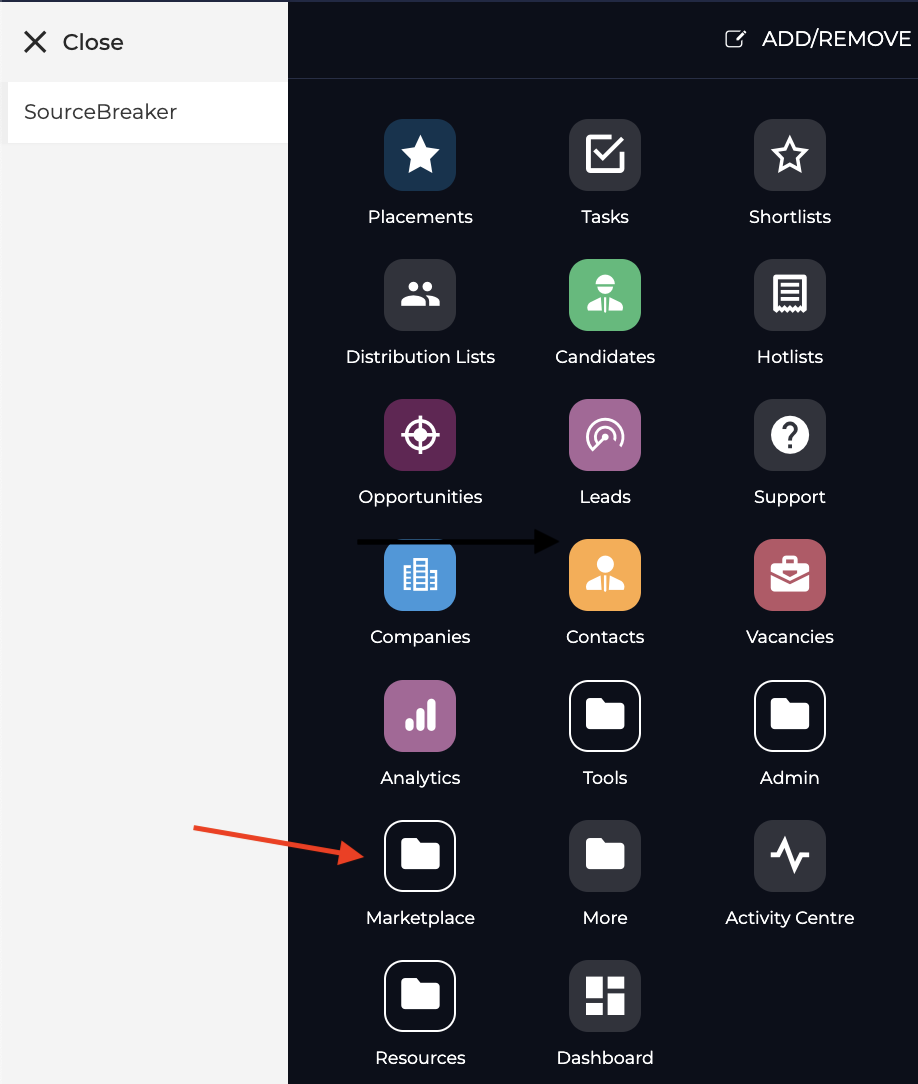Bullhorn Integration Setup
Overview
This article contains a guide to setting up your Bullhorn Integration with .
How to Integrate with Bullhorn
For the Bullhorn Integration to work with , you will require credentials provided by Bullhorn.
Raise a support ticket via the Bullhorn Resource Centre. If you can’t see the submission page through this link, please forward it to your assigned internal Bullhorn Support Contact to complete it with the following message:
"Can you activate the SourceBreaker Marketplace Integration? Thank you."
They will provide with the Bullhorn credentials required for the integration.
Once this has been actioned on both sides, make sure you have access to within the Bullhorn Marketplace. You can find this by going to Menu then Marketplace, and should appear there.
What if Does Not Appear Within the Bullhorn Marketplace?
If does not appear as an option, please contact Bullhorn Support and let them know. They will be able to rectify the situation and ensure the button has been added.
Pin so that it Loads Automatically when Logging into Bullhorn
To get to automatically load every time you run Bullhorn, you'll need to follow these steps within Bullhorn:
- Click your name (top right hand corner).
- Select Preferences.
- Find the Start up screens section.
- Type in "SourceBreaker".
- Click Save (wait 15 seconds).
Once that's done, will automatically load every time you log in to Bullhorn.