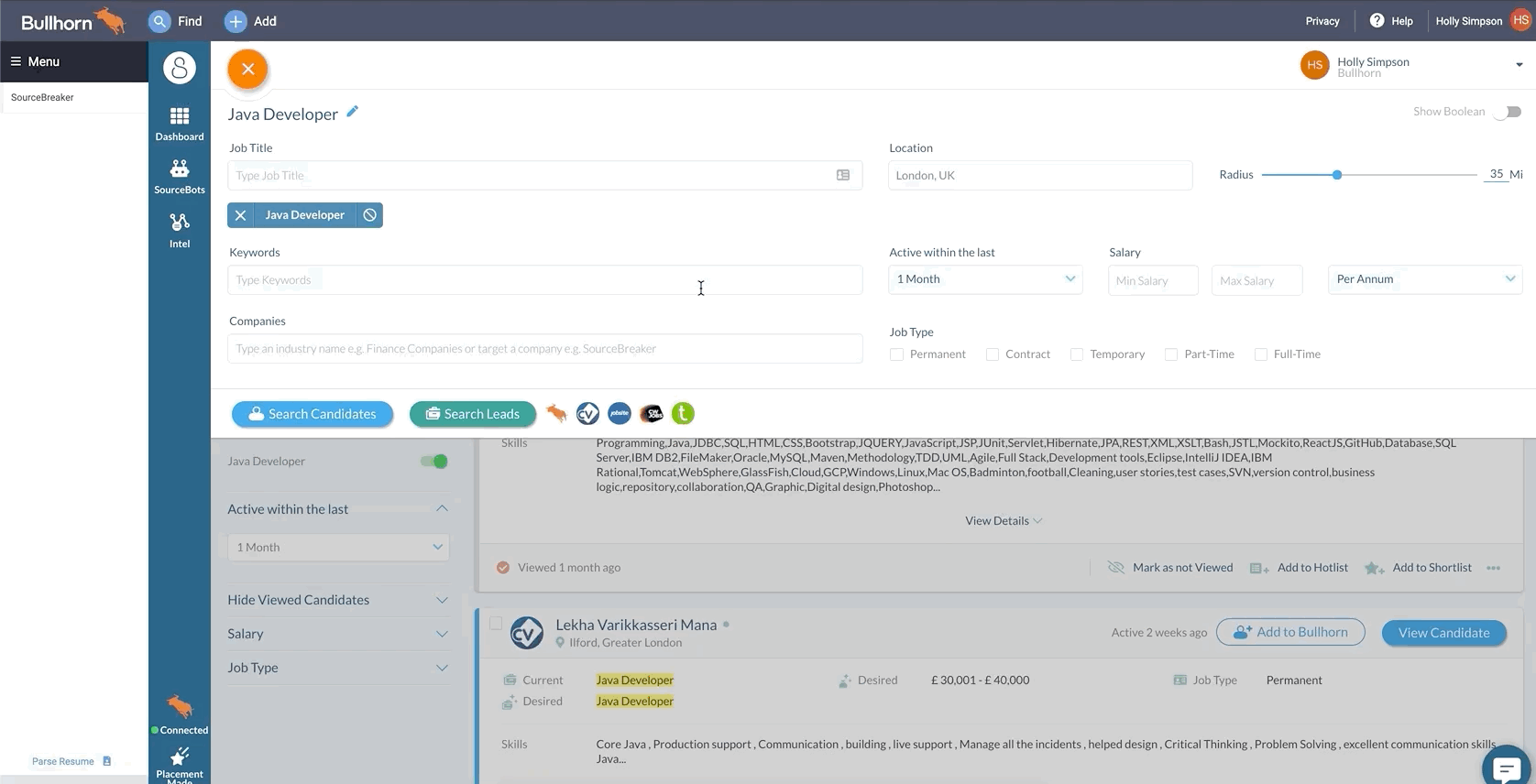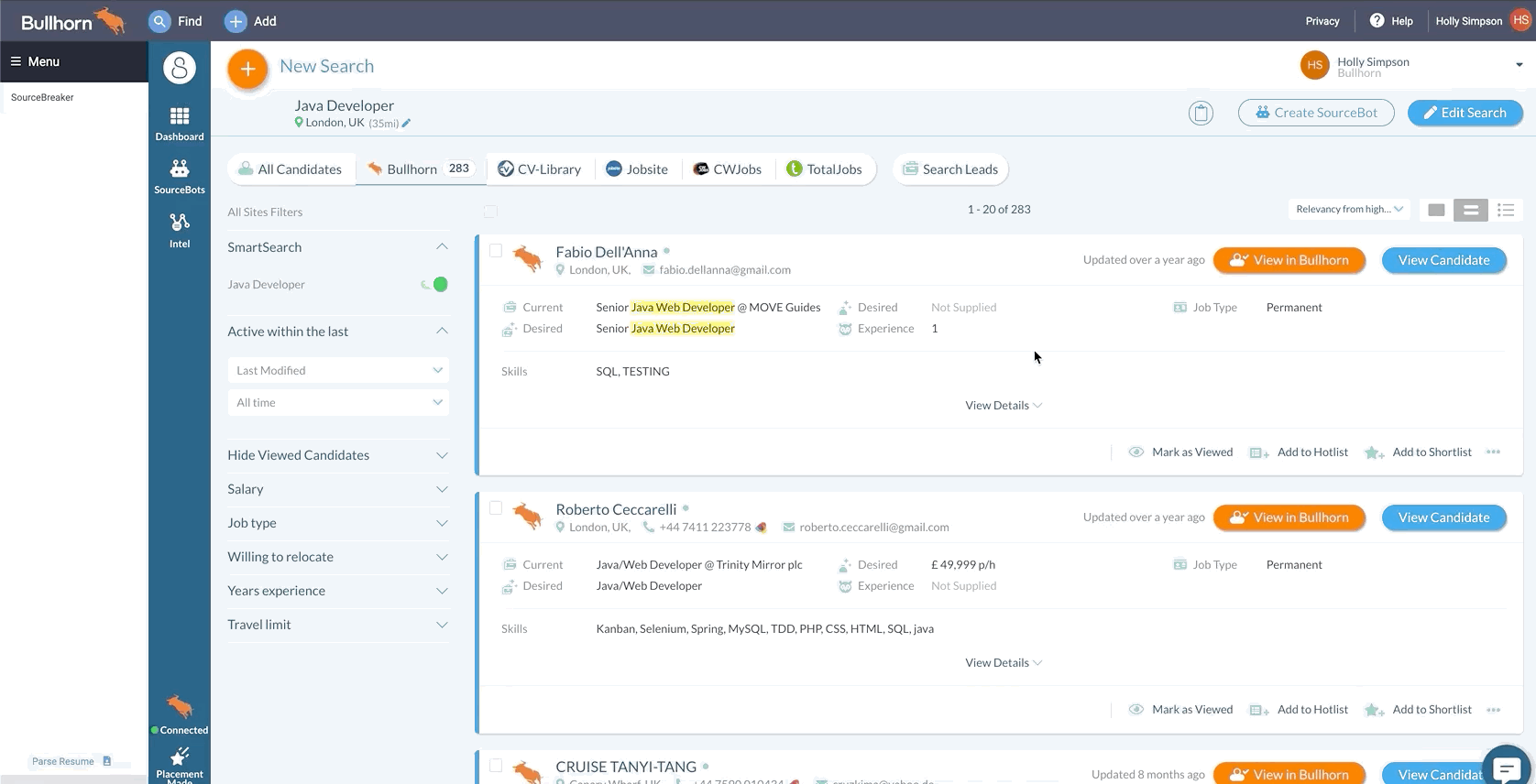Searching Bullhorn
Overview
This article explains how to use to look through your candidate database.
How to Search Bullhorn with
Searching Bullhorn using works in a very similar way to searching the rest of your integrated job boards. To run a search in Bullhorn, click the Bullhorn icon and select Bullhorn.
This will return results that match your search from within your own CRM, sorted in order of relevancy. If you want to change the sort order, you can click Sort by on the right side.
Filters
On the left side you have all your basic Bullhorn filters. You can also click Apply Additional Filters to add your own extra filters that you'd normally use when searching directly in Bullhorn. To add more than one filter, select Add Another. Click Update Search to apply your selected filters.
To view a pop-out of the candidate's CV in , click View underneath the candidate's name. Alternatively, you can view the candidate's Bullhorn profile by clicking View in Bullhorn or the candidate's name.
To find out about additional features of a search within Bullhorn, see Shortlisting / Hotlisting and Notes.
Updates
Within the search page, you can see how recently the candidate's Bullhorn profile has been updated by another consultant by looking for Updated in the top right.
This does not include any Notes that have been added to the profile.