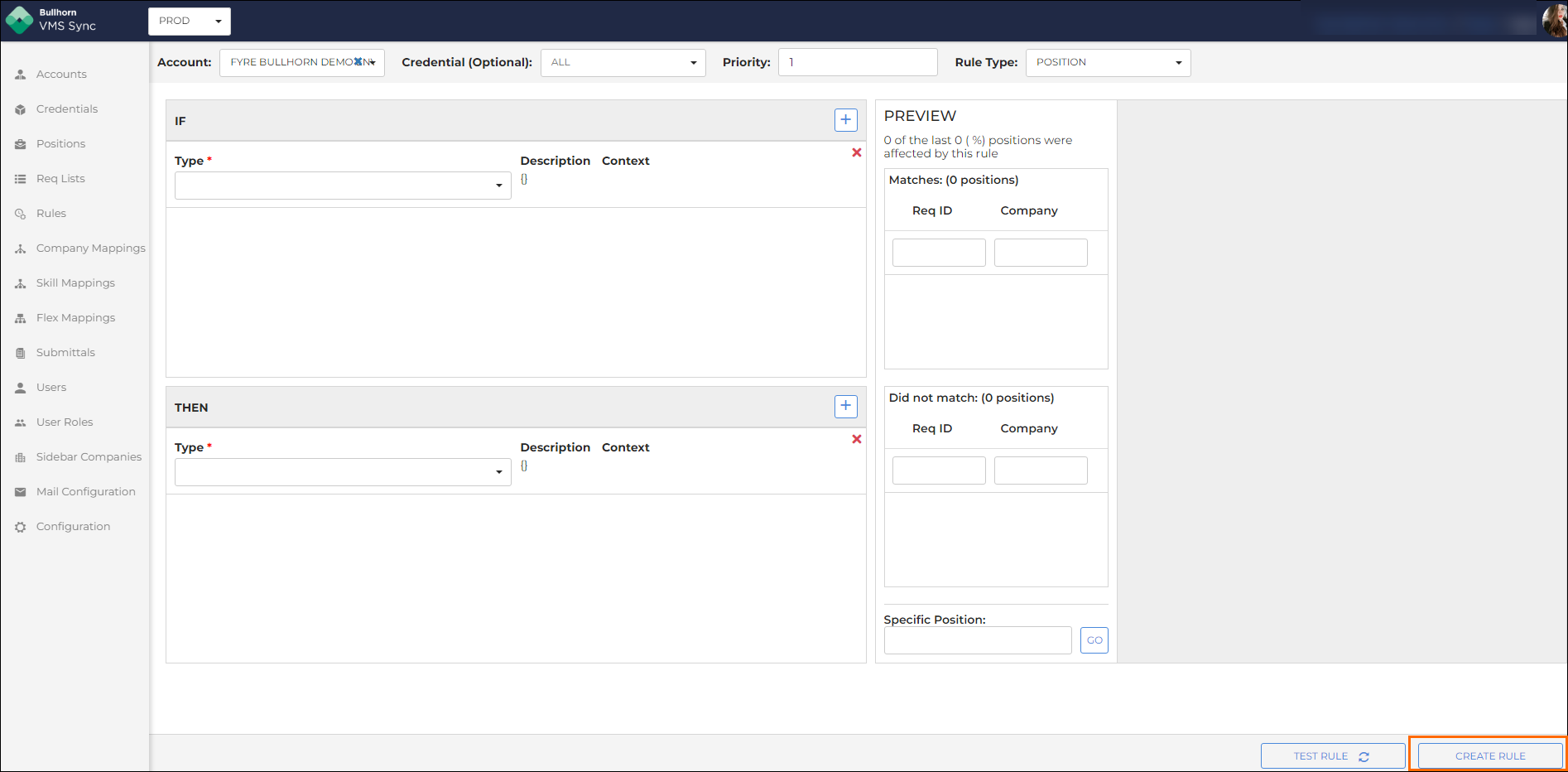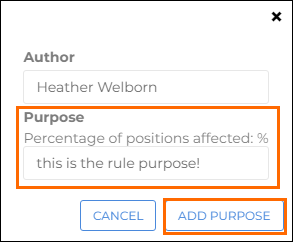Inverse Regex Test Set Ignore
This article outlines how to use inverseRegexTest to create a rule that looks for a list of keywords and, if found, sets ignore for all other values in .
Use Cases
Inverse regex tests allow you to set rules for everything that isn't the terms you specify. This is useful for making sweeping changes, potentially for testing purposes.
For example, you may want to inverse regex test a job title and set all other job titles to be ignored. This quickly ensures you only process jobs from the ATS with a specific job title without the need to specify every other job title one by one with their own rules.
Steps
Do the following to create a rule that looks for a list of keywords and, if found, sets ignore for all other values in :
-
Open the Rules Dashboard.
-
From the top navigation bar, if appropriate:
-
Select the Credential (Optional) dropdown, and choose a Credential.
-
Select the Priority dropdown, and increase or decrease the Priority.
-
See Rules Best Practices for more information on Priority.
-
-
-
In the IF section, select inverseRegexTest from the Type dropdown.
-
Select a parent field and a child field, if necessary, from the Field dropdowns.
-
Enter the values you're searching against in the Pattern field.
Separate the values you're searching against with vertical line operators (|).
-
In the THEN section, select setIgnore from the Type dropdown.
-
Click Test Rule.
-
The preview will show the recent positions the rule was applied to.
-
Click a result to view the JSON with highlighted values (IF = Blue, THEN = yellow).
-
You can use the Specific Position field to test a specific req ID.
The rule would look like this if you want to search for records that aren't "Engineer" and ignore them in .
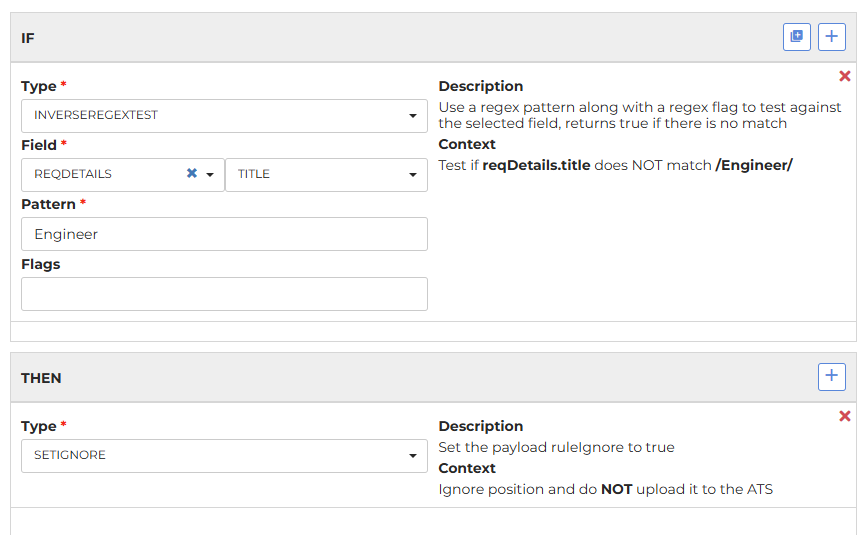
-
-
Click Create Rule.
-
In the Purpose section of the pop-up, enter text to describe the rule and click Add Purpose.