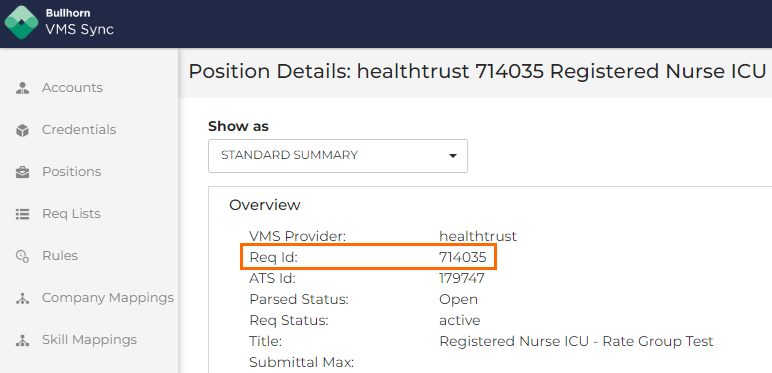Submit Candidates to VMS Jobs
This article outlines how to submit a candidate to a VMS job. You can only submit candidates to positions that are supported by VMS Sync. Supported VMS include:
-
Fieldglass
-
Beeline
-
Pixid
-
Healthtrust
-
SimpleVMS
To submit a Candidate to a VMS job, the job must have been added to your ATS via VMS Sync and you must have an email address tied to your Bullhorn account.
Steps
- Open a job that VMS Sync has processed.
- Jobs processed by VMS Sync typically have the External ID field on the Account page populated with a value that represents the VMS Requisition ID. If the External ID field is populated in VMS Sync Admin Tools, the VMS Requisition ID will show in that ATS field instead.
- You can also check the Job Activity History to see if your VMS Sync API User created it.
- In ATS, select the ACTIONS dropdown and click Submit to VMS.
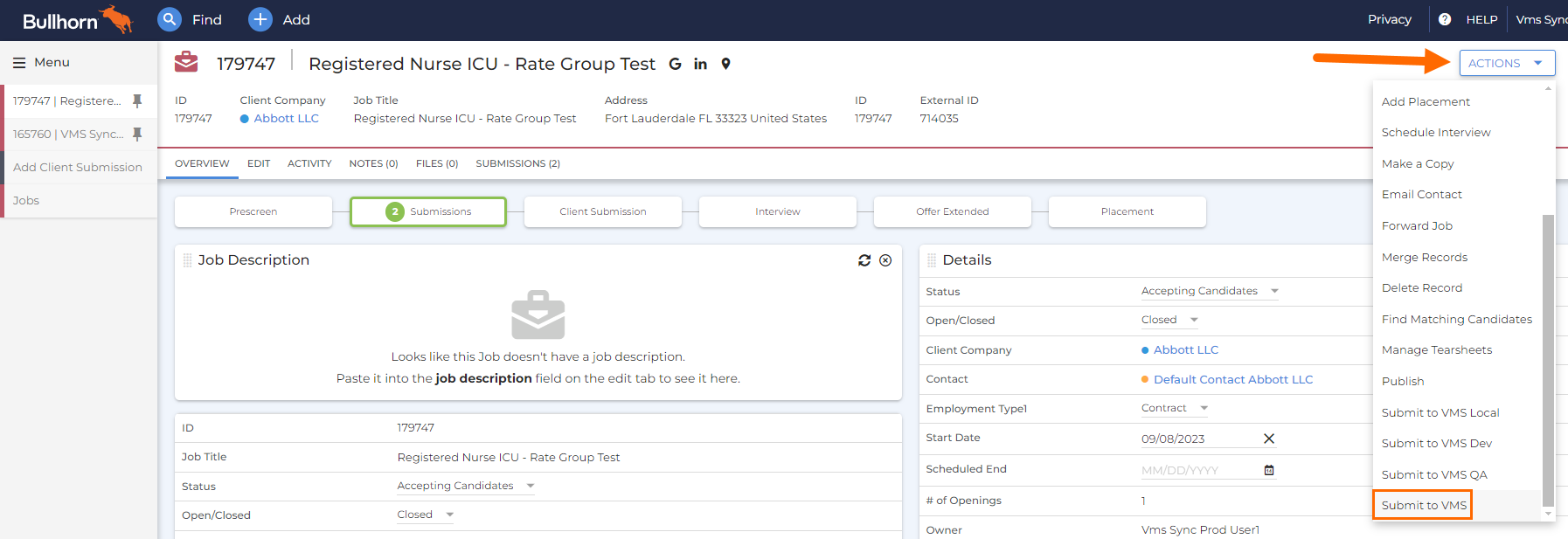
- On the Create VMS Submittal screen, search for and select the candidate you want to submit.
You can search using the Candidate’s name, ID number, or email address.
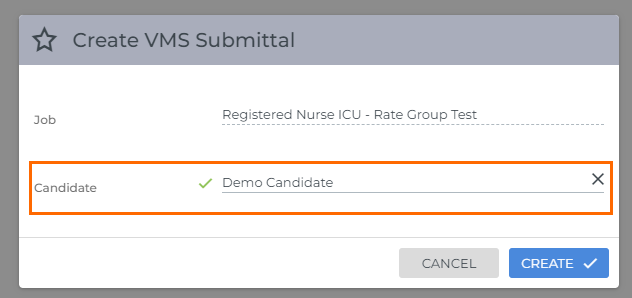
If you have Draft Submittals enabled, any drafts you have in progress will show here.
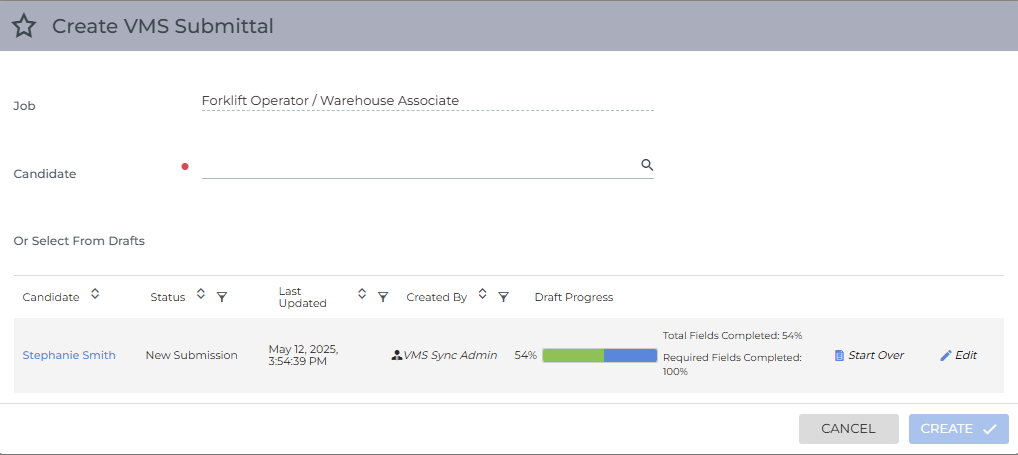
- Click Create. The form loads from the VMS.
- Populate the required fields.
- Click the Binoculars icons to get more information about the company, job, or candidate in the submittal.
The information displayed by the binoculars is pulled from ATS, not the VMS.
- Click Submit. The data will be submitted to the VMS. This process may take up to a minute.
After Submitting a Candidate
Once the form is successfully submitted, Bullhorn will create (or update) the submission record. The status of the submission will be updated to "Client Submission" (or the equivalent that you have set up).
In your ATS, you can determine which jobs have been processed by VMS Sync by checking if the External ID field in Admin Tools contains a value that represents the VMS Requisition ID. If the External ID Field is populated in VMS Sync Admin Tools, the VMS Requisition ID will show in that ATS field instead.