View Rules
Users with theView Rules permission have access to the Rules Dashboard.
Click Rules from the left sidebar to view the Rule Dashboard.
To view rules for a specific credential, select a credential from the ALL dropdown. The page will refresh to only show rules for the selected credential.
To view all rules, click the blue X in the Credential drop down.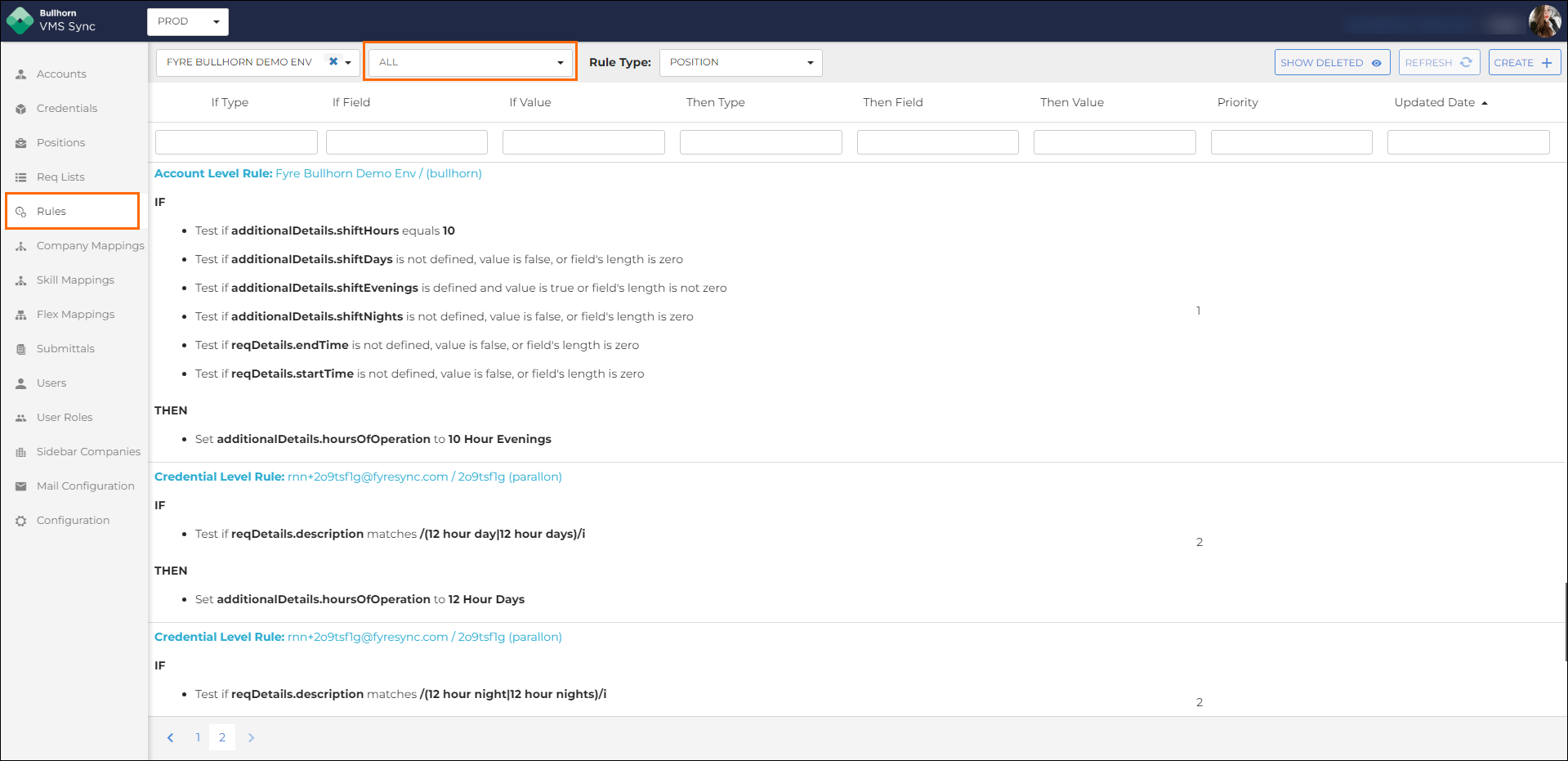
Search Options
- If Type: condition applied to the If Field
- Example: exactMatchTest
- If Field: field name the rule looks at
- Example: buyerDetails.company
- If Value: field value the rule looks at
- Example: St. John’s Regional Medical Center
- Then Type: condition applied to the Then Field
- Example: setIgnore
- Then Field: field name the rule sets
- Example: atsFields.clientCorporation
- Then Value: field value the rule sets
- Example: 1234
- Priority: order in which the rule runs
- Example: 100
- Updated Date: Date the rule was last modified
- Example: 10/13/2023 19:54:06
Search Tips
IF conditions
These conditions usually apply to VMS fields and values.
To view all rules using a VMS value, use the Then Value filter.
Example: accounting
THEN conditions
These conditions usually apply to ATS fields and values.
To view all rules setting an ATS field, use the Then Field filter.
Example: employmentType
Was this helpful?