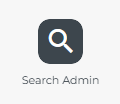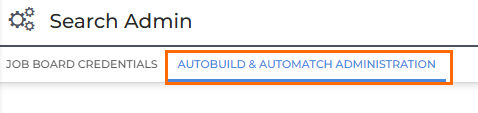Autobuild & Automatch Customization
Autobuild and Automatch are part of Bullhorn Search & Match. Bullhorn Search & Match is a premium add-on. If you are interested in enabling Bullhorn Search & Match, please reach out to your Account Manager.
Autobuild and Automatch can be tailored to fit your team’s needs. As an admin, you can set up default search filters so that when someone runs an Autobuild search from the Candidate List, the most common criteria are already applied. This saves time, keeps searches consistent, and makes it easier for users to start with the right candidates right away. Users can still tweak, add, or remove filters if they need to.
How to Configure Autobuild and Automatch
To customize Autobuild and Automatch, you’ll need the Autobuild & Automatch Administration user type entitlement. Contact Bullhorn Support to enable this.
Accessing the Configuration
-
Locate the Autobuild and Automatch section.
Configuring Default Filters
The Filters section determines which criteria are automatically applied when users perform an Autobuild search.
Supported Filter Fields
Administrators can configure the following fields:
| Filter Field | Description |
|---|---|
|
Full Address |
If the Job includes a location, it will be included in the Autobuild criteria if turned on. |
|
Status |
Filters candidates by their status. |
|
Work Preference |
Filters candidates by work preference type. |
|
Date Last Modified |
Filters candidates based on when their record was last updated. |
Configuration Steps
For each filter field, you can:
-
Toggle On/Off – Turn the filter on to apply it by default, or off to disable it.
-
Select the operator (if applicable) - Choose from options like Include Any or Exclude.
-
Define the search value - Set the default value(s) you want the system to apply.
What causes the Date Last Modified to update?
The Date Last Modified field updates automatically when any of the following occur:
-
A user updates the record directly. Any change that appears in Activity > Edit History will update the Date Last Modified value.
-
A note is added to the record.
-
A workflow in Bullhorn Automation updates the record.
-
An integration updates the record through the API.
What Users See
Performing an Autobuild Search
When a user initiates an Autobuild search from the Candidate List:
-
The search automatically populates with the administrator-configured default fields.
-
Operators and values appear as they were set in the configuration.
-
Users can override, remove, or add their own filters to refine the search.
Viewing Automatch Candidates
When a user views Automatch candidates via the Recommended Candidates card on a job record:
-
The search automatically populates with the administrator-configured default fields.
-
Operators and values appear as they were set in the configuration.
-
Users can click through to this search on the candidate list and override, remove, or add their own filters.
Additional Notes
-
Changes to Autobuild and Automatch filter settings apply system-wide for all users.
-
Default filters don’t prevent users from adding additional custom filters.
-
Users have the option to override or remove default filters for individual searches.