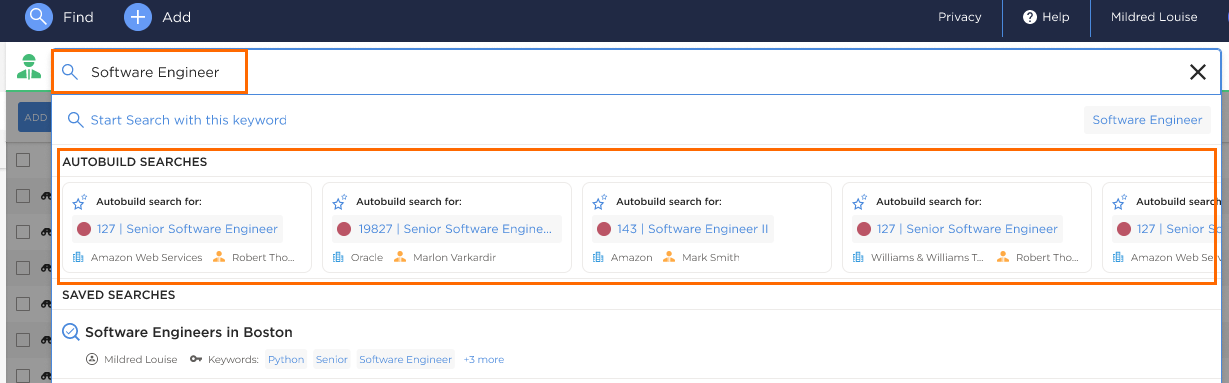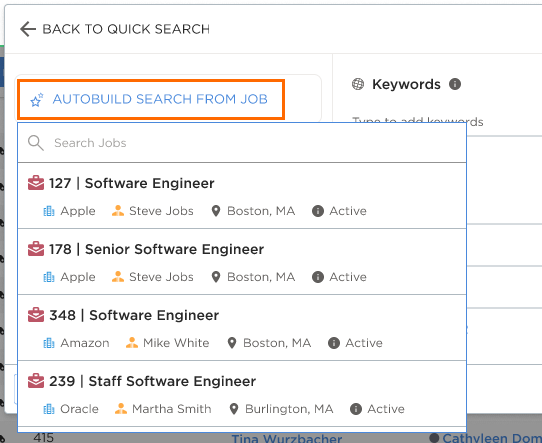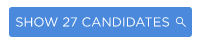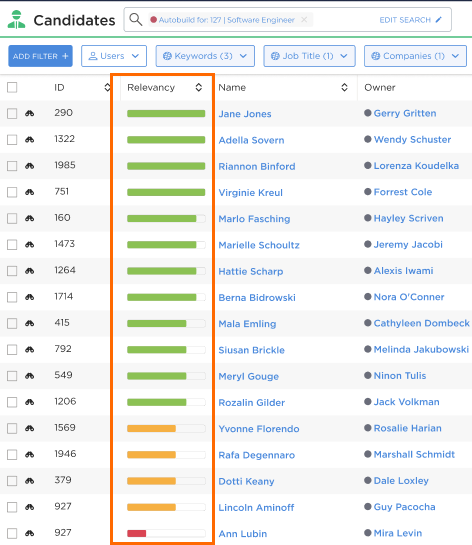Autobuild
The Autobuild feature in Bullhorn Search & Match uses AI to instantly create a tailored candidate search from any job record. Instead of building a search manually, Autobuild analyzes key details on the job and suggests relevant keywords and criteria — saving time and helping you find qualified candidates faster.
Autobuild is a feature of Bullhorn Search & Match. Bullhorn Search & Match is a premium add-on. If you are interested in enabling it, please reach out to your Account Manager. To learn more, check out our Bullhorn Launch Course.
How Autobuild Works
When you select a job record, Autobuild automatically creates a candidate search based on the information stored on that record.
By default, Autobuild includes:
-
Keywords and synonyms relevant to the job description
-
Matching job title
-
Location within 30 miles/kilometers of the job’s location (based on user preferences)
You can review and adjust these criteria before running the search. When executed, Autobuild works just like an Advanced Search. Candidates are returned if they meet the criteria and include the required keywords within any of the following fields:
- Candidate Name
- Occupation
- Current Company
- Resume
- Work History
- File Attachments
Autobuild automatically identifies and applies relevant synonyms to improve match coverage and result quality. This helps account for variations in terminology across job titles and skills.
Using Autobuild
Before you begin, ensure there is data in the Public Description and Internal Description on your job record are populated. Autobuild uses this data to generate the search.
You can access Autobuild in two ways:
-
From Quick Search:
-
Open Quick Search and enter a keyword.
-
Relevant job titles from your ATS will appear; select the one you’d like to use.
-
-
From Advanced Search:
-
Open Advanced Search and click Autobuild Search From Job.
-
Choose a job record from the picker.
-
Once you select a job, you’ll see a prepopulated Advanced Search with the following criteria:
-
Keywords: Extracted from the job description.
-
Candidate Occupation: Matches the job title or relevant synonyms.
-
Candidate Full Address: Defaults to a radius of 30 miles/kilometers from the job location (if enabled).
When searching external job boards, only the first listed location will be passed to the boards due to certain platform limitations. This does not affect internal candidate searches, which can include multiple locations.
-
Additional filters, such as Status and Work Preference, if configured by your admin.
You can further refine the search by adding or editing filters and keywords. The Show Candidates button dynamically updates to display the number of matching candidates.
Click Show Candidates to run the search.
Results appear sorted by the Relevancy Bar column, showing the strongest matches at the top.
Configuring Autobuild
Admins can customize the default criteria used in Autobuild. Configuration options include:
-
Whether location is included
-
Candidate status and work preference
Individual users can override these defaults when running their own searches.
For more information, see Autobuild & Automatch Customization.