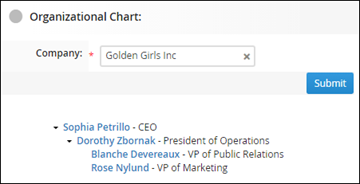Creating Company Organizational Charts
Parent rollup and organizational chart views are not supported in non-English versions of Bullhorn ATS/CRM.
Bullhorn allows you to build an organizational chart within a company by defining reporting relationships between contacts. Once reporting lines are set, Bullhorn automatically generates a visual chart that helps you understand the company’s structure at a glance.
For example, you may have several contacts at the Museum of Science who report to different managers. By setting up reporting relationships (e.g., employee → manager → VP → CEO), Bullhorn will display a complete organizational chart for that company.
Before you Begin
-
All contacts in the chart must have their own contact records in Bullhorn.
-
All contacts in the chart must be associated with the same company.
-
Reporting hierarchies must be created from the bottom up (for example, start with the employee and then assign their manager).
-
If you don't see a Reports To field in your ATS, contact Bullhorn Support to have it enabled.
Create a Company Organizational Chart
-
Open the Company record and go to the Contacts tab.
-
Select the contact who is lowest in the reporting hierarchy and click Edit.
-
In the Reports To field, enter the name of the person this contact reports to.
-
Click Save.
-
Repeat these steps for each contact in the hierarchy until the chart is complete.
View a Company Organizational Chart
-
From the company record, click on the Actions drop-down.
-
Select View Organizational Chart.
-
S-Release: You can also access the chart directly from a Contact record: From the Overview tab, to the right of the Reports To field, click View Organizational Chart.
The Reports To field must be visible on the contact’s Overview tab. If you don’t see it, contact your administrator.
-