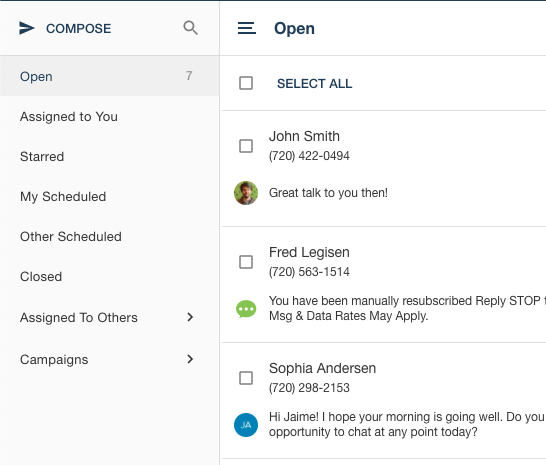Post-Upgrade FAQ
Answers to common questions about the differences between the old and new versions of .
For a basic overview of the Upgrade process, please check out this Upgrade Guide.
If you still have unanswered questions, this FAQ should help ease your transition to Next by answering some of the most common questions our newly migrated users have!
I am a user on a shared account. How can I see all of the messages sent to our number, like in the old version?
Not to worry! Next supports this view by default.
If you prefer to work as a team, you'll want to use the "Open" folder view. This displays all Conversations in order, regardless of who the Conversation is assigned to.
If you prefer to only see Conversations that are assigned to you, and don't need to see other user's, you can use the "Assigned to You" filter.
Why can't I see multiple Conversations at the same time?
We had a multitude of users report that they constantly had too many Conversations open and sent the wrong message to the wrong person, which is embarrassing and unprofessional!
We also heard a lot of feedback that users want to see more history in each Conversation. With that in mind we changed our platform to have the ability to only view a single conversation at a time, with much more info shown.
If you need to stay focused on a few different conversations, you have a couple of different options:
- You can close out any Conversation that isn't relevant - don't worry, it will re-open if the contact sends a message back!
- You can Star those important Conversations
How do I turn on/off my notifications in the new version?
Both your email and audio notification preferences are managed through your Profile Settings in Next:
Desktop (pop-up) notifications are enabled or disabled by clicking the bell icon in the drop down menu underneath your profile photo:
You will also need to make sure that your computer/browser is allowing push notifications!
Why doesn't the Chrome Extension show as a tab on the side of the screen?
Google Chrome is in the process of making changes on their end that have determined our sidebar-based extension to not be viable in the future.
We also received a lot of feedback from users who told us that the tab was an extra hassle and got in the way of their workflow.
The new pop-out version of the Extension is able to be moved, re-sized, and/or placed on a second screen for permanent and easy access.
You can also import numbers from a supported page simply by using keyboard shortcuts, or right-clicking!
How to use the new Chrome Extension
How do I reach Support?
You can reach Support via chat by clicking "Support" on the drop-down menu underneath your profile photo!
Can I switch back to using the old version of .
The Legacy platform is being phased out before the end of 2020 and thus we do not have the ability to perform any backwards data migration. If you need extra help getting up to speed with the new functionality of Next, or notice any issues, please reach out to your account manager or Support!
We are always looking for ways to improve and we appreciate your unique feedback!
We hope that this FAQ guide has answered many of your post-upgrade questions but please do reach out to our Support team if you need further assistance.
Happy texting!