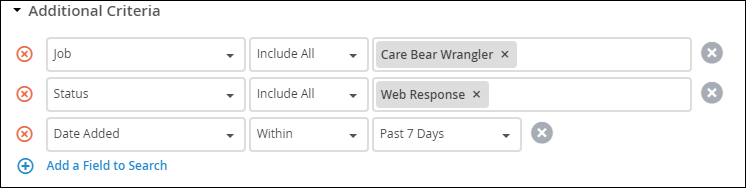Reviewing SEEK Web Responses
The SEEK integration is available to APAC based clients with JobCast.
Overview
This article explains how to view Web Responses from SEEK in Bullhorn.
Once the job is published on the SEEK portal, applicants have the ability to apply to the job. As part of the SEEK application process, the applicant will provide:
- Name
- Phone
- Resume (optional)
- Cover Letter (optional)
- Questionnaire Responses (optional)
The SEEK application requirements are determined and configured by SEEK.
The applicant information is then passed onto Bullhorn via the Public API apply function and will be visible and accessible in the Bullhorn system.
Candidate Record Generation
The main applicant information and resume will be stored in Bullhorn as a Candidate record. Bullhorn will determine if the applicant already has a candidate record in Bullhorn based on the applicant email. If the applicant hasn’t provided an email address, Bullhorn will use the full name to determine if a matching record exists.
Update Existing Candidate
When Bullhorn finds a candidate match, the system will update the matching candidate record with the applicant information from SEEK in the following manner:
- If your Bullhorn configuration allows for parsing web response resumes for existing candidates, then Bullhorn will update the matching candidate Overview/Resume field with the resume provided through the SEEK application process. The resume will also be attached on the candidate’s Files tab.
- If your Bullhorn configuration setting does not allow for parsing web response resumes for existing candidates, then Bullhorn will attach the resume on the candidate’s Files tab, but will not update the Overview/Resume field.
In either case, the Bullhorn candidate Name, Phone, and Email will be updated to the ones provided through the SEEK application.
Having web responses automatically update existing resumes is an optional setting. If you are uncertain what your company setting is or if you would like to ensure this setting is enabled, please contact Bullhorn Support to verify your setting.
Create New Candidate
If Bullhorn does not find a matching candidate, then a new candidate will be created with the following information populated:
- Name: Based on the SEEK application first and last name.
- Email: Based on the SEEK application email.
- Phone: Based on the SEEK application phone.
- Resume: The resume will be attached on the candidate’s Files tab as well as populated on the Overview/Resume field.
- Cover Letter: The cover letter will be attached on the candidate’s Files tab.
- Questionnaire Responses: The questions and responses will be saved as a note associated with the Candidate and JobOrder record.
- Candidate Source: will be set to SEEK.
Email Notification
The job owner will receive an email that a Web Response was generated.
Web Response
Bullhorn will associate the candidate to the job by creating a Web Response. The Web Response Source will be set to SEEK.
Reviewing Web Responses
You may view web responses in multiple ways depending on your workflow.
Candidate Record
- Open the Candidate record.
- Navigate to Activity > Job Web Response.
Job Record
- Open the Job record.
- Navigate to Activity > Web Responses.
Internal Submissions List View
Internal Submissions is the stock label for this list view. Your system may use another label such as Sendouts, Submissions, or another term. The functionality is identical regardless of the name of the entity.
Using the Search functionality, set the below requirements:
- Job: Desired Job (only needed if you are looking for a specific job)
- Status: Web Response (required in order to bring back only Web Responses)
- Date Added: Not required but can be helpful to narrow down your results.