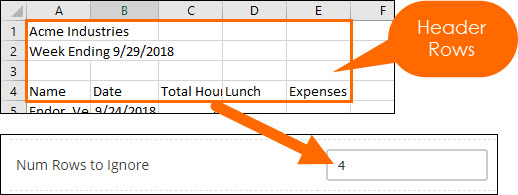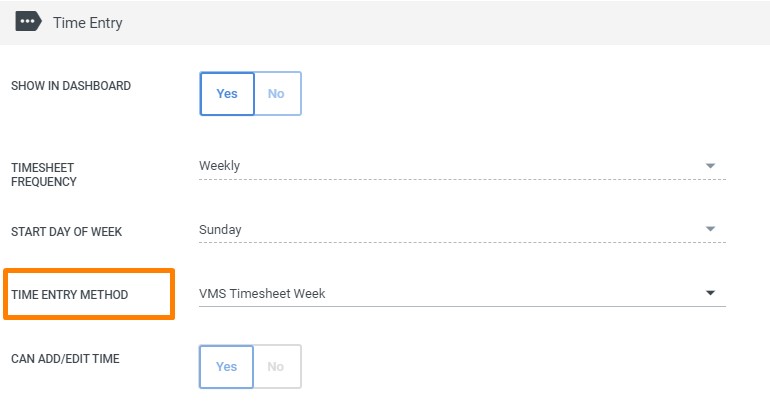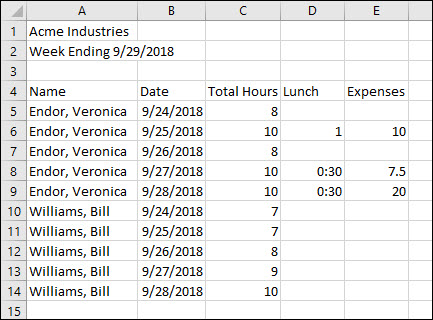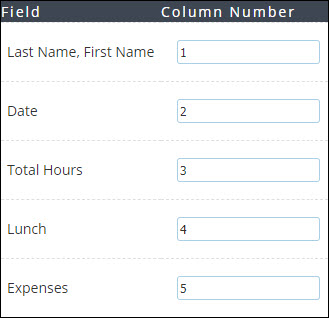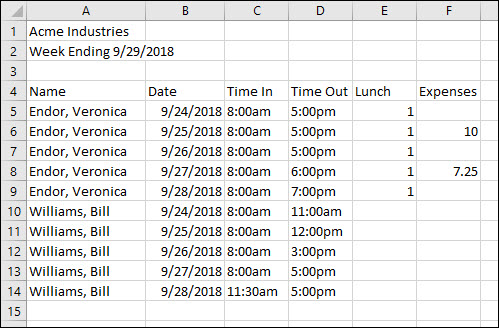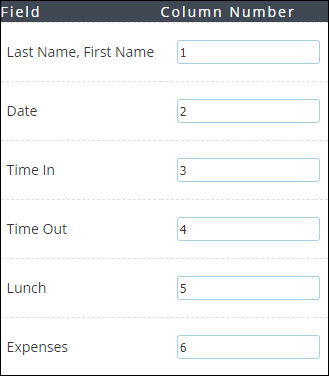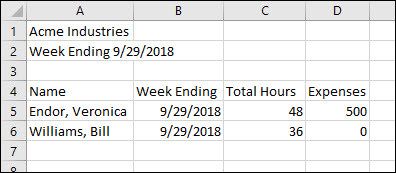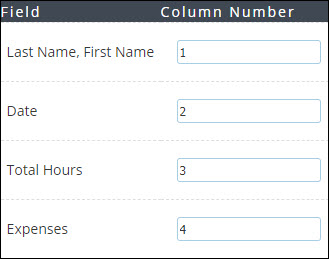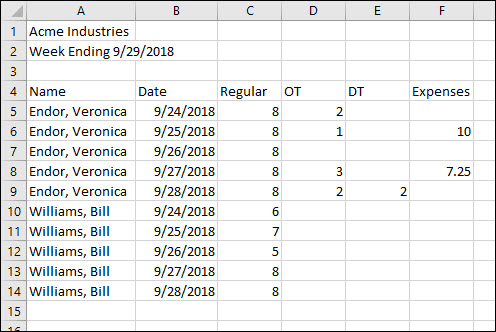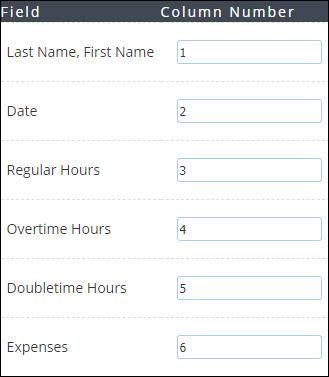Creating an Hours Import Profile
Overview
By creating an Hours Import Profile, you can quickly upload group timesheets for your employees from a CSV file instead of entering them into BBO manually. This article outlines steps on how to create an Hours Import Profile.
Before You Begin
- The CSV file you upload must be structured in a way compatible with Bullhorn Back Office.
- Each Employee should appear on a separate row
- The Time Entry Method for each placement must match the Hours Type for the profile
Steps
- While logged into BBO, navigate to the Control Panel.
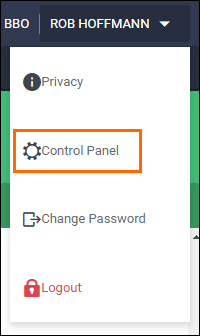
- Select Profile from the menu on the left.
- Choose Hours Import Profile.
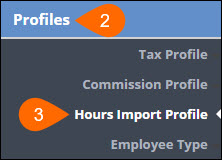
- In the Select Profile dropdown, select New Profile.
- Enter in a Name for the profile.
- Many BBO customers use either the name of the client or the VMS source of the timesheets.
- Enter in the number of rows on the CSV file to ignore.
- This includes any non-data rows, such as headers or blank rows.
- Select the Hours Type for the profile.
- All of the placements associated with the profile must have the same hours type.
- Enter the number of the column (not the letter) for each data point to the corresponding Column Number field in the profile.
- For example:
- Column A = 1
- Column B = 2
- Column C = 3
 When creating a new profile, you may find it useful to number the columns in the CSV. Remember to remove the numbers prior to importing the file into BBO so that information isn’t included in the import.
When creating a new profile, you may find it useful to number the columns in the CSV. Remember to remove the numbers prior to importing the file into BBO so that information isn’t included in the import.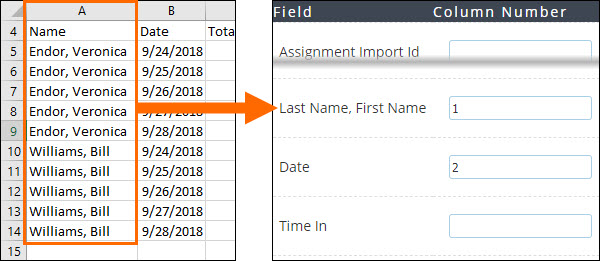
- See the Field Guide and Example Profiles below for more information.
- For example:
- When you have finished mapping all of the required columns, select Save to confirm your changes.
Hours Import Profile Field Guide
The below tables provide additional information on the fields available to use when creating an Hours Import Profile.
The first five fields are used to identify the employee associated with the timesheet. Bullhorn Back Office identifies employees either based on their name or by an Assignment/Time Import ID.
| Field | CSV | Notes |
|---|---|---|
| Assignment Import ID | Use this field if the employee's placement is identified by an ID or number on the CSV, such as an employee number. |
Using the Assignment Import ID is the most accurate method, but it does involve extra setup:
|
| First Name |
Use this field in the employee's first name appears in it's own column on the CSV. Example: John Use this field in combination with the Last Name field below. |
The name on the CSV must exactly match how the name appears on the employee record in BBO, including capital letters and spacing. If a name does not exactly match, you will receive an error and the hours for that employee will not be uploaded. |
| Last Name |
Use this field if the employee's last name appears in it's own column on the CSV. Example: Smith Use this field in combination with the First Name field above. |
|
| First Name Last Name |
Use this field if both the employee's first and last name appear in the same column. Example: John Smith |
|
| Last Name, First Name |
Use this field if the employee's name appears in a single column in the Last Name, First Name format. Example: Smith, John |
The remaining fields are associated with the timesheet data. Which fields you use depends on the Time Entry Method chosen for the profile and placements along with option fields used for tracking lunch breaks and expenses.
| Field | Used With | Notes |
|---|---|---|
| Date | All Group Time Entry Methods | For Group Time Hours, In/Out, and Basic, each day will need separate row on the CSV upload. |
| Time In | Group Timesheet In/Out | |
| Time Out | Group Timesheet In/Out | |
| Total Hours |
Group TImesheet Week Group Timesheet Hours |
|
| Lunch |
Group TImesheet Hours Group Timesheet In/Out |
The amount entered on the CSV will be subtracted from the total for that day. Lunch must be enabled in the Time Entry section of the placement record to use this field. |
| Regular Hours | Group Timesheet Basic | Group Timesheet Basic ignores the OT Rules set up and uses the OT and DT hours entered on the timesheet. |
| Overtime Hours | Group Timesheet Basic | |
| Doubletime Hours | Group Timesheet Basic | |
| Expenses | All Group Time Entry Methods | Expenses must be enabled on the placement record to use this field. |
Example Profiles and CSVs by Time Entry Method
You will use different fields for your Time Import Profile depending on which Time Entry Method is selected. Below you will find sample CSV files and their corresponding profile setups.
VMSTimesheet Hours
This CSV is tracking daily hours, lunch breaks, and expenses. Overtime is calculated based on the Overtime Rules set up on the placement.
The data points from the above CSV would map to the following fields in the Hours Import Profile:
VMSTimesheet In/Out
This CSV tracks when an employee punches in and out for the day, how long of a lunch break they took, and their expenses. Overtime is calculated based on the Overtime Rules set up on the placement.
The data points from the above CSV would map to the following fields in the Hours Import Profile:
VMSTimesheet Week
This CSV tracks employees' total hours worked and expenses for the entire week. Overtime hours are calculated based on the Overtime Rules set up on the placement record. Time taken for breaks would not be recorded on the CSV.
The data points from the above CSV would map to the following fields in the Hours Import Profile:
VMSTimesheet Basic
This CSV records regular, overtime, and doubletime hours for each day worked as well as expenses for each day. Group Timesheet Basic will calculate overtime based on the hours entered on the CSV and will NOT use the Overtime Rules set up in BBO.
The data points from the above CSV would map to the following fields in the Hours Import Profile: