Uploading Group Timesheet Hours
Overview
Using an Hours Import Profile, you can upload hours for your employees that are set up with Group/VMS time entry methods. This article will walk you through how to upload the CSV file containing the hours.
Steps
- While logged into BBO, navigate to the Timesheets tab.
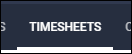
- Select the Group/VMS Timesheets sub-tab.

- Select Import in the upper-right corner.
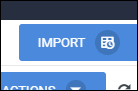
- On the Import Hours screen, choose the profile from the dropdown menu.
- Drag and drop the import file into the dotted-line box or click the link to manually upload the file.
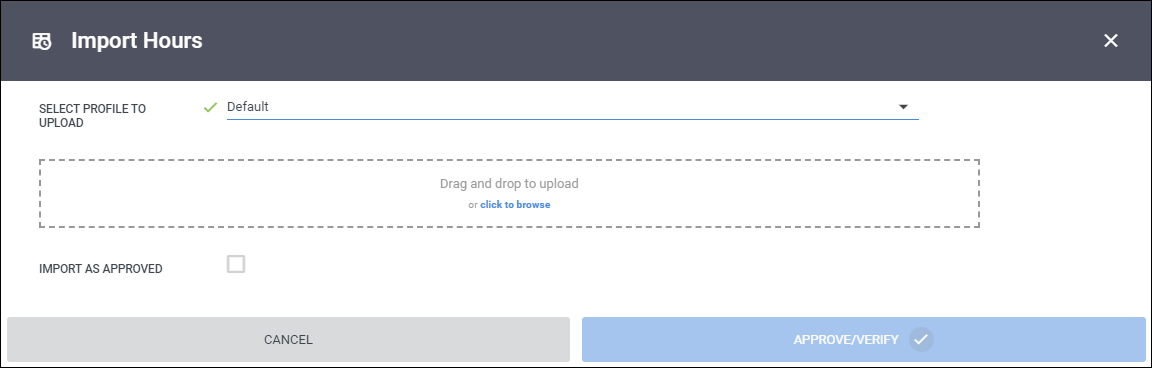
- Choose whether or not you would like to import the hours as "Approved ", otherwise the hours will import as "In Progress."
- Use the arrows to preview and verify the hours and that the fields are pulling the expected data.
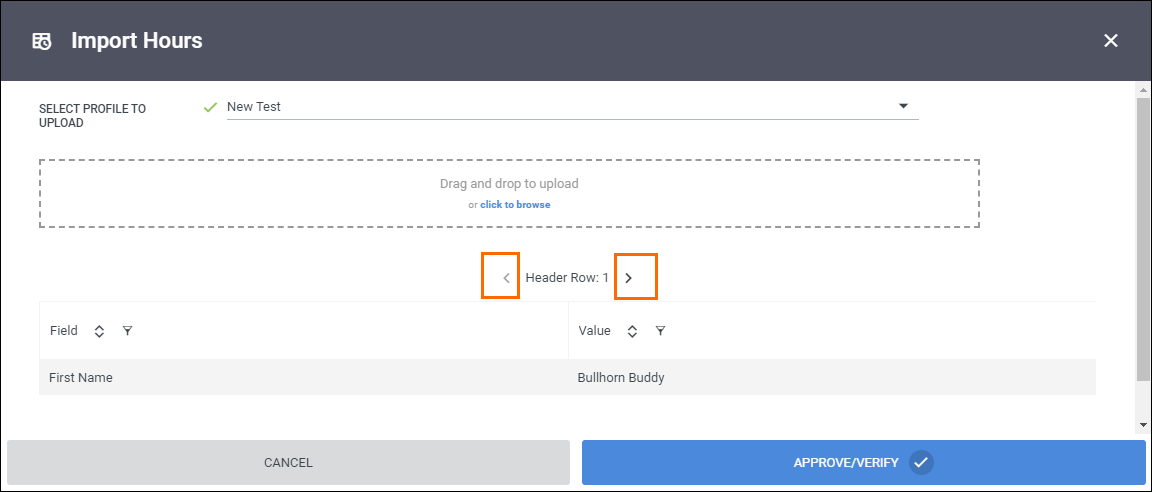
- If you are satisfied that the data is correct, select Approve/Verify.
- You will be taken to the Results sub-tab where you can track the status of your upload.
- Once the status shows "Completed," you will see the uploaded hours back on the Group Timesheets sub-tab.

Checking for Errors
If the hours did not upload properly or if you received an error message, you can confirm what information was uploaded to BBO.
- Select the Results tab.
- Locate your upload and click on the Download Documents drop-down in the Documents column to select and download a ZIP file containing a copy of the uploaded data as well as an error log, if there were any errors.
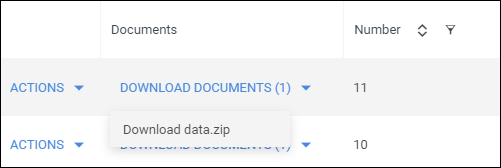
Was this helpful?