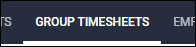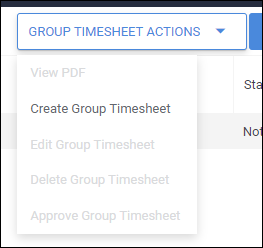Managers Entering and Approving Time for Group or VMS Timesheets
Overview
With Group/VMS timesheets, managers will typically send you the hours the employees have worked instead of having the employees enter the hours themselves.
By using one of the Group/VMS time entry methods, it is possible for managers to enter and approve hours on their own directly from the Manager Portal.
Before You Begin
Make sure that at least one placement for the manager has a time entry method of either Group Hours, Group Time In/Out, or Group Week.
Steps
- When a manager logs in, they will navigate to the Group Timesheets tab.
- This tab will only be available when they have at least one placement with a group time entry method.
- Select a Department from the dropdown on the left.
- Most managers will only have one connected Department.
- Choose a timesheet period from the calendar.
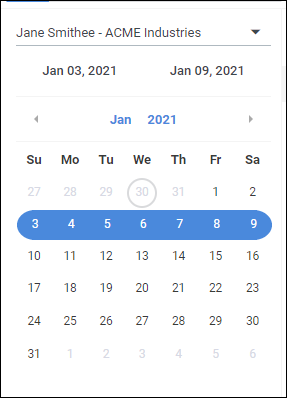
- Select the Group Timesheet Actionsmenu, select Create Group Timesheet
- A new window will open for the manager to enter time.
- The manager enters the time worked for each employee and then selects Save.
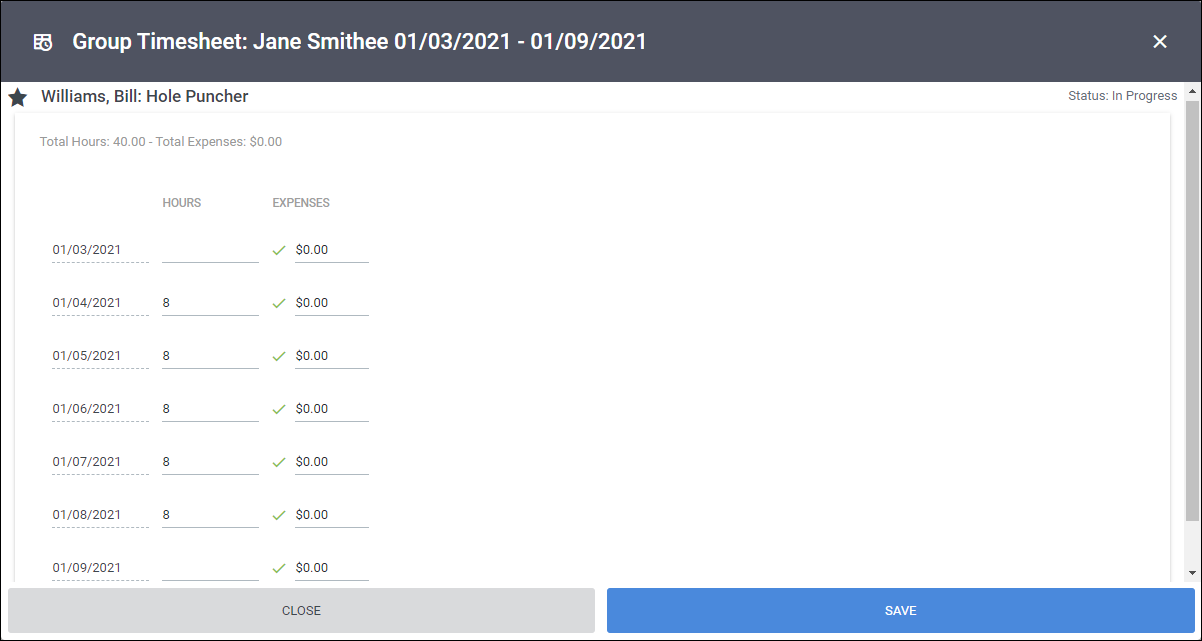
- To approve time, from the Group Time Sheet dashboard, the manager selects Group Timesheet Actions > Approve Group Timesheet.
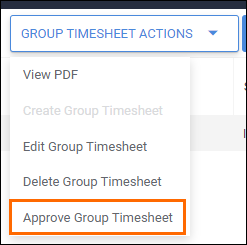
- Accept the conditions on the popup notification to confirm the hours entered.
The timesheets are now approved.
Was this helpful?