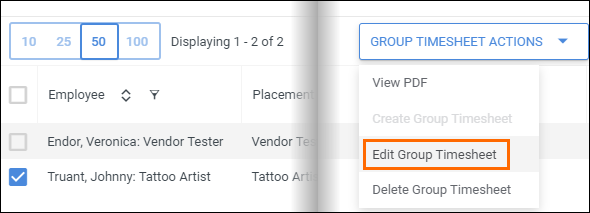Editing a Group or VMS Timesheet
Overview
This article will walk you through how to make edits to approved Group/VMS timesheets.
Steps
- While logged into BBO, navigate to the Timesheets tab.
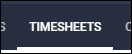
- Select the Group/VMS Timesheets sub-tab.

- Choose the billing contact from the menu on the left.
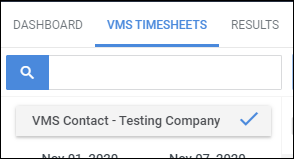
- Select the week or ending period of the timesheet.
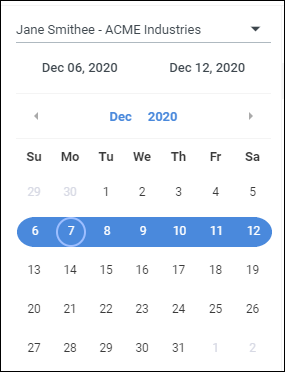
- The list of records for the selected period will display.
Check the box next to the timesheet(s) you wish to edit.
- Select Group Timesheet Actions > Edit Group Timesheet.
- If the timesheet is in the Approved status, you will need to Un-Approve it via the Actions menu.
- A window will open displaying each placement that was selected.
Click on the section showing Total Hours to view and edit the timesheet. - Make any necessary edits and select Save to confirm your changes.
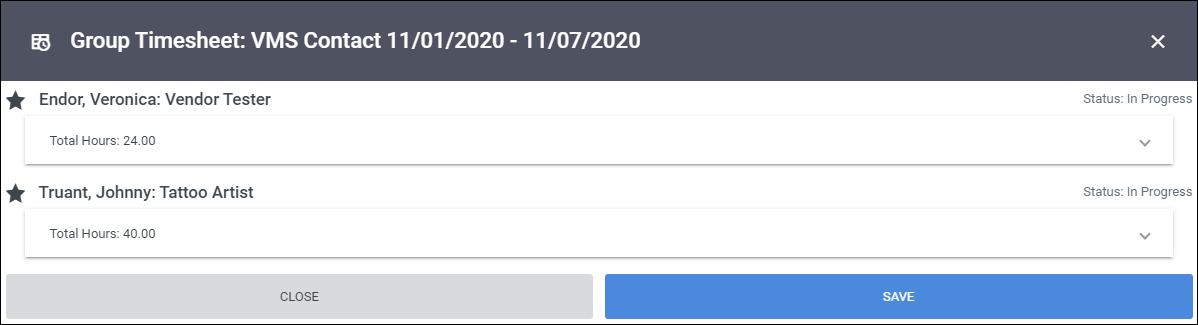
You can now Submit or Approve the timesheet as needed.
Was this helpful?