Editing Onboarding Disclaimers
Overview
Disclaimers are alerts, or “pop-ups” that appear to the Admin or Candidate when they take certain actions. Each of these disclaimers can be customized.
Steps
- Navigate to the Control Panel by selecting your Name > Control Panel.

- Select Integrations from the menu on the left.
- Choose Onboarding.
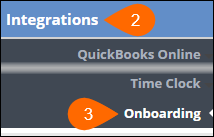
- Expand on Onboarding on the main portion of the screen.

- Enter "disclaimers" in the Search box to narrow the settings.
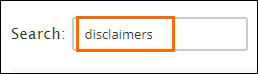
- Enter in a new message for the disclaimer.
- Disclaimers.Clear/Delete - this confirmation message appears when an Admin or Candidate chooses to Clear or Delete the contents of the documents
- Disclaimers.Save - appears when an admin or candidate selects the Save button when completing a document
- Disclaimers.Submit - appears when an admin or candidate selects the Submit button on a document
- Disclaimers.Approve - appears when an admin or candidate chooses to approve a document
- Disclaimers.Reject - appears when an admin rejects a submitted document
- Admins will also be able to add a rejection reason that the candidate can see when rejecting the document.
- Disclaimers.Unsubmit - appears when an admin unsubmits a document, returning it to the In Progress status.
- Select
 to confirm your changes.
to confirm your changes. - Refresh your Back Office/Onboarding application or log out and back in to see the updates.
Was this helpful?