Updating the E-Signature Consent Text
Overview
Bullhorn has provided you with default text that appears when a user is signing a form.
If you would like to alter the text, follow the steps below.
Steps
- While logged into Onboarding, navigate to the Control Panel by selecting Your Name > Control Panel.
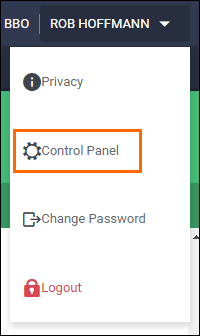
- Select Integrations from the menu on the left.
- Choose Onboarding.
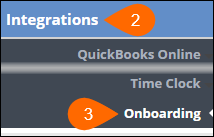
- Expand the Onboarding section on the main part of page.
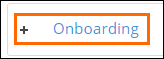
- Search for "consent" to narrow the options.

- In the Document.E-Signature Consent Text field, update the text to your desired wording.

- Select
 to confirm your changes.
to confirm your changes.
Was this helpful?