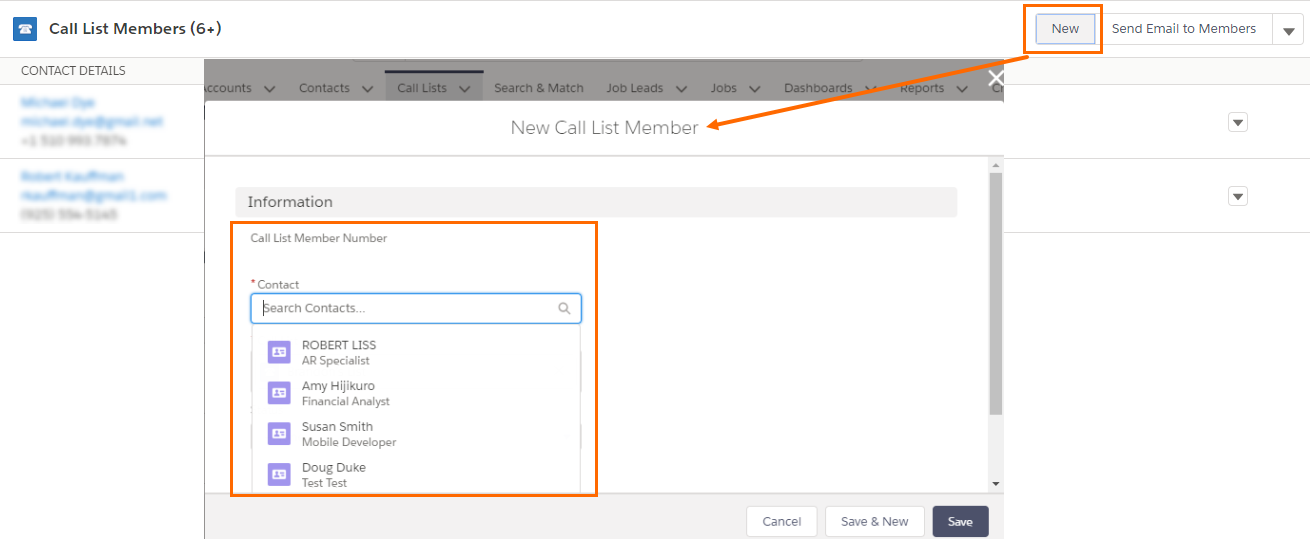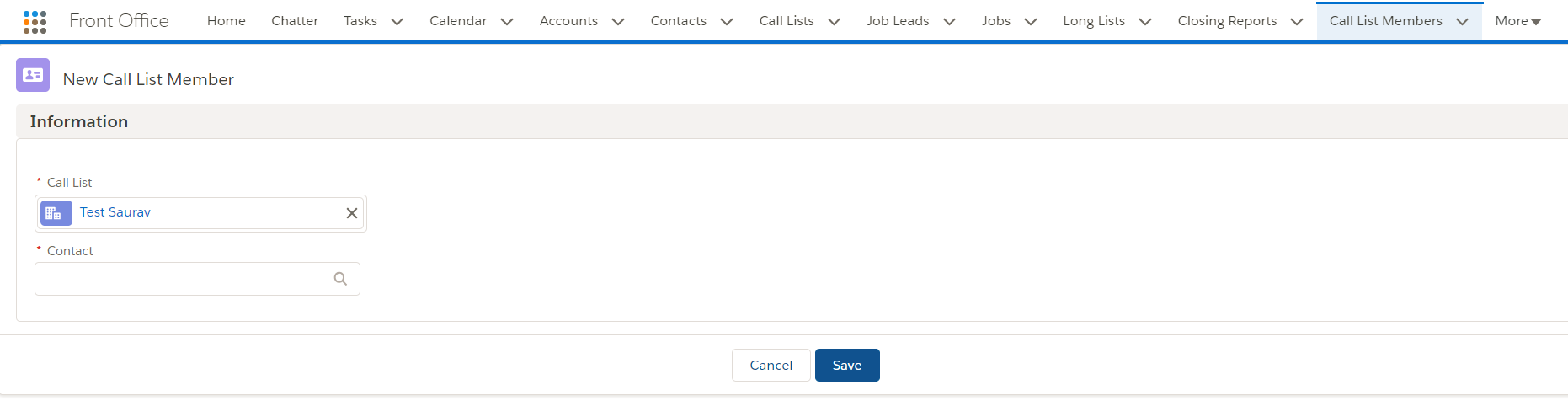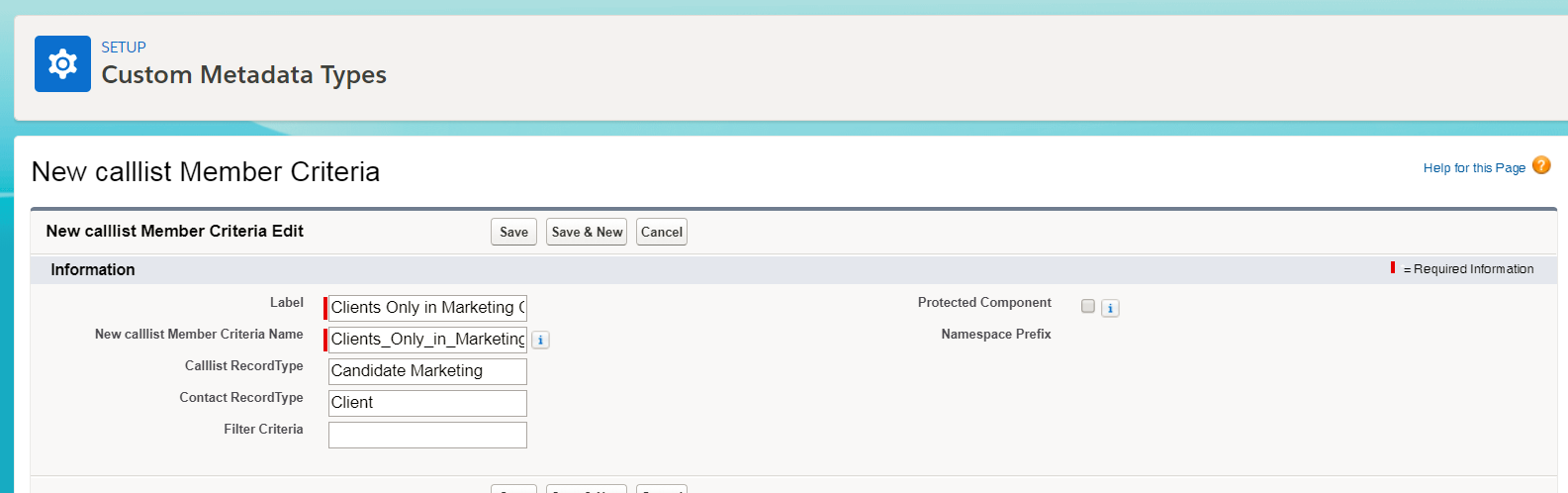Add s Based on Contact
Overview
When you click the New button, a Contact lookup filter displays allowing you to search all Contacts![]() A contact (or client contact) is the person who the recruiter is working with at a Company. In Talent Rover a Contact can be either a Client Contact or a Candidate Contact. Both types of Contacts are stored in the same object (Contact). and add them to your .
A contact (or client contact) is the person who the recruiter is working with at a Company. In Talent Rover a Contact can be either a Client Contact or a Candidate Contact. Both types of Contacts are stored in the same object (Contact). and add them to your .
s that use Contact s can apply a filter to the Contact lookup field so that only Contacts of a specific are shown. This is helpful for Orgs using the Candidate![]() A person looking for a job. A candidate can also be referred to as a Job Seeker, Applicant, or Provider. Marketing to contact their Clients
A person looking for a job. A candidate can also be referred to as a Job Seeker, Applicant, or Provider. Marketing to contact their Clients![]() A Company is the organization where the contact works. This can also be called the Client.. With this configuration option, when a new is added, only the Client Contacts
A Company is the organization where the contact works. This can also be called the Client.. With this configuration option, when a new is added, only the Client Contacts![]() A contact (or client contact) is the person who the recruiter is working with at a Company. In Talent Rover a Contact can be either a Client Contact or a Candidate Contact. Both types of Contacts are stored in the same object (Contact). from their database will be shown.
A contact (or client contact) is the person who the recruiter is working with at a Company. In Talent Rover a Contact can be either a Client Contact or a Candidate Contact. Both types of Contacts are stored in the same object (Contact). from their database will be shown.
From the end user point of view, the only change is a slightly different look of the page that pops up when the New button is clicked.
Use Cases
A call list is a list of contacts. You can use this list as a strategic list of contacts for mass outreach.
Simply, email your call list in bulk to craft your perfect solution for driving business development, sparking client![]() A Company is the organization where the contact works. This can also be called the Client. engagement, and promoting qualified candidates
A Company is the organization where the contact works. This can also be called the Client. engagement, and promoting qualified candidates![]() A person looking for a job. A candidate can also be referred to as a Job Seeker, Applicant, or Provider..
A person looking for a job. A candidate can also be referred to as a Job Seeker, Applicant, or Provider..
Configuration
Prerequisites
- uses Contact s
- is on v. 3.358 or higher
Two steps are needed to enable this filter:
- The standard New button on the s page layout is overridden, so that a different page pops up when that button is used. The Contact lookup field on this page responds to configuration set up in a new Custom Metadata Type.
- A new Custom Metadata Type is added. As a result, that Contact field will show only selected Contact types.
Override the New button on the page layout
- Go to Setup > Object Manager > then select Buttons, Links, and Actions.
- Find the Standard New button and click Edit.
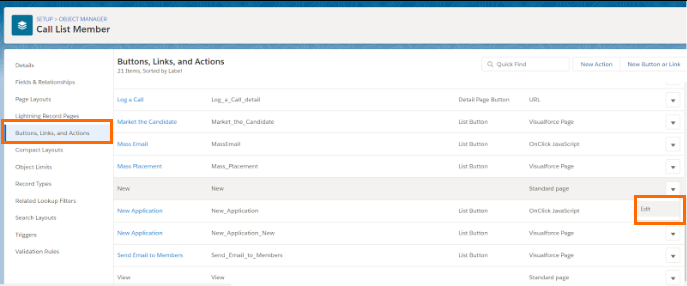
- Override the Standard button (both for Classic and Lighting) with the Visualforce page NewCallListMember. Configure as follows:
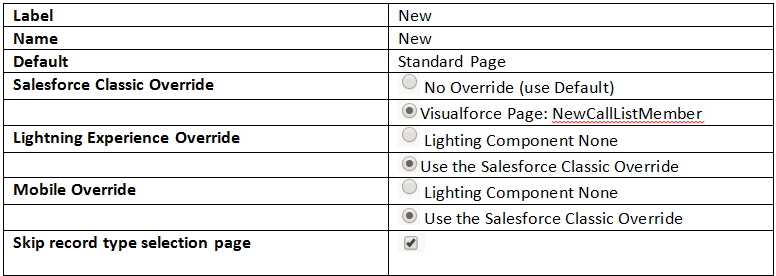
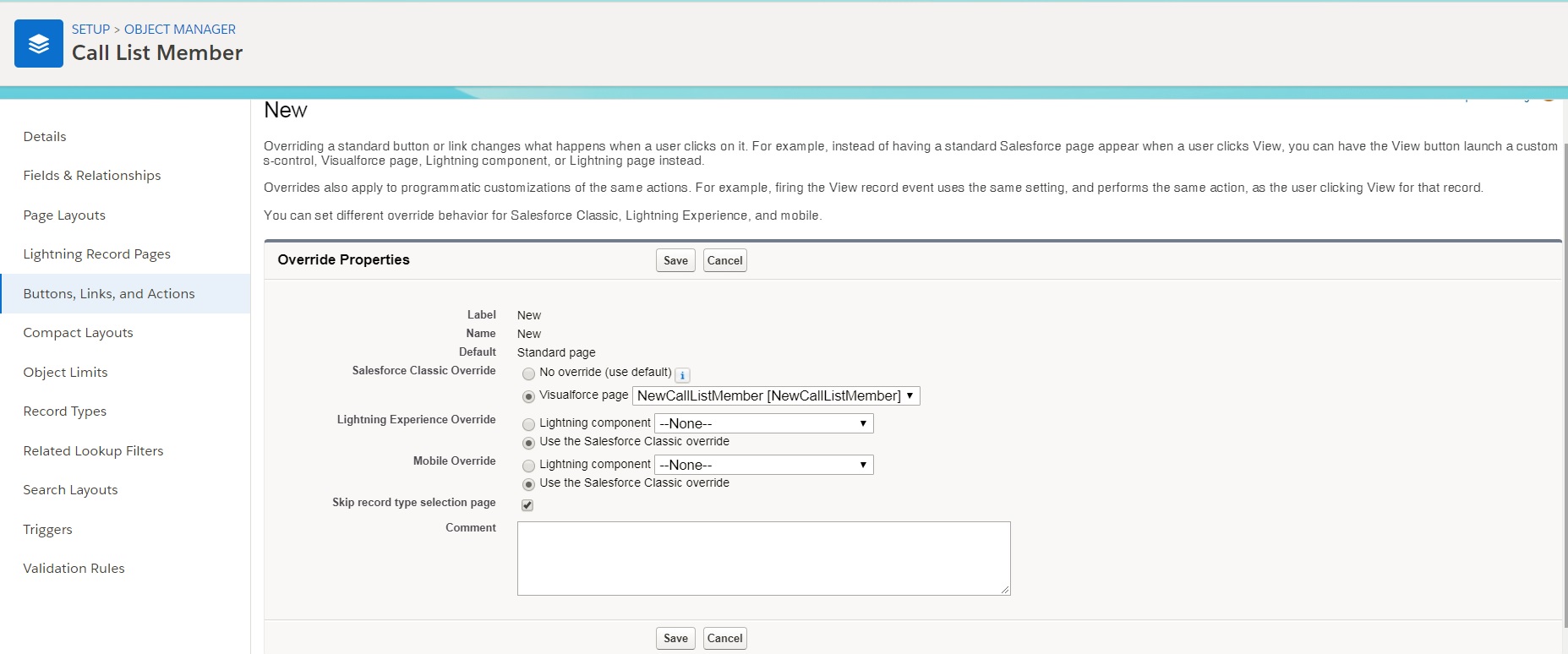
- (Optional) Customize the fields on the NewCallListMember Visualforce page by going to Setup > Build > Create > Objects > > Field Set.
Configure the Custom Metadata Type
- Go to Setup > Custom Metadata Types > New CallList Member Criteria [click Manage Records] > New.
- Create a Custom Metadata Type that associates the with the required Contact
|
CMT Field Name |
Value |
Sample Value |
|---|---|---|
|
Label/New callist Member Criteria Name |
CMT Record Name |
Show Client Only |
|
Callist RecordType |
Name of the Calllist Record Type |
Candidate Marketing |
|
Contact Record Type |
Name of the Contact Record Type |
Client |