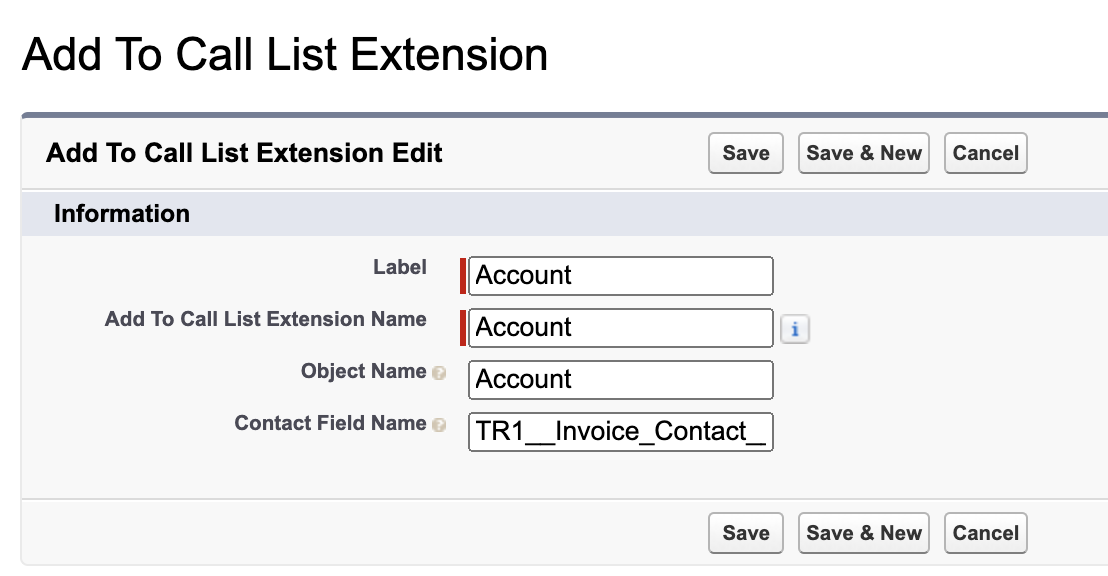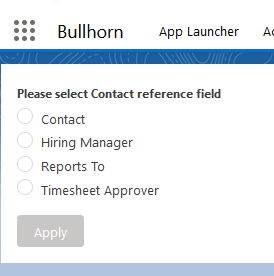Add To Call List Extension
Overview
The Add To Call List extension provides the ability to add Contacts![]() A contact (or client contact) is the person who the recruiter is working with at a Company. In Talent Rover a Contact can be either a Client Contact or a Candidate Contact. Both types of Contacts are stored in the same object (Contact). to a Call List from any object that has a lookup relation to the Contact object. This lets recruiters add Contacts to a Call List from Job and Closing Reports by default and other objects if configured in the Org. This article includes configuration steps for the Job and Closing Report
A contact (or client contact) is the person who the recruiter is working with at a Company. In Talent Rover a Contact can be either a Client Contact or a Candidate Contact. Both types of Contacts are stored in the same object (Contact). to a Call List from any object that has a lookup relation to the Contact object. This lets recruiters add Contacts to a Call List from Job and Closing Reports by default and other objects if configured in the Org. This article includes configuration steps for the Job and Closing Report![]() Fifth Stage of Job placement flow, a Candidate that reaches the Closing Report Placement stage has been assigned to a job. In Bullhorn Recruitment Cloud, a 'Closing Report' is a record that captures all the information related to the newly filled position (name of Candidate, position, salary, start date, which recruiter gets credit for the hire etc.) list views and guidelines for other objects.
Fifth Stage of Job placement flow, a Candidate that reaches the Closing Report Placement stage has been assigned to a job. In Bullhorn Recruitment Cloud, a 'Closing Report' is a record that captures all the information related to the newly filled position (name of Candidate, position, salary, start date, which recruiter gets credit for the hire etc.) list views and guidelines for other objects.
Add Contacts from Job and Closing Report List Views
Job and Closing Report records contain multiple lookup fields that reference different contacts, such as company![]() A Company is the organization where the contact works. This can also be called the Client. contact or hiring manager. System Administrators configure which of those Contacts to add to the Call List when a user selects a record and clicks the Add to Call List button. Both managed Contact lookup fields and custom Contact lookup fields on these objects are supported.
A Company is the organization where the contact works. This can also be called the Client. contact or hiring manager. System Administrators configure which of those Contacts to add to the Call List when a user selects a record and clicks the Add to Call List button. Both managed Contact lookup fields and custom Contact lookup fields on these objects are supported.
To provide flexibility to users, System Administrators have these configuration options:
- Contact fields are preselected at the Org level.
- Contact fields are selected by the end user.
Preselected Contact Fields
System Administrators configure which referenced Contacts will be added to the Call List for each Object. This setting will be the same for all users in the Org. When recruiters click on Add To Call List, the standard Add To Call List screen appears and the Contact selection is done in the background.
Pre-selected fields are configured through a custom metadata type called Add To Call List Extension.
User Selected Contact Fields
Without Org-level configuration, when users click the Add To Call List button after selecting Job or Closing Report records from the list they will be prompted to select a Contact reference field. The Contact in that field will be added to the call list.
After selecting records on the List View![]() One of the three user Interfaces in ATS v2 (the others being Kanban View and Table View) page all Contact lookup fields associated with the record types of the selected records are displayed alphabetically in a popup.
One of the three user Interfaces in ATS v2 (the others being Kanban View and Table View) page all Contact lookup fields associated with the record types of the selected records are displayed alphabetically in a popup.
Configuration Steps
Add the Add To Call List Button to the List View
- Go to Setup > Object Manager > Job or Closing Report.
- Go to Search Layouts for Salesforce Classic > List View.
- Click the Edit button for List View which is a small black arrow at the end of the section.
- Navigate to the Custom Buttons section and move the Add to Call List button to the Selected Buttons column.
- Click Save.
Configure the Preselected Contact Fields (Optional)
This step only needs to be completed if you want the Contact fields to be preselected at Org level.
- Go to Setup > Custom Metadata Types > Add To Call List Extension > Manage Records and click on New.
- Create a metadata (.mdt) record for each Contact field you want to reference when selecting list view records for the Job object, then repeat for the Closing Report object. Managed and custom Contact fields are supported, with lookup or master-detail relationships.
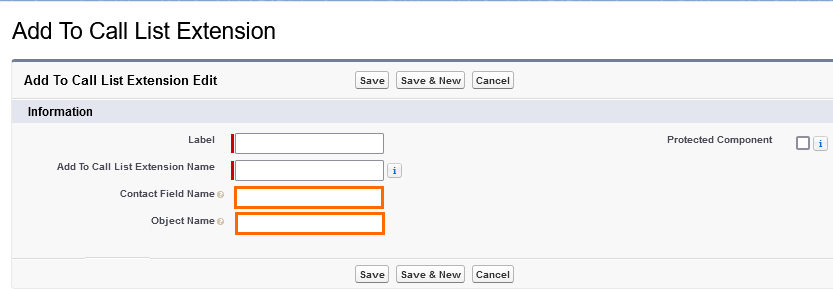
When multiple metadata records exist for an object a Contact will be added to the Call List for each configured field when users click the Add to Call List button.
Generic Add To Call List Extension Development Guide
This development guide and the configuration steps below are meant for developers. If you do not have a developer available in your Organization, please contact the Bullhorn team for assistance.
The Add To Call List action can be added for any Object type that has at least one Contact reference field (lookup or master-detail). In the example below the Add To Call List action is implemented for the Account Object. The Contact reference field is the Invoice Contact field (Account.TR1__Invoice_Contact__c), meaning the new Call List Member will be the Contact entered in the Invoice Contact field on the Account record.
Create Visualforce Page
The Add to Call List action uses a Visualforce page with a standard controller to retrieve selected records and a redirect method to display the URL Addressable Aura component.
AddToCallListJobAction.page
<apex:page id="AddToCallListAccountAction" standardController="Account" recordSetVar="accs" extensions="AddToCallListAccountController" action="{!redirect}"/>Create Custom Controller
The custom controller redirects to the Add To Call List component with the following URL attributes:
- recordIds: list of selected record IDs.
- sObject: API
 API, or Application Programming Interface, is used by customers to create custom career portals or to take advantage of Data Mirror/DataMart. Bullhorn prefers to use REST API. Name of the Object.
API, or Application Programming Interface, is used by customers to create custom career portals or to take advantage of Data Mirror/DataMart. Bullhorn prefers to use REST API. Name of the Object.
AddToCallListAccountController.cls![]() Clusters, or Swimlanes, are servers that hold our customer's databases, each cluster is like an apartment building and each customer's database is like an individual apartment.
Clusters, or Swimlanes, are servers that hold our customer's databases, each cluster is like an apartment building and each customer's database is like an individual apartment.
public with sharing class AddToCallListAccountController {
final String URL_FORMAT = '/lightning/cmp/TR1__AddToCallListExtension?c__recordIds={0}&c__sObject={1}';
String ids;
public AddToCallListAccountController(ApexPages.StandardSetController ctrl) {
List<SObject> selectedRecords = ctrl.getSelected();
List<String> selectedIds = new List<String>();
for(SObject selected : selectedRecords) {
selectedIds.add(selected.Id);
}
ids = String.join(selectedIds, ',');
}
public PageReference redirect() {
String url = String.format(URL_FORMAT, new List<String> {ids, 'Account'});
PageReference redirectTo = new PageReference(url);
redirectTo.setRedirect(true);
return redirectTo;
}
}
Create Custom Action Button
Create a new Action![]() When used in ATS or Search and Match UI, one of multiple actions available after user has selected a sub-set of Candidates with a type of New Button or Link for the Account object calling the corresponding Visualforce Page as the Content Source. Once the button is created, add it to the List View for the Account object in the Custom Buttons section.
When used in ATS or Search and Match UI, one of multiple actions available after user has selected a sub-set of Candidates with a type of New Button or Link for the Account object calling the corresponding Visualforce Page as the Content Source. Once the button is created, add it to the List View for the Account object in the Custom Buttons section.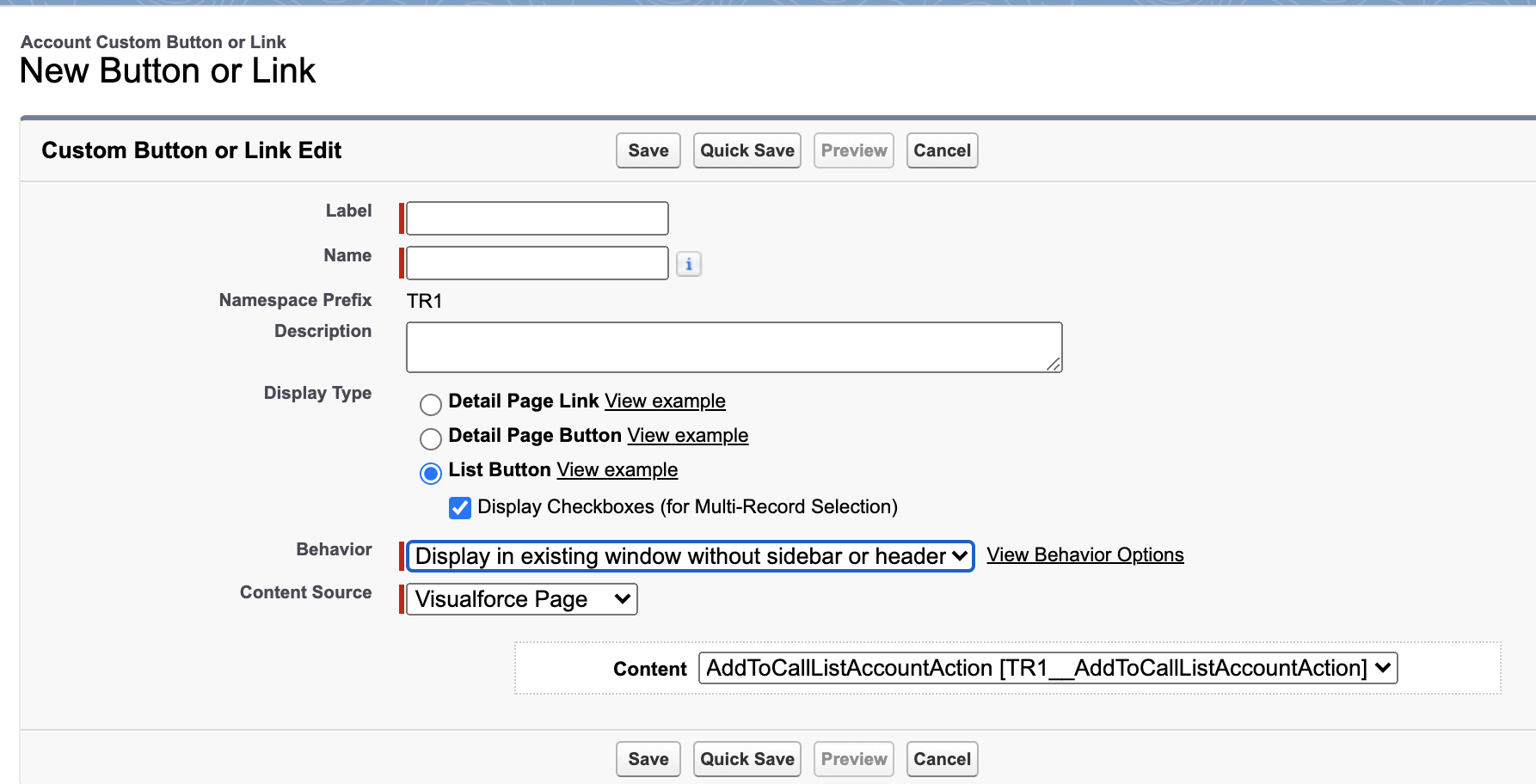
Configure Preselected Contact Fields (Optional)
Configure metadata records to set at Org level which fields will be referenced when adding a Contact to a Call List. Create a metadata (.mdt) record for each Contact field you want to reference when selecting list view records for the Account object. Managed and custom Contact fields are supported, with lookup or master-detail relationships.
If no metadata record is created the User![]() In Salesforce terminology, this is anybody that has login access to an instance. In Bullhorn Recruitment Cloud instances, usually the staff of recruiting companies will be prompted to select the Contact reference field for the Account object when using the Add to Call List function.
In Salesforce terminology, this is anybody that has login access to an instance. In Bullhorn Recruitment Cloud instances, usually the staff of recruiting companies will be prompted to select the Contact reference field for the Account object when using the Add to Call List function.