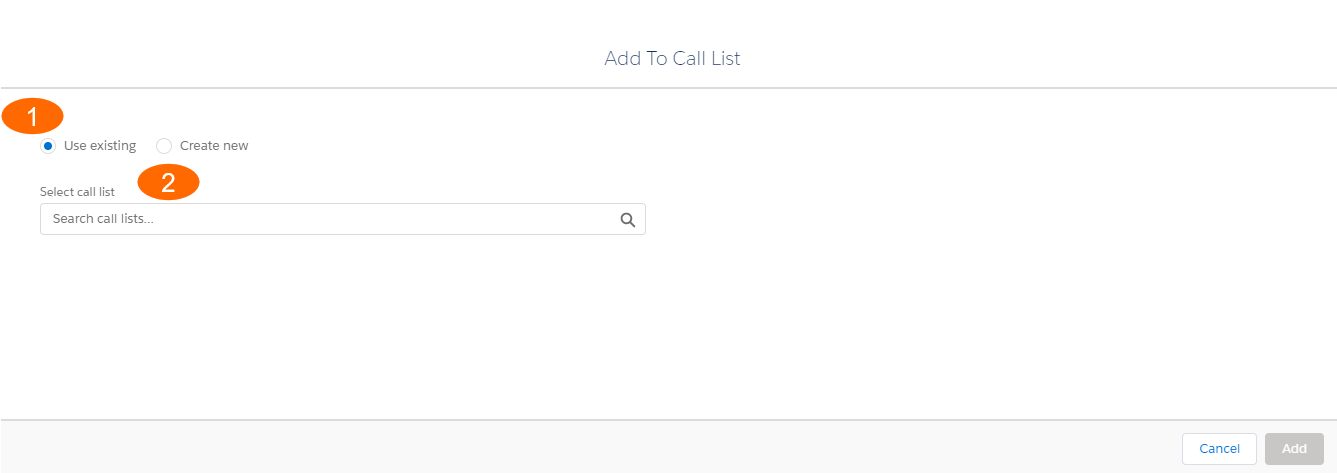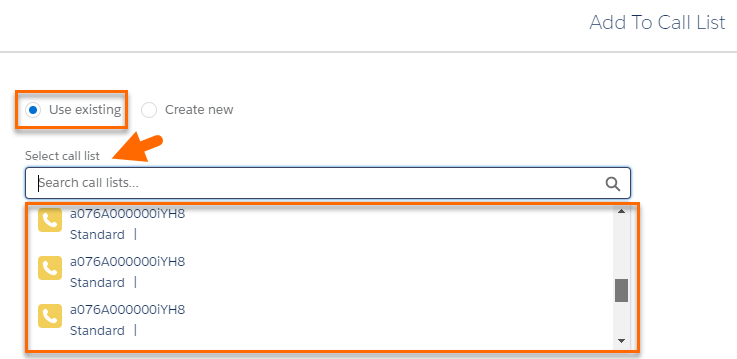Add To Call List Component
From v. 3.393, the "Add To Call List" modal has been replaced in both Classic and Lightning by a newly designed Visualforce page, with new functionalities attached. This new component is called from:
- Contact record > Add To Call List button
- Contact List View
 One of the three user Interfaces in ATS v2 (the others being Kanban View and Table View) tab > Add To Call List button
One of the three user Interfaces in ATS v2 (the others being Kanban View and Table View) tab > Add To Call List button - Daxtra
 A Bullhorn Recruitment Cloud partner. One of the Search and Match / Resume Parsing services providers integrated with Bullhorn Recruitment Cloud Search&Match Candidate
A Bullhorn Recruitment Cloud partner. One of the Search and Match / Resume Parsing services providers integrated with Bullhorn Recruitment Cloud Search&Match Candidate A person looking for a job. A candidate can also be referred to as a Job Seeker, Applicant, or Provider. Result list > Add To Call List button
A person looking for a job. A candidate can also be referred to as a Job Seeker, Applicant, or Provider. Result list > Add To Call List button - ATSv1 for Jobs > Add To Call List button
The modal has two radio buttons:
- Use Existing: Add the selected Contact/s to an existing Call List
- Create New: Create a new call list, to which the selected candidate/s will be automatically added.
In the first scenario, once Use Existing is selected, you can search the Call List that you want your Candidate/s added to in the dropdown list.
Note: The Select Call List drop down can be configured to only show selected Call List Record Types when called from ATSv1, the Contact List View tab or Search&Match results.
Configure for ATSv1
- Go to Setup > Custom Settings > Talent Rover Properties [Manage] > Call List Types - ATS
- Enter the API
 API, or Application Programming Interface, is used by customers to create custom career portals or to take advantage of Data Mirror/DataMart. Bullhorn prefers to use REST API. name of the Call List Record Type/s that you want to show up in the drop down (typically either ‘Standard’ or ‘CandidateMarketing’). If no option is entered both package record types will be shown.
API, or Application Programming Interface, is used by customers to create custom career portals or to take advantage of Data Mirror/DataMart. Bullhorn prefers to use REST API. name of the Call List Record Type/s that you want to show up in the drop down (typically either ‘Standard’ or ‘CandidateMarketing’). If no option is entered both package record types will be shown.
Configure for Contact List View
- Go to Setup > Custom Settings > Talent Rover Properties [Manage] > Call List Types - Contact List View
- Enter the API name of the Call List Record Type/s that you want to show up in the drop down (typically, either ‘Standard’ or ‘CandidateMarketing’). If no option is entered both package record types will be shown.
Configure for Search&Match results
- Go to Setup > Custom Settings > Talent Rover Properties [Manage] > Call List Types - Search & Match
- Enter the API name of the Call List Record Type/s that you want to show up in the drop down (typically, either ‘Standard’ or ‘CandidateMarketing’). If no option is entered both package record types will be shown.
The information you see related to the Call List in the drop-down is also customizable, you can add or remove field using this Field Set : Setup > Object Manager > Call List [in Classic: Setup > Build > Develop > Object > Call List] > Field Sets > Add To Call List Dropdown.