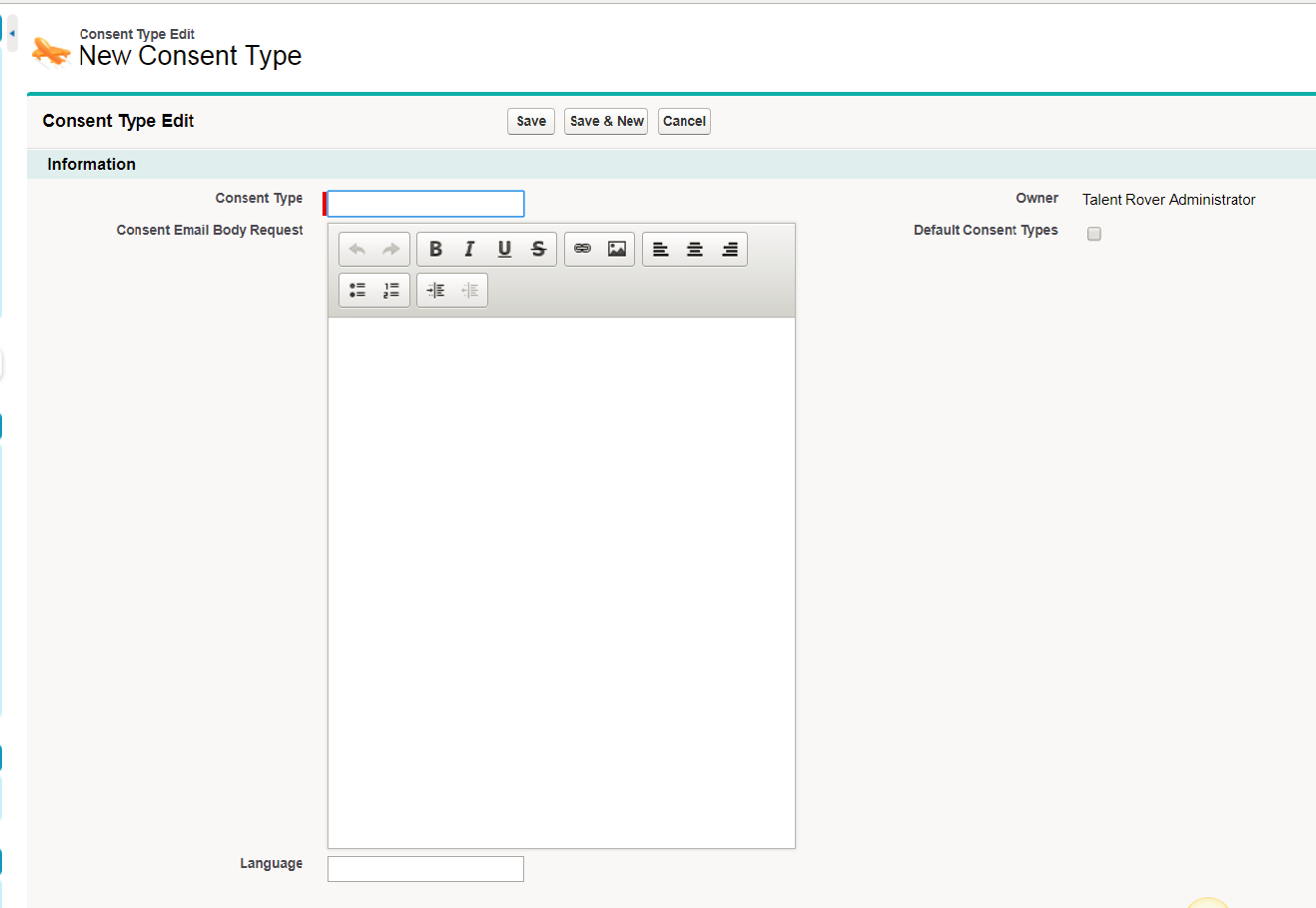Create s (Salesforce Classic)
Overview
is a package object. s are not configured by default but instead each configures their own, according to local requirements and business needs. This article shows you how to create s.
is one of the types of consent that you can create. According to , if two types of consent are requested in a single email but one of the consent types is declined, the refused consent overrules the approved consent on the other type. In such cases, consent has not been given so we recommend sending separate emails for each type of consent.
Create s
Follow these steps to create new s. Once the is created, you have the option to either manually or automatically send consent emails to new Contacts![]() A contact (or client contact) is the person who the recruiter is working with at a Company. In Talent Rover a Contact can be either a Client Contact or a Candidate Contact. Both types of Contacts are stored in the same object (Contact)..
A contact (or client contact) is the person who the recruiter is working with at a Company. In Talent Rover a Contact can be either a Client Contact or a Candidate Contact. Both types of Contacts are stored in the same object (Contact)..
- Navigate to .
- Click on New.
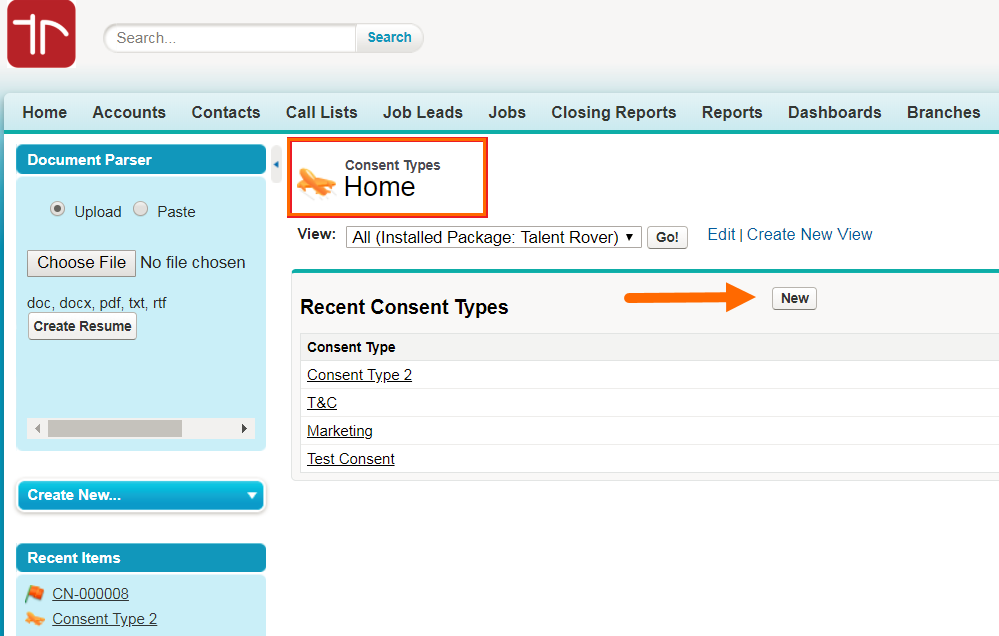
- Enter the Consent Type Name, Email Body, and Language.
- Choose if this will be the Default.
Admin Note:
To make sure the is tracked correctly when sending and receiving consent responses from candidates![]() A person looking for a job. A candidate can also be referred to as a Job Seeker, Applicant, or Provider., update these two Contact fields as part of the initial implementation and every time you add or remove a or change the name of an existing one.
A person looking for a job. A candidate can also be referred to as a Job Seeker, Applicant, or Provider., update these two Contact fields as part of the initial implementation and every time you add or remove a or change the name of an existing one.
TR1__Consent_Types__c
- The values in this multi-select picklist should correspond to the names of the s in use in the
TR1__Consent_Type_Response_Status__c
- The values in this multi-select picklist should correspond to the names of the s in use in the along with the Response Status. These are case sensistive. For example:
- ConsentType1 - Not Responded
ConsentType1 - I Consent
ConsentType1 - I do not Consent - ConsentType2 - Not Responded etc...