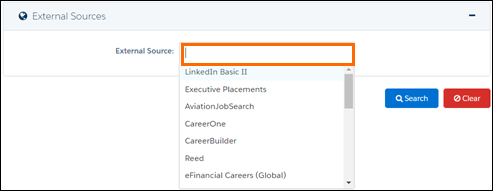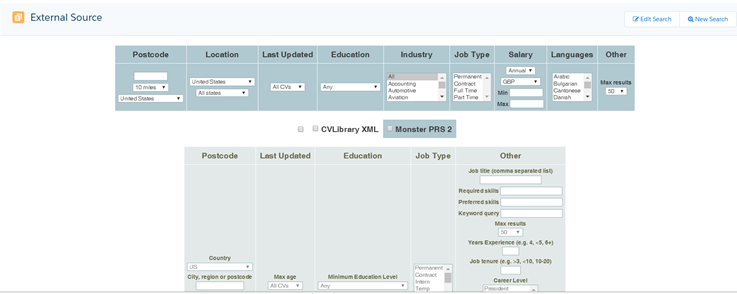: External Job Boards
Overview
includes the option of searching External Job Boards in addition to the Candidates![]() A person looking for a job. A candidate can also be referred to as a Job Seeker, Applicant, or Provider. already in your . Please contact or Support for more information on which Job Boards are supported. This article shows you how to set up and use External Job Boards.
A person looking for a job. A candidate can also be referred to as a Job Seeker, Applicant, or Provider. already in your . Please contact or Support for more information on which Job Boards are supported. This article shows you how to set up and use External Job Boards.
Activate External Job Boards
Admin Note:
Activation of external job board search needs to be requested through . Please contact your Account Manager or Support for more information.
You need to have a valid account with the job boards you want to use in .
Here's how to add job board credentials in :
- Go to > External Source Administration.
- Click on +New (top right hand corner).
- Scroll down and select the External Job Board
 A website where open jobs are advertised from the Job Board drop-down menu.
A website where open jobs are advertised from the Job Board drop-down menu. - Enter User
 In Salesforce terminology, this is anybody that has login access to an instance. In Bullhorn Recruitment Cloud instances, usually the staff of recruiting companies Name and Password.
In Salesforce terminology, this is anybody that has login access to an instance. In Bullhorn Recruitment Cloud instances, usually the staff of recruiting companies Name and Password.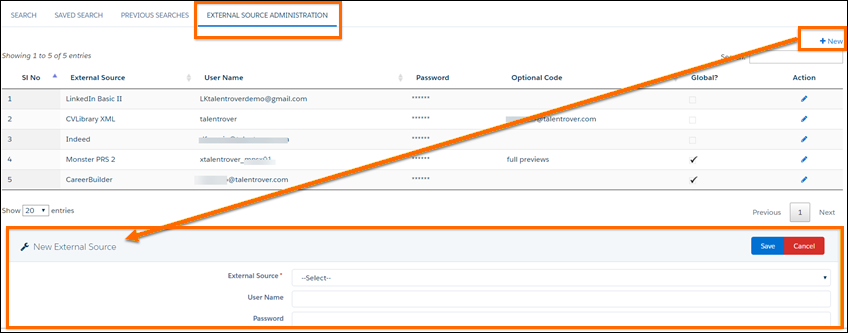
The values that you need to enter in User Name and Password fields are not necessarily a username and password. Some job boards require special codes or other information. For information on required fields contact Support or the job board Account Executive.
Configure External Sources for both Private and Global Logins
Access to the same account can be given to all users or users can have separate logins, depending if each recruiters has their own set of credentials to access a job board.
1. Set the Job Board Object to Private
- Navigate to Setup > Administer > Security Control > Sharing Setting.
- Click Edit.
- Scroll down to Job Board and select Private in the picklist.
- Click Save.
2. Add Sharing Rule to Allow all Users to Share the Global Logins:
- Navigate to Setup > Administer > Security Control > Sharing Setting > Job Board Sharing Rules.
- Click on New.
- In the Sharing Rule Edit page, use 'Global?'- Equals - True as the criteria.
- Select the External Source Global Credential Users Public Group in the Share With field and give Read Only access.
- External Source Global Credential Users Public Group only has the in it, so make sure to add all the relevant Users to the Group.
- Save.
3. Mark the "Global" Checkbox for Boards Accessed with Global Credentials
- Navigate to the All Tabs tab
- Click on Job Boards
- Select the All (Installed Package: ) List View
 One of the three user Interfaces in ATS v2 (the others being Kanban View and Table View)
One of the three user Interfaces in ATS v2 (the others being Kanban View and Table View) - Mark the checkbox next to all Job Boards to include.
Note: You might need to pull the checkbox onto the page layout first.
- To set up Private logins: Log in as individual user and add their own Job Board credentials to the External Sources Administration.
- To set up Global logins: Log in a and add a set of credentials in the External Sources Administration that will be shared by all users.
- System Administrator users have visibility of all other users' credentials in the External Sources Administration tab so it is important to avoid inadvertently adding or removing credentials belonging to others.
- For private logins to be private, the 'View All' permission on the Job Board object must be deactivated at profile level for all relevant profiles.
Search Candidates using External Job Boards
Once external job board search has been activated and job board access has been set up in , you can add job boards to your search by selecting the name of the job board in the External Sources drop-down menu on the main page.
If an External Source is selected, an intermediate page comes up after clicking on Search, and before the results are returned. This is where the available search filters for the selected job boards are shown. On this page the values for Country and Currency depend on which country is marked as default in the Country picklist on the Resume Search object. If no default Country is selected on the picklist the search will default to Daxtra's default, UK.