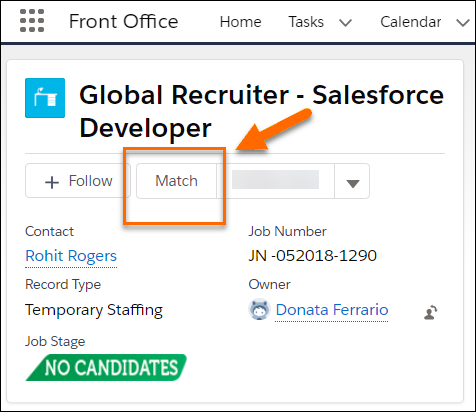: Job Record Match Button
Overview
The Match button can be added to Job page layouts and used to find Candidates![]() A person looking for a job. A candidate can also be referred to as a Job Seeker, Applicant, or Provider. matching the job requirements.
A person looking for a job. A candidate can also be referred to as a Job Seeker, Applicant, or Provider. matching the job requirements.
Match allows you to automatically build a search from your Job record to help you find qualified Candidates quickly. The Match feature is a pre-populated Search. This article shows you how to use the Job Record Match Button.
Using the Match Button
Prerequisites
- The Job is synced to (SMWS Status Code field on the record contains 'Ok')
- The TR1__Client
 A Company is the organization where the contact works. This can also be called the Client._Job_Description__c field is populated
A Company is the organization where the contact works. This can also be called the Client._Job_Description__c field is populated
How it Works
- The job is synced with and relevant keywords are extracted from the Client Job Description
 The text that contains all the information related to an open job position (responsabilities, requirements, skills, years of experience etc) field. For example if the skills "developer" and "manager" are extracted, then finds Candidates with those keywords in their Resumes.
The text that contains all the information related to an open job position (responsabilities, requirements, skills, years of experience etc) field. For example if the skills "developer" and "manager" are extracted, then finds Candidates with those keywords in their Resumes. - The results displayed after clicking the Match button can be refined by using the filtering options on the main Search page.
- The following filters can be auto-populated based on the values in the corresponding Job fields:
- State Area
- Regional Area
- City
- Function
- Primary Background
If these are populated on the Search page, Contacts![]() A contact (or client contact) is the person who the recruiter is working with at a Company. In Talent Rover a Contact can be either a Client Contact or a Candidate Contact. Both types of Contacts are stored in the same object (Contact). that don't have an exact match will be excluded from the results. To avoid that, the user can delete the value before searching.
A contact (or client contact) is the person who the recruiter is working with at a Company. In Talent Rover a Contact can be either a Client Contact or a Candidate Contact. Both types of Contacts are stored in the same object (Contact). that don't have an exact match will be excluded from the results. To avoid that, the user can delete the value before searching.
Admin Note:
Values can be removed by adjusting the corresponding Field Set located at Setup > Build > Create > Objects > Job > Field Sets > PrefillDataFieldSet