Resume Parser
Overview
The Resume Parser is a substantial part of managing Candidates![]() A person looking for a job. A candidate can also be referred to as a Job Seeker, Applicant, or Provider. in . It enables you upload a Resume document and automatically create a Contact record filled in with the Candidate
A person looking for a job. A candidate can also be referred to as a Job Seeker, Applicant, or Provider. in . It enables you upload a Resume document and automatically create a Contact record filled in with the Candidate![]() A person looking for a job. A candidate can also be referred to as a Job Seeker, Applicant, or Provider.'s basic information.
A person looking for a job. A candidate can also be referred to as a Job Seeker, Applicant, or Provider.'s basic information.
Upload a Resume
- Select the Global Actions icon.
- Click Resume Parser.
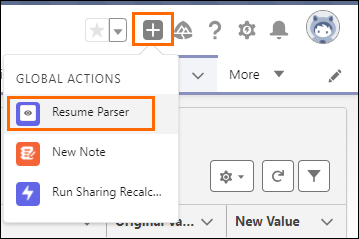
- The Upload radio button is pre-selected.
- Select Choose File.
- The File Explorer window opens.
- Pick the resume to upload and Open.
- Note: Resume Parser allows you to upload resumes in different formats, such as: doc, docx, pdf, txt and rtf.
- Click Create Resume.
- Review the pre-populated fields for the new Contact and enter the missing and required * fields.
- Save to finalize the new Contact created.
Paste a Resume
Was this helpful?