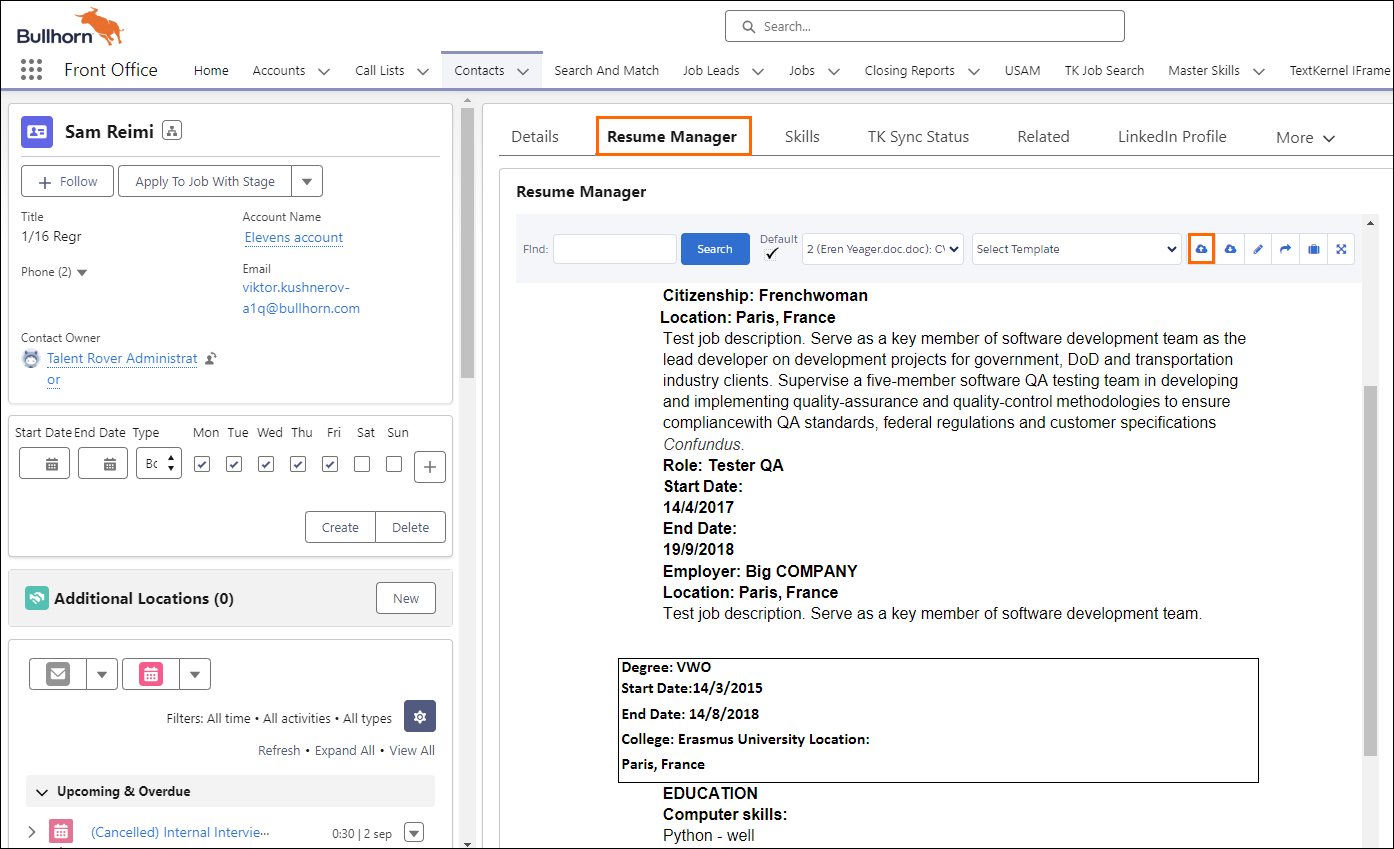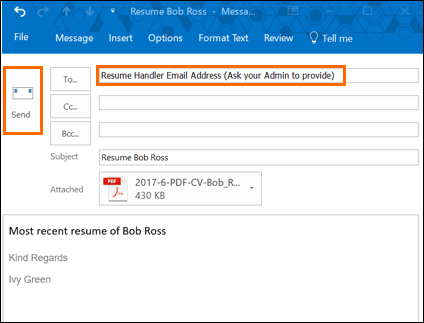Resume Parsing Basics
Overview
The Resume Parser is a substantial part of managing Candidates![]() A person looking for a job. A candidate can also be referred to as a Job Seeker, Applicant, or Provider. in . It enables you not only to upload a resume document, but to automatically create a new Contact record that is filled in with the basic Candidate
A person looking for a job. A candidate can also be referred to as a Job Seeker, Applicant, or Provider. in . It enables you not only to upload a resume document, but to automatically create a new Contact record that is filled in with the basic Candidate![]() A person looking for a job. A candidate can also be referred to as a Job Seeker, Applicant, or Provider. information.
A person looking for a job. A candidate can also be referred to as a Job Seeker, Applicant, or Provider. information.
There are various ways to upload a resume and access the Resume Parser in :
If a resume is highly formatted, you may either not get crucial information parsed or it may not parse at all.
Upload Resume - Global Actions
- Select Global Actions
 icon in the upper right corner.
icon in the upper right corner. - Choose Resume Parser.
- The Upload radio button is pre-selected.
- Click Upload Files.
- The File Explorer window opens.
- Pick the resume to upload and Open.
- Click Done.
- Click Parse
 Used in relation to resume. It's the act of uploading a resume file into a Bullhorn Recruitment Cloud instance while in the background the candidate data is broken down and indexed so it becomes searchable in Search and Match tool. It!.
Used in relation to resume. It's the act of uploading a resume file into a Bullhorn Recruitment Cloud instance while in the background the candidate data is broken down and indexed so it becomes searchable in Search and Match tool. It!.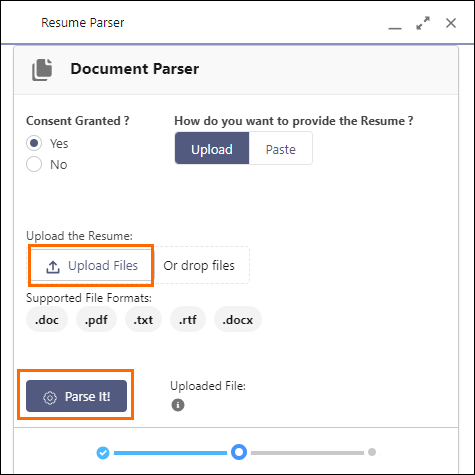
 The filename can be renamed to identify resume versions.
The filename can be renamed to identify resume versions. - Review the pre-populated fields in the new Contact that has been created and enter the details. Required fields are marked with an asterisk *.
- Click Save to finalize.
You can also paste in a resume from the Global Actions menu.
Upload Resume - Contact Record
Another way to upload a resume is by starting from an existing Contact Record. This is useful for updating a record with a newer resume.
Paste Resume - Contact Record
You can also paste in a resume to an existing Contact record.
- Navigate to .
- Select Upload Resume
 .
. - Go to the Paste tab.
- Right click in the Paste Resume text box.
- Choose Paste.
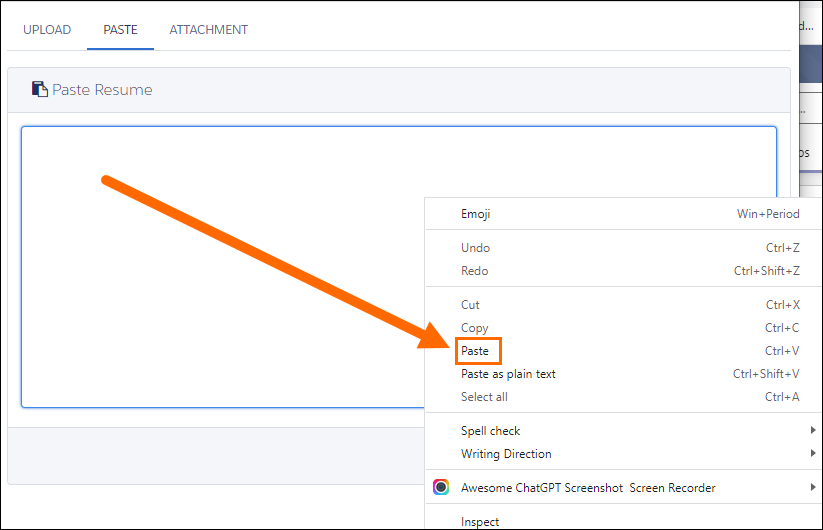
- Review the pasted resume text.
- Select Update Resume.
You can also paste a resume when you go via Global Actions.
Upload Resume - Email
Another way to parse a resume is by emailing it to the system.
Contact your System Administrator to provide you the email address of your resume handler.
Review Resume Contacts
The uploaded resume can be reviewed directly on the Contact record when the tab is selected.