Save Searches and Results
Save a Search
- Perform a search and click the Save Search button in the top bar, to the right of the breadcrumbs.
- On the Save Search pop-up, choose between Save to new project or Save to existing project.
- Enter a Project and Search name.
- Click Save.
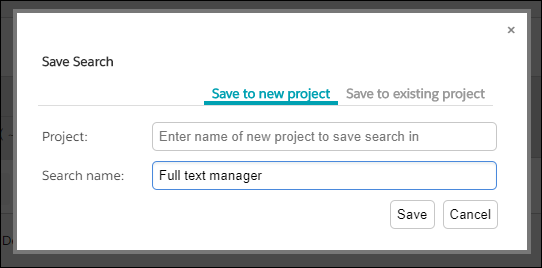
Save Search Results
- To save a single result click the star icon on the right hand side of the result. The star will be filled to indicate a successful save. To save multiple results, select each result using the checkbox and click the Save to Project button.

- If there is no active project at the moment of saving, a pop-up window will appear. Select a new or existing project and enter a Project name.
- Click Save.
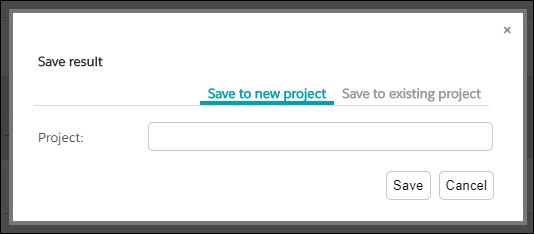
- Search results can be removed by clicking the star icon again.
Was this helpful?