Payroll Workflow Best Practices
's Payroll Workflow is
optimized to improve billing and payroll accuracy and efficiency. This
workflow focuses closely on employee time, units, dollars, and expenses,
typically entered through
(BTE), and
how these translate into Payable and Billable charges in
. Use the best
practices below to familiarize yourself with our Payroll Workflow and
effectively use it's features to your advantage. 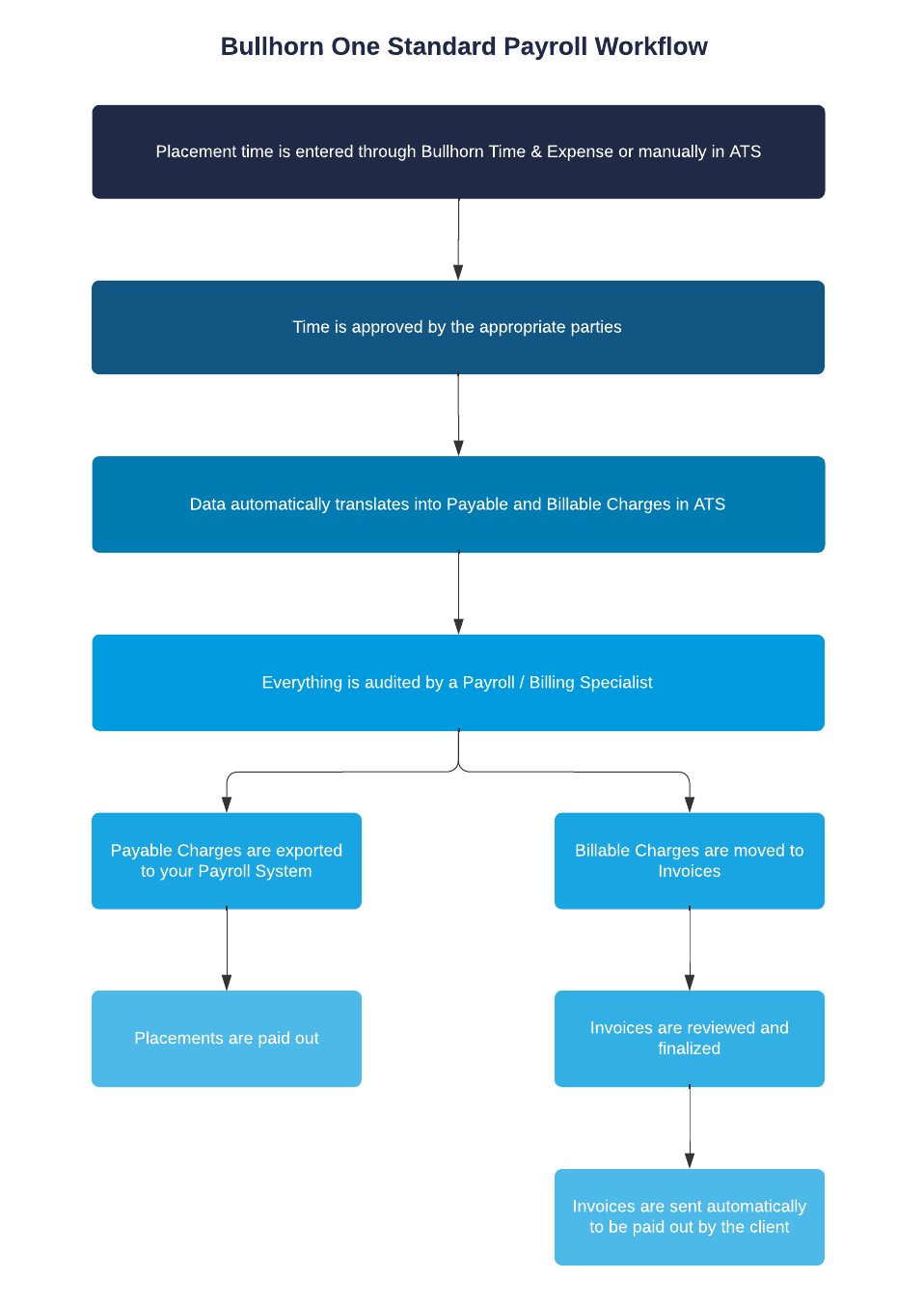
-
Ensure all placement data is correct in ATS before
approving. Once the placement is approved, the data flows into BTE.There
are multiple methods for collecting time data. Familiarize yourself with
methods your agency uses:
- Clocks: Employees punch in using a clock at their physical location of a Virtual Time Clock (VTC).
- Web Time Entry (WTE): Employees use a self service portal to record and submit their own time via web.
- Rapid Time Entry (RTE): Admins enter hours, units, or dollars on behalf of candidates directly into the Time Management Console (TMC).
- Transaction Uploader: Admins upload candidate time, units, or hours directly into BTE via a spreadsheet. The Transaction Uploader can also be used to update timecard entries with codes that aren’t on the rate card, like holiday or paid time off.
- VMS Exchange: Imports time details from your Vendor Management System (VMS) into BTE.
Top Payroll Tip: With enabled, you can see timesheets and expense reports from the candidate, placement, and company records in the ATS. Beginning in fall 2024, users have the ability to edit timesheets from the ATS, with changes automatically syncing to BTE. Ensure you know how this feature effects your agency's payroll processes. - Utilize BTE's automated Approval Reminders to send time approval reminders to the appropriate approvers on a set schedule. Admins can configure when automated approval reminders are sent, what they include, and when to escalate to another approver. For more information, see Managing Branch Level Reminder Settings.
-
Your Clients can interact with and approve time and expenses for their
Placements through an Approval Application. To access the Approval
Application they are emailed a link instead of logging into the BTE.
From within the application, they can also:
- Set their own alternate approvers to cover for them over specific time periods.
- Access to a limited number of reports from their approval email.
- See the Approvers & Managers section for more information.
-
Once a pay period is Closed, an employee cannot add or change their time
or expenses. Once the period is closed and timesheets are approved, the
data filters into ATS and automatically split into Payable and
Billable charges, based on the type of Earn code attached.
Top Payroll Tip: As a Payroll or Billing Specialist, make sure you're following best practices when adjusting any Payable and Billable Charges. See the following sections for more information: Pay Workflow & Billing WorkflowBilling Workflow
- A max of 500 records can be exported to Payroll at a time. To export more records at once you must have Mass Action Batch Export enabled.
- Use Payroll Export to export W2 employees. Use Accounts Payable Export for 1099s.
See our Invoicing Best Practices
for more information on the billing side of this workflow. For additional
information on utilizing
as a whole, watch the
Was this helpful?