Creating External Field Mappings
Follow the instructions in this article for information on using External Field Mappings to sync data between and .When the fields from Talent Platform and Bullhorn ATS are associated the information gathered will be synchronized in both directions between the two systems.
It is possible to integrate Talent Platform with different ATS systems. Field mapping will follow the same steps, but some of the entities and fields mentioned in the article could be different.
Steps
- Navigate to Configuration > Settings > Integrations.
- Expand the section for
- Expand the section for Field Mappings.
- From the Onboarding Entity Type drop-down select the category.
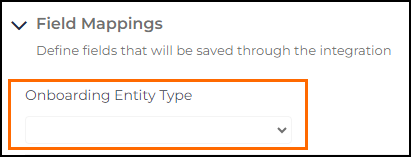
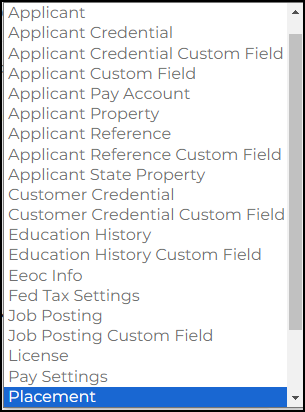
- Click the button +ADD MAPPING.
- In the Onboarding Field Name drop-down select the name of the field to be mapped. These can include fields that live on application records, work history records, placement records, etc. They are also include fields created as part of the form building workflow.
- From the Onboarding Field Type drop-down select the field type. For more information see the article Talent Platform Field Types.
- In the External Entity Type drop-down select the entity as defined by .
- From External Field Name select the field name as it appears in .
- In External Field Type select the field type in .
- When finished select Save.
Was this helpful?
