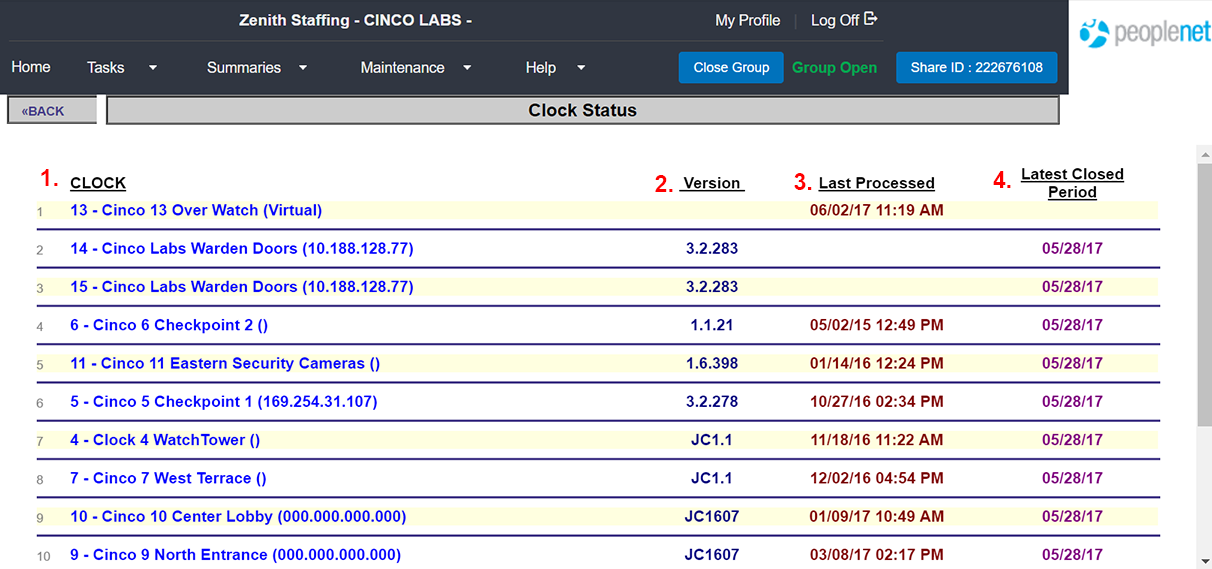Check Clock Status
Use the steps below to check a clock's status in Time Management Console (TMC).
- Select the clock group.
- From the menu bar. select Summaries > ClockStatus.
- On the Clock Status page, you can determine some stats about the clocks within your group at a glance.
- Clock: Clocks are listed individually in the clock column by site number and name.
- Version: Depending on the clock type, the version will be listed in the this column. The version can be helpful when troubleshooting clock issues.
VTC Clocks will not have a version number listed.
- Last Processed: Indicates the last time the clock communicated with .
- Most Clocks connect every 15 minutes.
- Virtual Time Clocks are always connected.
- If last processed date is not current or blank, this may indicate that the clock is not communicating. Contact support for assistance.
- Last Closed Period: Shows the week in which the clock was last closed.
Was this helpful?