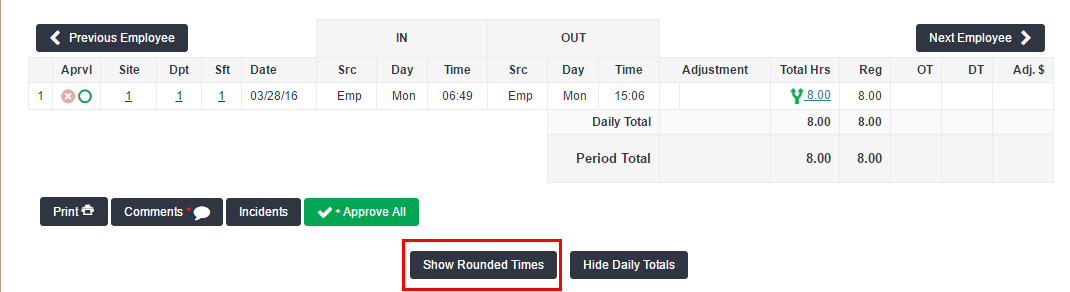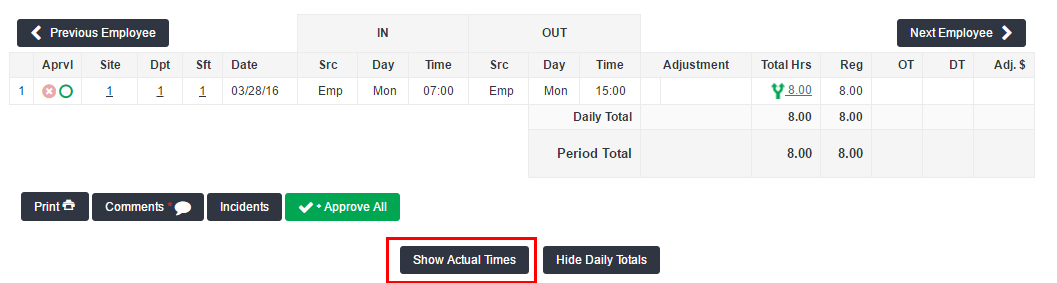Soft Scheduling
Overview
Soft scheduling adjusts punches automatically based on preset shifts in . Total hours for employees may be slightly reduced based on Soft Scheduling, but totals will never increase. Soft Scheduling and Rounding should not be utilized simultaneously.
How it Works
Only punches for Early In (employee clocks in before the start of the shift) and Late Out (employee clocks out after the end of the shift) can be affected by Soft Scheduling rules.
Calculations will not adjust for Late In punches (employee clocks in after the start of the shift) or Early Out punches (before the end of the defined shift). Late In and Early Out punches will be calculated at the actual time the employee created the punch.
Soft Scheduling depends on the following factors to work:
Department Shift
This is the predefined shift by which employees work. It is always defined by a start and end time in , like 8:30 am - 5:30 pm. Shifts are not hard coded by employee in so employees may work in different shifts as it is associated simply with a department and a time.
Shift In Window
A range of time that acts as a grace period, meaning it will affect punches that fall within so many minutes before the start of a shift. Punches that fall within the Shift In Window will be calculated as if they took place at the exact start of the shift.
Shift Out Window
A period at the end of the shift where all punches captured will calculate at the end of the defined shift. Just like the Shift In Window, it is the grace period, meaning it will affect punches that fall within so many minutes after the end of a shift.
Reviewing Time Cards
When assigned approvers receive time to approve via email, the time displays as rounded (not actual time). There is no way for assigned approvers to switch between rounded and actual time views, this is only possible in the TMC.
When reviewing time cards affected by rounding in , you may click Show Rounded Time to see punches after any Soft Scheduling rules have been applied. Click Show Actual Time to see the original punch times captured. will always track the actual punch time. You may also run reports like "Actual vs Rounded Time" to closely monitor punch details as needed.
In the following example, Soft Scheduling rules are active with these conditions:
- Shift In Window set to 20 minutes.
- Shift Out Window set to 10 minutes.
- Department Shift set as 7:00 am - 3:00 pm.
Below is the time card as seen with Actual Time punches. Notice that the Total Hours have already been adjusted based on Soft Scheduling rules.
![]() Click Show Rounded Times to see the punches with the Soft Scheduling rules applied.
Click Show Rounded Times to see the punches with the Soft Scheduling rules applied.
This is the same time card as seen with Rounded Time. You can see that the punches adjusted based on the Soft Scheduling Rules applied.
- The original In punch of 6:49 am is calculated as 7:00 am because it fell within the 20 minute Shift In Window.
- The original Out punch of 3:06 pm calculates as 3:00 pm because it was captured within the 10 minute Shift Out Window.
![]() Click Show Actual Times to see the actual punch times captured.
Click Show Actual Times to see the actual punch times captured.