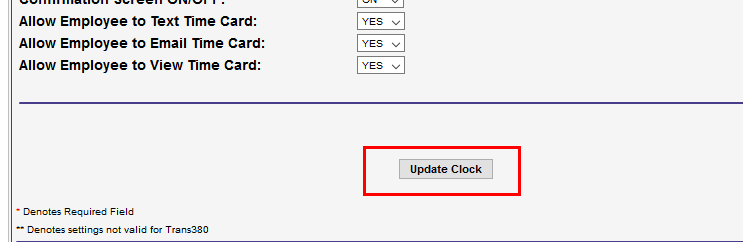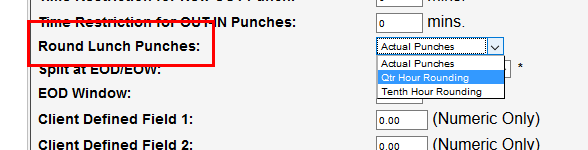Rounding Configuration
Overview
Rounding may be configured without setting Department Shifts. It automatically applies to all punches captured by clock. If there are multiple clocks present, you must set rules for each clock you want to round any punches.
Soft Scheduling and Rounding should not be utilized simultaneously.
Rounding rules are not retroactive. If you are setting rules for the first time, they will apply to punches going forward only and will not apply to punches that have already been captured.
Before You Begin
Rounding Options
Before configuring rounding it is important to know the different options available for rounding time and how they impact timecards.
Quarter Hour Rounding
If Quarter Hour rounding is active, all shift Start or Stop punches will be adjusted to the nearest quarter of an hour.
This table shows how punch times will vary from Actual to Rounded with Quarter Hour rounding.
Actual Time Rounded Time If an employee punches between... The punch will calculate as though it were captured at... 7:00 am - 7:07 am 7:00 am 7:08 am - 7:22 am 7:15 am 7:23 am - 7:37 am 7:30 am 7:38 am - 7:52 am 7:45 am 7:53 am - 8:07 am 8:00 am
Tenth Hour Rounding
Tenth hour rounding adjusts shift Start and Stop punches from their actual value to the nearest 1/10 of an hour when calculated.
This table shows how punch times will vary from Actual to Rounded with Tenth Hour rounding.
Actual Time Rounded Time If an employee punches between... The punch will calculate as though it were captured at... 6:58 am - 7:03 am 7:00 am 7:04 am - 7:09 am 7:06 am 7:10 am- 7:15 am 7:12 am 7:16 am- 7:21 am 7:18 am 7:22 am- 7:27 am 7:24 am 7:28 am- 7:33 am 7:30 am 7:34 am- 7:39 am 7:36 am 7:40 am- 7:45 am 7:42 am 7:46 am- 7:51 am 7:48 am 7:52 am- 7:57 am 7:54 am 7:58 am- 8:03 am 8:00 am
Steps
- Select a group or branch to edit.
- Navigate to Maintenance > Administration.
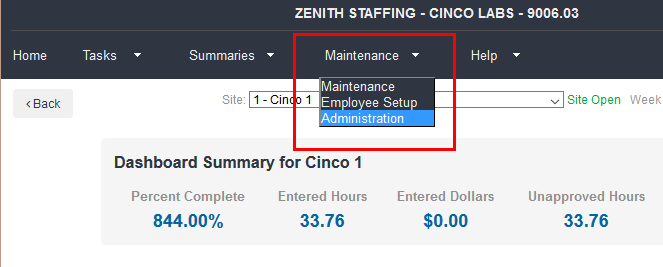
- Select Clocks.
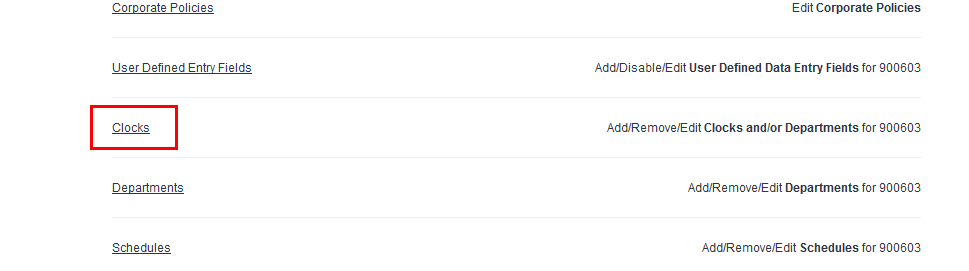
- On the Clocks menu, choose a clock.
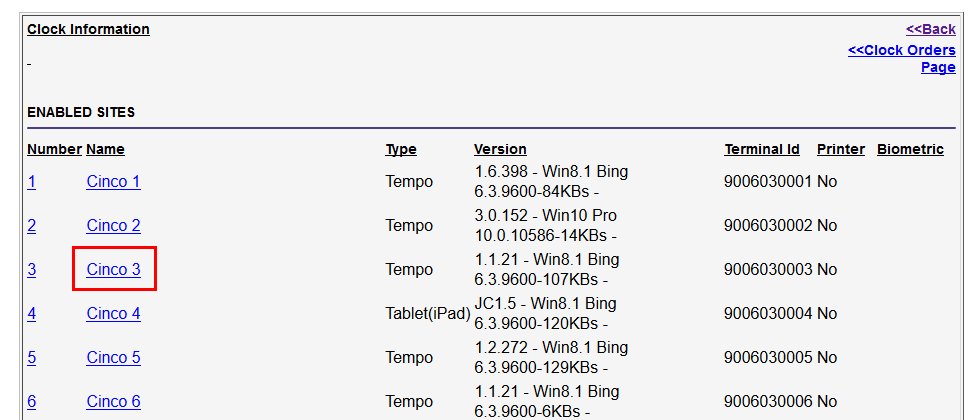
- Set either Quarter Hour Rounding or Tenth Hour Rounding to YES.
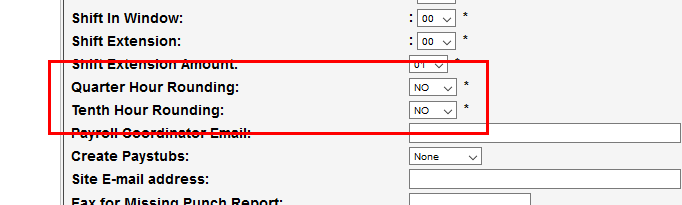
-
 Do not activate both Quarter Hour Rounding and Tenth Hour Rounding at the same time.
Do not activate both Quarter Hour Rounding and Tenth Hour Rounding at the same time. - If you want to apply rounding rules to lunch punches, locate the Round Lunch Punches setting and select a rounding option.
- The default option, Actual Punches will capture the exact time of the lunch punches.
- Quarter Hour and Tenth Hour rounding for lunch punches use the same logic described above in the Rounding Options section.
- After setting the rounding rules, select Update Clock at the bottom of the page to save your changes.