Group Timesheet Dashboard
Group Timesheets (GTS) allow clients the ability to enter time in bulk for a group of employees. The Group Timesheet (GTS) Dashboard provides a summary of your timesheets in . You may view the total number of Submitted or Unsubmitted assignments per week.
Depending on your configuration and number of assignments, some views may not be available.
You may view historical time card information by clicking “Previous” to see previous periods.
To enter time for a week, select Full, Custom, or Filter under the View column. For more information on Views, see Group Timesheet Views.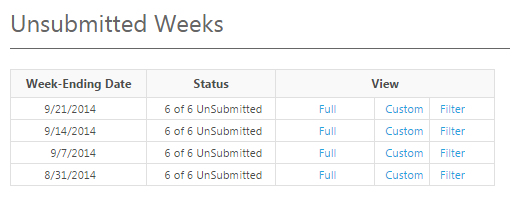
Detailed Status Legend
In addition to Unsubmitted or Submitted, there are specific statuses that may apply to individual time sheets within the Group Time Sheet.
Depending on the approval status of time entered, you may not be able to make adjustments to time entered.
| Timesheet Status | Status Definition | Timesheet Edits Allowed? |
|---|---|---|
|
No Time Entered |
No time entered |
Yes |
|
Saved Not Submitted |
Time is saved |
Yes |
|
Pending Approval |
Sent for approval |
Yes* |
|
Approved |
Client approved |
No |
|
Approved with Changes |
Client Modified |
No |
|
Rejected |
Client Rejected |
Yes |
If time is Pending Approval, but the records are sent to payroll, no further edits can be made to the time sheet.