Troubleshooting: Accessing Group Timesheets
Group Timesheets (GTS) allow clients the ability to enter time in bulk for a group of employees. The Group Timesheet application is accessible after clicking Access the Time Entry Application in the Time Entry Request. No username or password is required.
This article contains some common steps to troubleshoot issues accessing Group Timesheets.
Troubleshooting Steps
Copy and Paste the Link
If you don't see the Group Timesheet application open after clicking Access the Time Entry Application, try to copy and paste the long link from the email into the address bar in your browser. 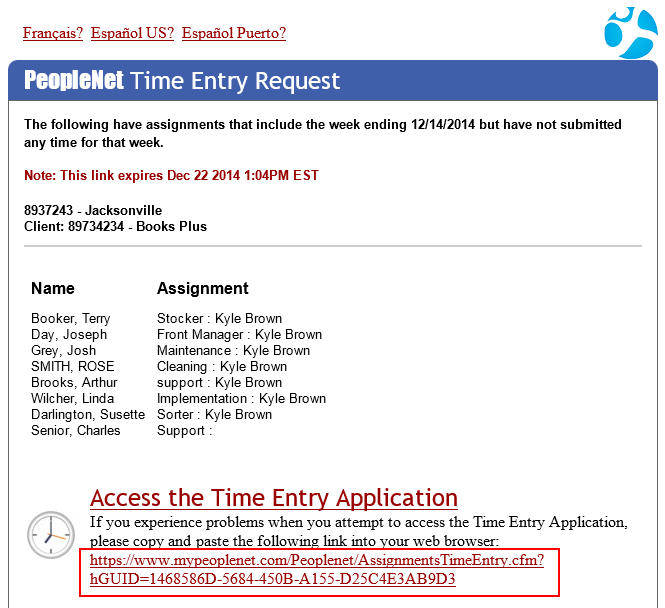
Clear Browsing History
Try clearing your browsing history and then click Access the Time Entry Application again.
Your past history may interfere and your browser might send you to a website you have previously visited instead of the Group Timesheet application.
Clearing your browsing history can remove the old details that might prevent you from accessing the Group Timesheet application.
Expired Link
Time Entry Request links remain active for a limited period. If you click a link that is expired, you may see a message similar to this in your browser.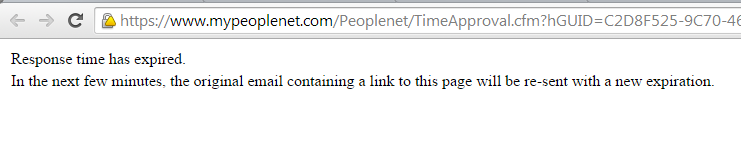
An updated link to access time entry will be emailed to you.