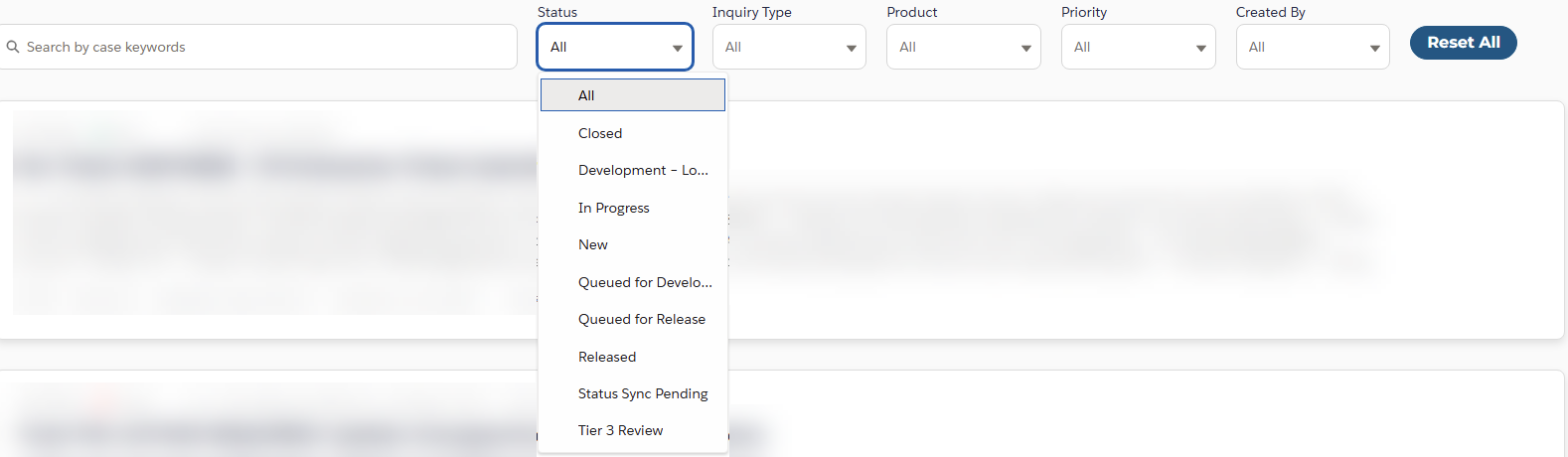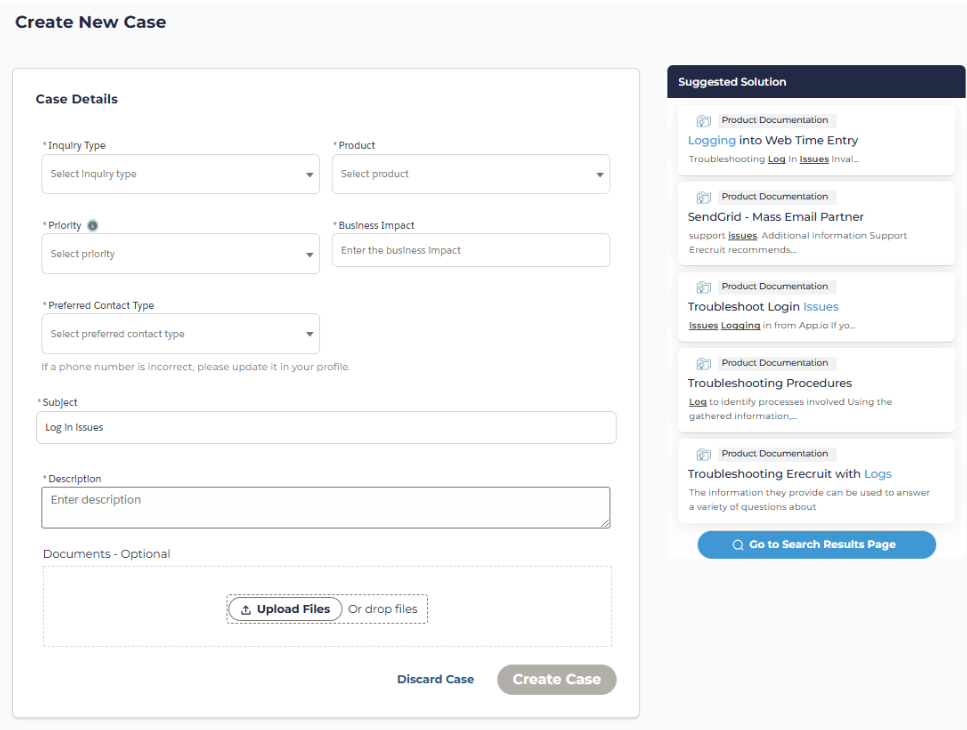Support Cases in the Hub
From the Hub, users can view, submit, and escalate cases.
Not all users can submit or escalate cases, only Support Contacts will be able to submit or escalate.
Cases Overview
On the home page authenticated users are able to see Cases they've submitted underneath Learning. Additionally, there is a menu option at the top to go directly to Cases. To view a support case:
-
Click on Cases in the Hub navigation menu.
-
Select View All Cases to review open and resolved cases. You can check the status of your cases (e.g., Open or Closed) and filter on all statuses currently active.
Submit a Support Case
If you are a Named Support Contact, you can navigate to the Cases section in Bullhorn Hub.
-
Click on Cases in the Hub navigation menu.
-
Select View All Cases to review open and resolved cases.
-
Click Create New Case.
-
Enter the subject, a description, and a product related to your issue.
The Hub searches for information and resources to help solve your case as you enter a subject and displays them on the right panel.
-
Specify the business impact and preferred contact method. The contact options are based off information entered into your profile. If you've added phone numbers you can select a phone or your email to use for contact.
-
Click Submit.
Escalate a Case
Support Contacts can escalate and de-escalate cases from the Hub.
-
Open the relevant case.
-
Select an escalation reason such as "Suspected system outage or bug," "Required for implementation/go-live," "Needs additional attention or expertise," or "Other - Please Specify".
-
Describe why you’re escalating in a free text box.