Load Data onto the Invenias PowerBI
After Power BI is set up to allow third-party connectors and the Invenias connector is in the right folder, you can load your Invenias data.
A new subdomain has been introduced for Power BI connections to help stay within the Invenias API rate limit and ensure user safety on the main subdomain.
- Open Power BI Desktop.
- Click Get data from another source ⟶.
- In the Get Data window, click Other.
- For the custom connector, select Invenias.
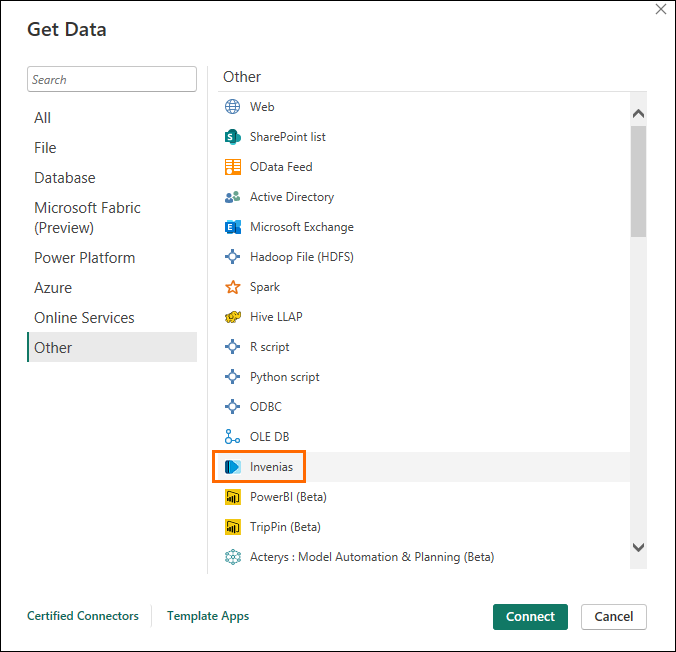
- Click Connect.
- In the Invenias window, you will connect to the Invenias subdomain.
- The Invenias subdomain name is displayed on the left. This will be your typical subdomain, suffixed with -pbi (EX: ams-pbi).
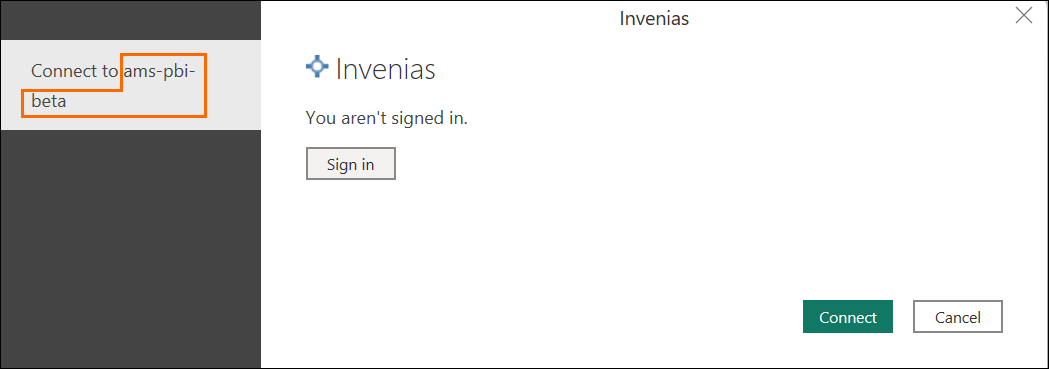
- Important! The subdomain provided during the beta phase may change upon general release. If you use Office 365 SSO, such a change would require you to update your reply URL to keep Office 365 SSO working properly.
- The Invenias subdomain name is displayed on the left. This will be your typical subdomain, suffixed with -pbi (EX: ams-pbi).
- Click Sign In.
- Log in using your Invenias Username and Password.
- If your organisation does not use Office 365 Single Sign-On (SSO), click Connect and you may continue to the next section.
- If your organisation uses Office 365 Single Sign-On (SSO) for Invenias authentication, this requires a critical configuration. For details, see below:
- Establish a new EntraID linked to a specific reply URL. Build this URL using this format: http://{pbisubdomain}.invenias.com/identity.
- You must have this unique EntraID because Power BI uses a different subdomain than your organization's Office 365 SSO for Invenias.
- If you’re using the Invenias option to enforce SSO only, note that system admins will still be able to login using their Invenias Username / PW.
- Establish a new EntraID linked to a specific reply URL. Build this URL using this format: http://{pbisubdomain}.invenias.com/identity.
- On the Invenias login page, enter your Username and Password, and click Login with Office 365.
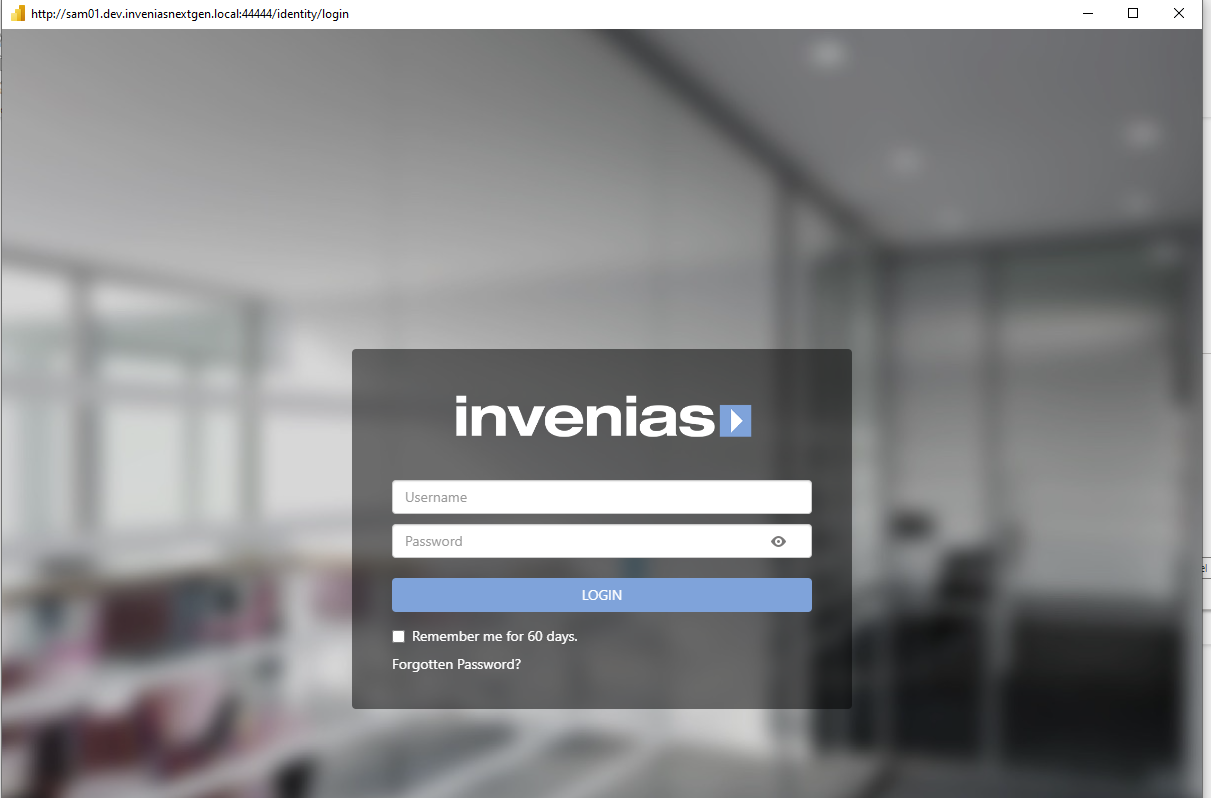
- With your successful login, the Invenias window will close, and you can proceed.
- Click Connect.
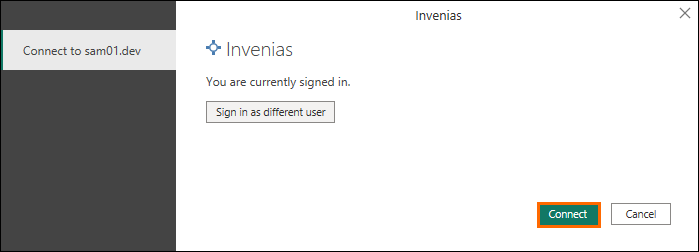
Outcome: You have now installed the Power BI Desktop Connector successfully.
Data Types
Power BI can connect to a wide variety of data sources. A few of sources are as below:
- Relational databases (e.g., SQL Server, MySQL, PostgreSQL)
- Cloud services (e.g., Azure, Salesforce, Google Analytics)
- Excel
- CSV files
For Invenias users, Power BI can pull data directly from the following executive search records:
- Assignments
- Candidates
- Companies
- Activities
Next Steps
With Invenias Power BI set up, set up, you’re ready to learn how to use it. For details, see How To Use Invenias Power BI Desktop.
Was this helpful?