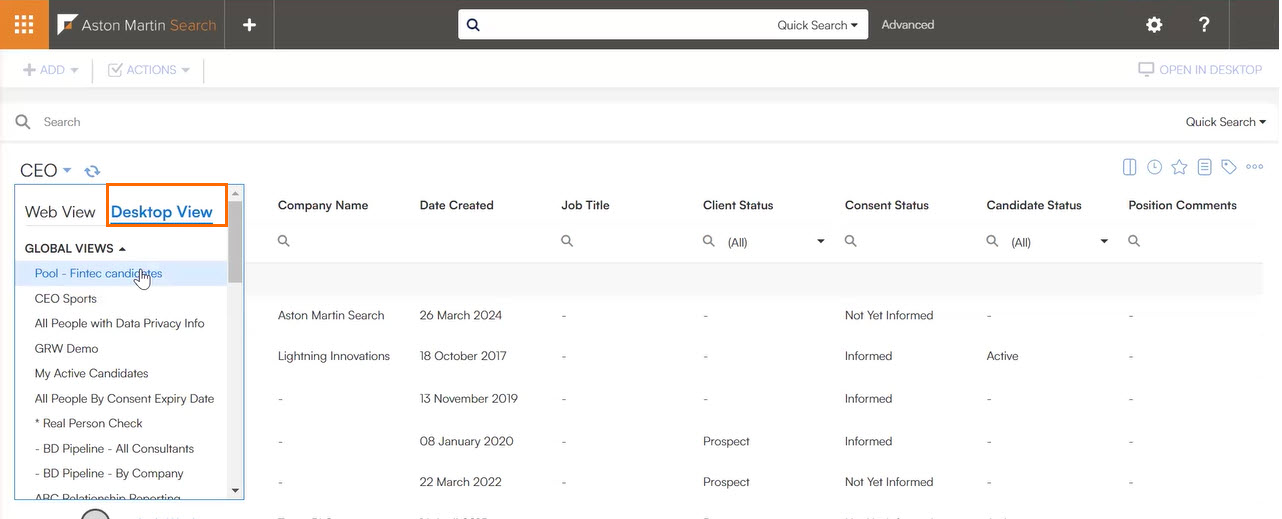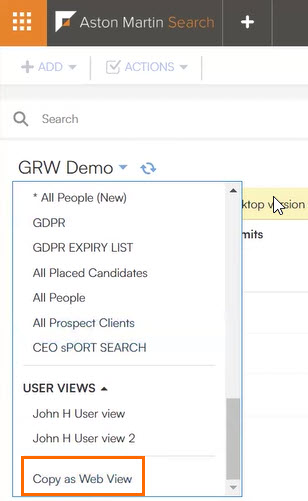How To Save Web Views
To save a display view, you can create a new view or edit an existing Desktop View.
Views in the Desktop and Web app are not synchronized. If you create a view you like in one platform, you will have to create it again in the other.
- Customize your list view.
- For help customizing your list view, see Desktop List Views.
- Click the dropdown next to your views and select the view you would like to copy.
- Click Copy as Web View.
- In the Save View As popup, enter your choice of the following:
- View Name: Enter the desired name.
- If you choose not to assign the view a new name, this means you are opting to overwrite your current view.
- Type: Choose whether this is a User view or a Global view.
- User views are only available to you.
- Global views are available to all users.
- Make View Default: Check this if you want the view you are saving to be your Default view.
- View Name: Enter the desired name.
- Click Save.
If you would like to understand the difference between Global and User views, see Global and User Views.
Was this helpful?