| Package: Forms |
Adding an Image to Forms

-
First go to your Documents tab (behind the + symbol on the far right of your top navigation).
-
Choose the folder called Graphics, and then click Go.
-
Add a new document, uploading the image you want to use in your form, making sure that you check the box to have the image be Externally Available.
-
Click Save.
-
Now, hover over the image itself (see example attached) and right click to copy the image URL.
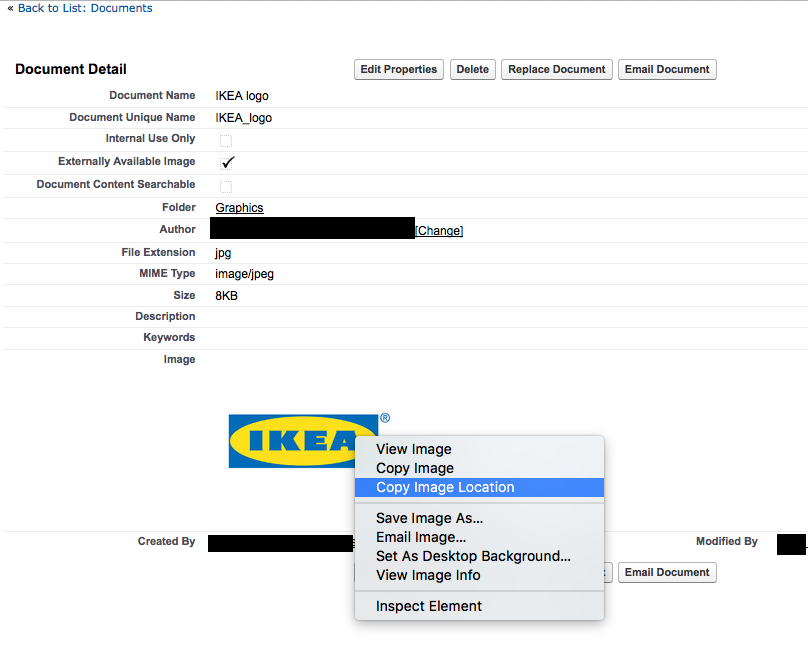
-
Then you will go to the form you want to add the image to.
-
Add a new "Text" box.
Click the insert/edit image icon and paste the URL into the url field.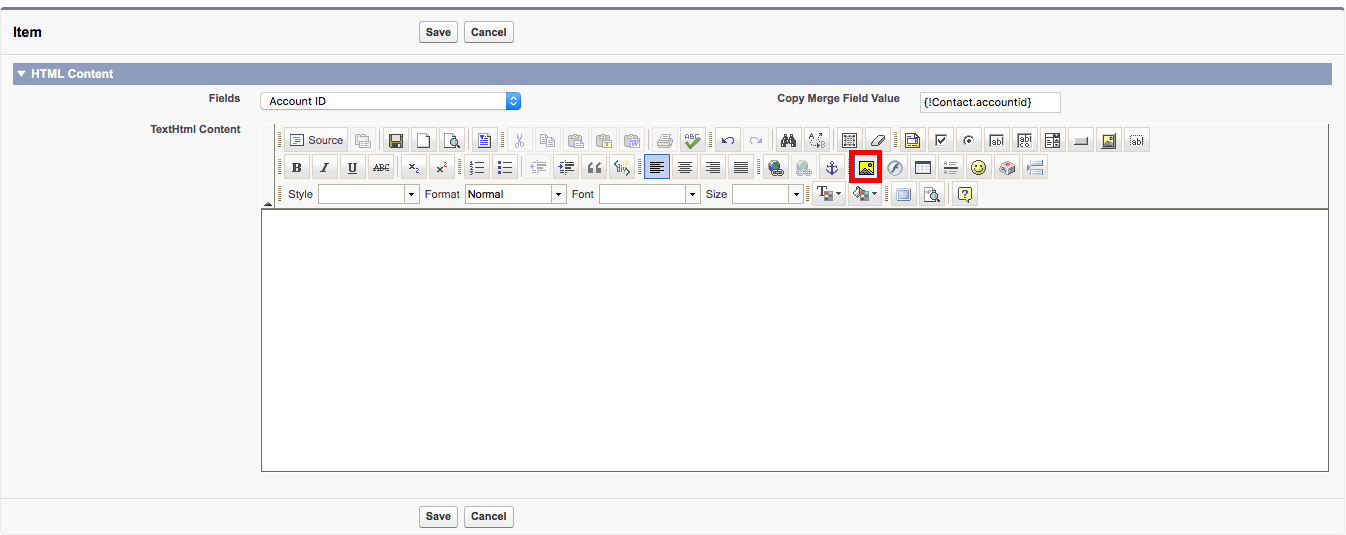
-
Click Save.
Was this helpful?