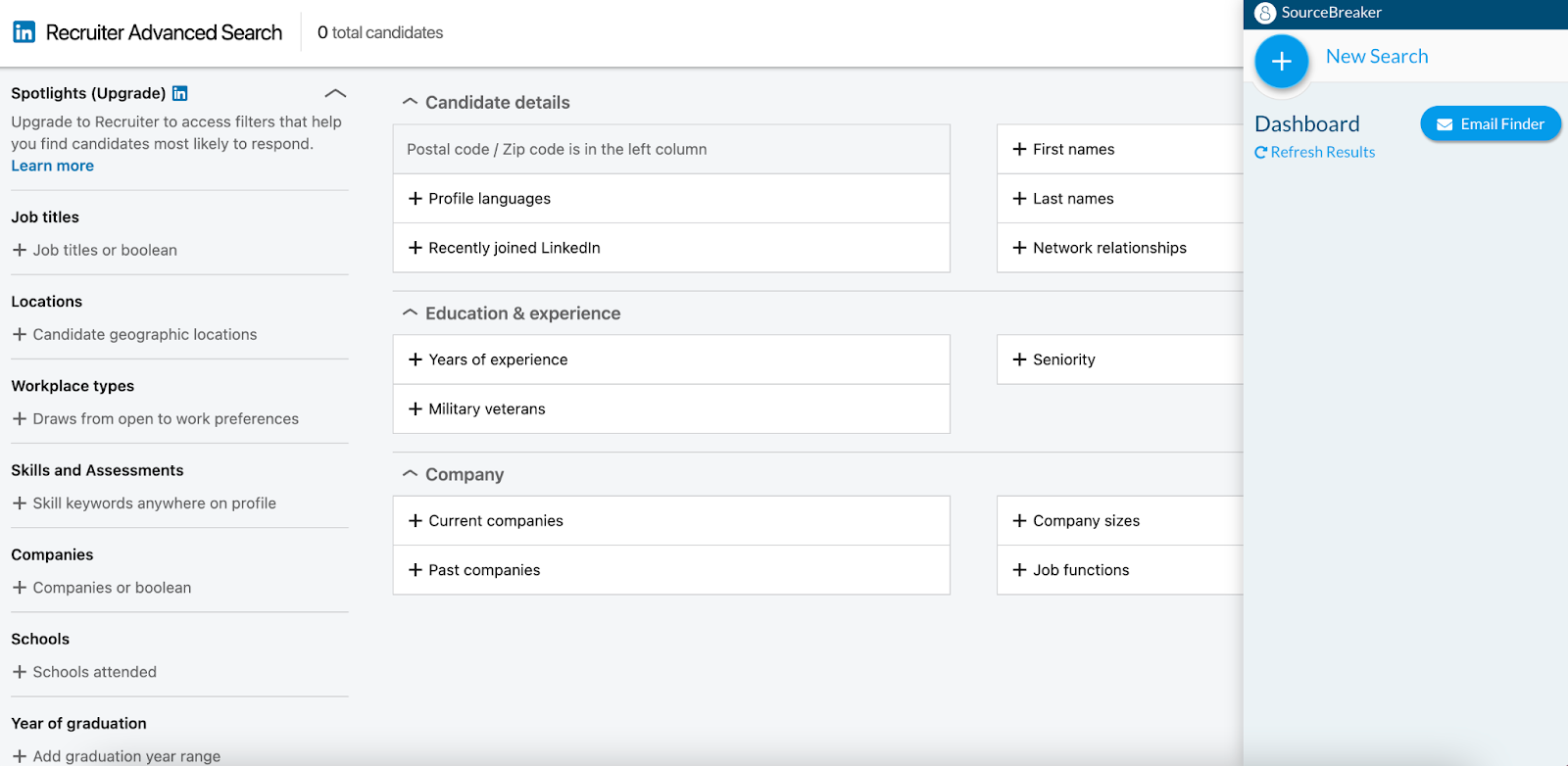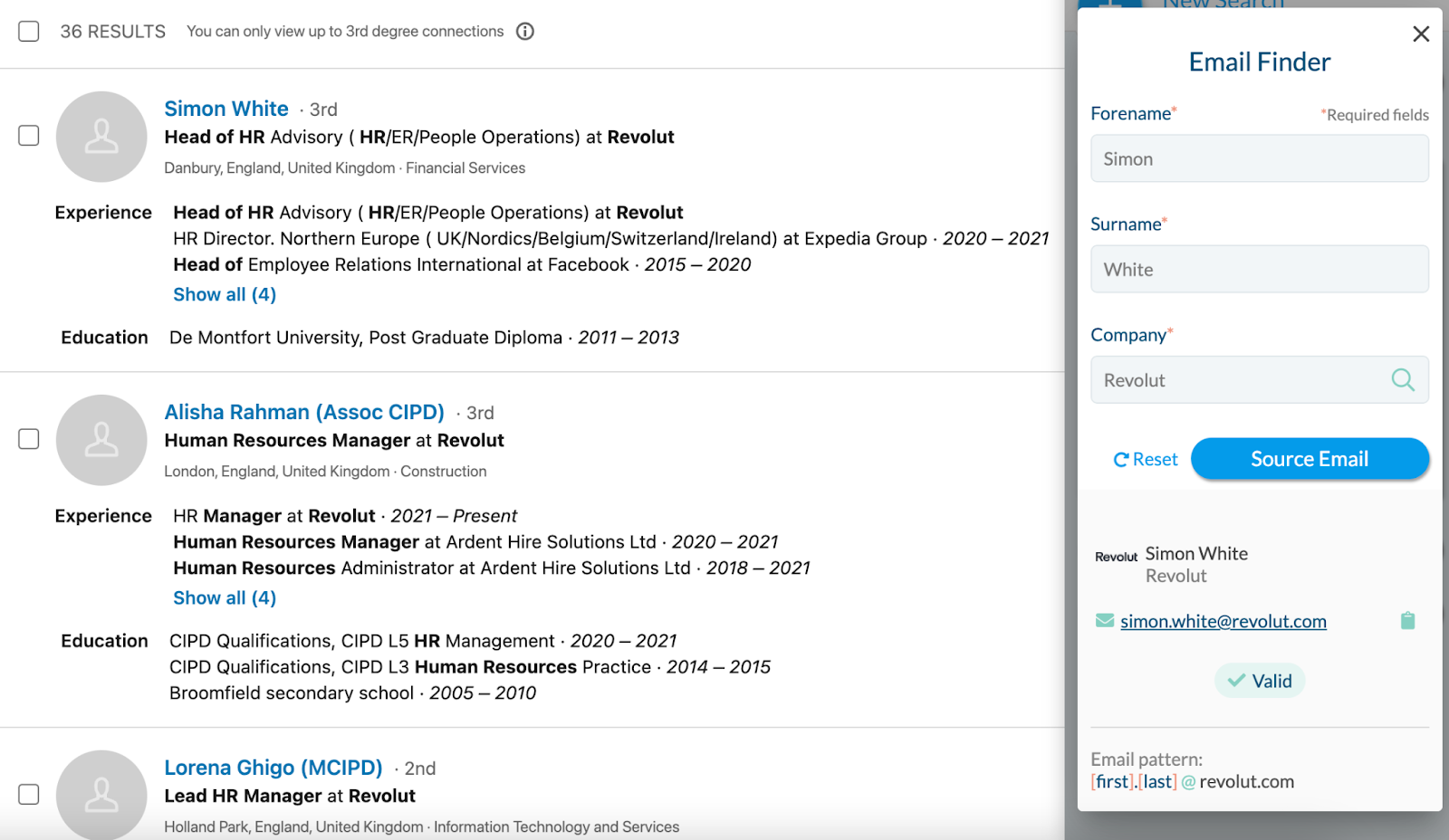LinkedIn Use Case
Overview
The LinkedIn extension is a great way to identify additional candidates. Below is how we recommend using our LinkedIn extension.
LinkedIn Use Case
Go to Advanced Filters on LinkedIn
- When in LinkedIn Recruiter, click Advanced Filters.
- Open up the extension, and start building searches using for LinkedIn.
Build your Searches
- Click the blue plus button, next to New Search and start building your search.
- Enter your job titles, keywords, and location.
- Press Build Search then Send to Recruiter.
Tip: When searching on LinkedIn, split your job title into the department that person works in and their level of seniority to uncover even more candidates! For example, if you're searching for HR Managers, search "HR AND Manager".
Sending Searches to Recruiter
You can also push any search you've built on the main platform through to LinkedIn. On the extension dashboard, just click Send to Recruiter and this will send your search straight to LinkedIn.
Using the Companies Field
's company groups are a great alternative to using the Industry filter on LinkedIn. You can quickly identify additional candidates in your client’s industry that you could currently be missing. Just type in "companies" into the Company field to see the full list of company groups.
Searching for Decision-Makers
LinkedIn can be a great way to find decision-makers in your target companies!
- Start by creating a new search.
- Enter the job title of your preferred decision-maker into the Job Title field (e.g. "HR Manager", "CTO", "CEO" etc).
- In the Company field, choose the company group that is most relevant to your industry.
- Remember, you can also create your own company groups, including the names of all your target clients!
- Keep your location broad e.g. "United Kingdom", as you never know where the decision-makers might be based.
- Click Build Search and then Send to Recruiter. You will now be presented with a list of decision-makers, in your target businesses!
- You can now start to layer LinkedIn’s filters on top of ’s, and change the companies and Job Title fields on LinkedIn from "Current or past" to "Current".
Source the Email
Once you've found the decision-makers, you can use 's email finder to source their email addresses. On the LinkedIn extension, you’ll notice an Email Finder button on the top right. Click this, and enter the details of your decision-maker to source the email address.
Things to Remember
If ever you’re having any difficulties please contact us at sourcebreakersupport@bullhorn.com.
Always remember to let us know about your success and let us know as soon as you make any placements via SourceBreaker! Press our Placement Made button so we can celebrate with you, and you’ll be entered into our competition to win £250 worth of vouchers of your choice!